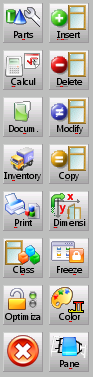Job Management
From Opera Wiki
Monica.Sanna (Talk | contribs) (→Right sidebar (second column)) |
Monica.Sanna (Talk | contribs) (→Right sidebar (second column)) |
||
| Line 48: | Line 48: | ||
* [[File:tastomodifica2.png]]: allows to edit the selected element of the job. | * [[File:tastomodifica2.png]]: allows to edit the selected element of the job. | ||
* [[File:tastocopia2.png]]: allows to clone the selected element of the job. | * [[File:tastocopia2.png]]: allows to clone the selected element of the job. | ||
| - | * [[File:tastoquota.png]]: allows to change the typologies dimensions (e.g. width, height, handle position, etc.) within the work order. If there is only one typology in the work order, the modify dimensions screen will automatically be opened, whereas if there is more than one typology, the one to be dimensioned must be clicked on. | + | * [[File:tastoquota.png]]: allows to change the typologies dimensions (e.g. width, height, handle position, etc.) within the work order. If there is only one typology in the work order, the modify dimensions screen will automatically be opened, whereas if there is more than one typology, the one to be dimensioned must be clicked on. The contents and operation of this part are the same as those explained in the chapter on the [[Worksheet]], in the [[Typology Dimensions]] section. |
* [[File:tastocongela.png]]: freeze (disables) an element from the work order (e.g. typology, material line...). The program will not consider the freezed item in the calculations of costs and materials. If there is only one element in the work order, it will be immediately frozen, whereas if there is more that one element, the item to be frozen must be clicked on. | * [[File:tastocongela.png]]: freeze (disables) an element from the work order (e.g. typology, material line...). The program will not consider the freezed item in the calculations of costs and materials. If there is only one element in the work order, it will be immediately frozen, whereas if there is more that one element, the item to be frozen must be clicked on. | ||
* [[File:tastocolore.png]]: allows to change the colours of all the typologies of the job at once. | * [[File:tastocolore.png]]: allows to change the colours of all the typologies of the job at once. | ||
Revision as of 15:47, 30 June 2025
This is probably the most important window within Opera Job Management. Here you can edit all the information about the current job, (e.g adding or removing a typology, or changing its colour) and you can view the cost summaries along with many other information. Furthermore, it is possible to connect will all the connected machines (e.g Infopoints, saw machines) in order to send them the job information.
By default, the job items will be displayed in the area in the same order they have been added. However, their position may be changed simply using drag/drop.
Contents |
Content description
Keyword
The keyword fild allows allows a quick search of typology in the job, through some keywords such as the profile prefix or the name of the typology..
Snapshots
This bar allows to take a snapshot of the job, saving all the current information about the job. The main goal of this function is to avoid to make different versions of the same job, in case a customer asks for more estimations as for example in different painting
Left sidebar (first column)
-
 : opens Job Parts List, where all the material belonging to the work order typologies will be listed along with the relative weights, prices, stock situation, etc...
: opens Job Parts List, where all the material belonging to the work order typologies will be listed along with the relative weights, prices, stock situation, etc...
-
 : opens Calculations window where the production costs and client costs of the work order are shown.
: opens Calculations window where the production costs and client costs of the work order are shown.
-
 : opens the screen to add or modify the work order documents
: opens the screen to add or modify the work order documents
-
 : opens the Job inventory which allows to carry out all the operations relative to the work order materials.
: opens the Job inventory which allows to carry out all the operations relative to the work order materials.
-
 : opens the casements performance window, for CE marking and energy performance declarations (only for Italy).
: opens the casements performance window, for CE marking and energy performance declarations (only for Italy).
-
 : this button allows you to set the energy data of old window frames in the case of renovation (only for Italy).
: this button allows you to set the energy data of old window frames in the case of renovation (only for Italy).
-
 : opens Job printouts window.
: opens Job printouts window.
-
 : allows to change the typology with another one having the same category keyword.
: allows to change the typology with another one having the same category keyword.
-
 :opens the Job systems matching window witch allows to replace the elements that make up the different types of systems or series. The Systems maching must be set in the archive Systems matching, in the Typology menu.
:opens the Job systems matching window witch allows to replace the elements that make up the different types of systems or series. The Systems maching must be set in the archive Systems matching, in the Typology menu.
-
 : locks the optimization process. The program stores all the calculation in order to execute further optimizations in less time.
: locks the optimization process. The program stores all the calculation in order to execute further optimizations in less time.
-
 : saves the current job and closes job management window.
: saves the current job and closes job management window.
Right sidebar (second column)
-
 : allows to add a typology, material or other to the job. On the order entry page it will be possible to view the various possibilities in detail.
: allows to add a typology, material or other to the job. On the order entry page it will be possible to view the various possibilities in detail.
-
 : removes an item from the job.
: removes an item from the job.
-
 : allows to edit the selected element of the job.
: allows to edit the selected element of the job.
-
 : allows to clone the selected element of the job.
: allows to clone the selected element of the job.
-
 : allows to change the typologies dimensions (e.g. width, height, handle position, etc.) within the work order. If there is only one typology in the work order, the modify dimensions screen will automatically be opened, whereas if there is more than one typology, the one to be dimensioned must be clicked on. The contents and operation of this part are the same as those explained in the chapter on the Worksheet, in the Typology Dimensions section.
: allows to change the typologies dimensions (e.g. width, height, handle position, etc.) within the work order. If there is only one typology in the work order, the modify dimensions screen will automatically be opened, whereas if there is more than one typology, the one to be dimensioned must be clicked on. The contents and operation of this part are the same as those explained in the chapter on the Worksheet, in the Typology Dimensions section.
-
 : freeze (disables) an element from the work order (e.g. typology, material line...). The program will not consider the freezed item in the calculations of costs and materials. If there is only one element in the work order, it will be immediately frozen, whereas if there is more that one element, the item to be frozen must be clicked on.
: freeze (disables) an element from the work order (e.g. typology, material line...). The program will not consider the freezed item in the calculations of costs and materials. If there is only one element in the work order, it will be immediately frozen, whereas if there is more that one element, the item to be frozen must be clicked on.
-
 : allows to change the colours of all the typologies of the job at once.
: allows to change the colours of all the typologies of the job at once.
-
 : allows to change the options of all typologies of job. See How to manage the job options
: allows to change the options of all typologies of job. See How to manage the job options
-
 : opens the Management of alternative typology version window which allows you to record alternatives to the typologies in the job.
: opens the Management of alternative typology version window which allows you to record alternatives to the typologies in the job.
-
 : opens Panes management window.
: opens Panes management window.
-
 : allows to add horizontal guide lines for the typoloies in the job.
: allows to add horizontal guide lines for the typoloies in the job.
if it bas been set a set options in the Job options set, in the job is activated the button
 , which allows to mache the set to the typologies in the job.
, which allows to mache the set to the typologies in the job.
Bottom sidebar
This section allows to export the job information and change the view type of the job.
 the program will try to place all of the elements in the visible area with no limitations in number (a resize of the preview image may occour).
the program will try to place all of the elements in the visible area with no limitations in number (a resize of the preview image may occour).
 : the program will only place a limited number of elements in the visible area, adding a scrollbar to reach the other ones.
: the program will only place a limited number of elements in the visible area, adding a scrollbar to reach the other ones.
 : the program will display a job list with general information (i.e Quantity, Name, Dimensions, Number of items, Description) rather than the preview images.
: the program will display a job list with general information (i.e Quantity, Name, Dimensions, Number of items, Description) rather than the preview images.
 : allows to save the work while loading structures on the quote with no need to get out from the job window.
: allows to save the work while loading structures on the quote with no need to get out from the job window.
- Reordering and dragging elements in the area
- The order in which the elements are positioned in the area is relative to the order in which they were inserted, but they can be repositioned as desired using the dragging technique. To drag an element, simply click on the element to be repositioned and hold down the mouse button; drag the mouse to the chosen point: you will be asked if you want to move the type; confirm and the type will be moved. The two elements will be swapped places. Dragging is only possible with the T or S type views .
Right sidebar
-
 : allows to send the cuatting information to the saw machine.
: allows to send the cuatting information to the saw machine.
-
 : opens Production line window
: opens Production line window
-
 : opens saw machines archive
: opens saw machines archive
-
 : opens workcenters archive
: opens workcenters archive
-
 : opens welders archive
: opens welders archive
-
 : opens Infopoints archive
: opens Infopoints archive
-
 : opens the Glass cutters management window.
: opens the Glass cutters management window.
-
 : opens Labels archive
: opens Labels archive
-
 : opens Job machinings archive
: opens Job machinings archive
-
 :opens the window for the edit of the job profiles barcode.
:opens the window for the edit of the job profiles barcode.
-
 : calculates the machining times for the job.
: calculates the machining times for the job.
-
 : allows the management of article quality control. It is activated only if you have an Opera InfoPoint license (optional).
: allows the management of article quality control. It is activated only if you have an Opera InfoPoint license (optional).
The icons to the right of the typology
 :shows that a selling price has been entered in the type data.
:shows that a selling price has been entered in the type data.
 : shows that a price per square meter has been entered in the typology data.
: shows that a price per square meter has been entered in the typology data.
 : shows that a Price per length (L+H) has been inserted in the typology data.
: shows that a Price per length (L+H) has been inserted in the typology data.
 : shows that the typology was inserted in the order from the price list.
: shows that the typology was inserted in the order from the price list.
 : shows that a percentage of profit has been entered in the typology data.
: shows that a percentage of profit has been entered in the typology data.
 : shows that a note has been inserted in the typology data or there are problems in the fillings or in the dimensional limits of the typology.
: shows that a note has been inserted in the typology data or there are problems in the fillings or in the dimensional limits of the typology.