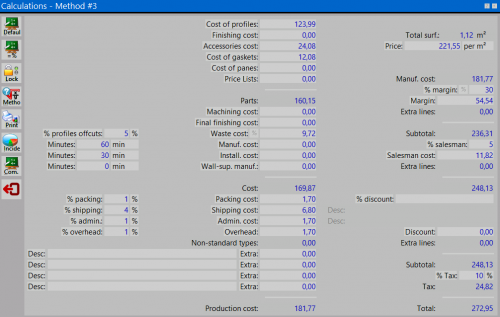Calculations
From Opera Wiki
This window shows all the calculation of the costs of the work order. Also the production costs and client costs are shown.
Content description
Left sidebar
-
 : recalculates the job costs.
: recalculates the job costs.
-
 : allows you to modify the percentages used in company data when preparing a quotation.
: allows you to modify the percentages used in company data when preparing a quotation.
-
 :prevents any manual changes to costs and percentages.
:prevents any manual changes to costs and percentages.
 NOTE:
NOTE:
It would be better to lock the calculation whenever you’ve checked the values and are about to print the quotation. This will avoid the program to repeat calculation, in case prices underwent modification in the archive
- Method 1 : considers the detailed costs of each single function of the item of the structure.
- Method 2 : sums up the costs putting on the screen more extra rows.
- Method 3 : works as the second method, but has in addition a field dedicated at the salesman rate.
-
 : prints out a summary of job calculations, under type summary. Thus this allows calculations for each type used in the job and a type abacus to be printed.
: prints out a summary of job calculations, under type summary. Thus this allows calculations for each type used in the job and a type abacus to be printed.
-
 : shows the percentage effect of the most important cost items in the quotation.
: shows the percentage effect of the most important cost items in the quotation.
-
 :opens Company Data window
:opens Company Data window
Data Fields
- Cost of Profile, Cost of Wall Support, Cost of Shutter Box Profiles, Cost of Assembly Accessories, Cost of Installation Accessories, Cost of Gaskets, Cost of Panes, Cost of Sealants, Cost of Shutters, Roll Shutter Box Acc. Cost.: These fields display the work order material costs. These can all be directly modified.
- Machining cost: the cost of forming cambers. To make it operative, apply a camber to the type and enter the cost for forming the camber
- Waste %: the waste percentage to be charged to the customer
- Waste cost: the waste cost.
- Minutes: the total minutes necessary to process the work order.
- Manuf. cost, Installation cost, Wall support manuf. cost: the processing costs of the work order based on the processing and installation times of the typologies and the hourly labour cost. These can all be directly modified.
- Packing %: the percentage to add to the industrial cost relative to the packaging material.
- Packing cost: the packaging cost based on the set percentage. This can be directly modified.
- Shipping %.: the percentage that has to be added to the industrial cost for the transport.
- Shipping cost: the shipping cost based on the percentage set. This can be directly modified.
- Admin %: the percentage that has to be added to the industrial cost relative to the time necessary to process the work order. This can be directly modified
- Admin cost: the work order processing cost based on the set percentage. This can be directly modified.
- Overhead %: the percentage that has to be added to the industrial cost relative to the expenses for work order processing (electricity, telephone, other material)
- Overhead: the general expenses cost based on the set percentage. This can be directly modified.
- Non-standard types: the total cost of the extras relative to the work order typologies. This cannot be directly modified.
- Desc: brief description of extra processing added to the work order.
- Extra: the value of extra processing added to the work order
- Manifacture cost: the total of production costs relative to the work order. This cannot be directly modified. This is given by the total of production costs.
- Rounding: the total of square metres of the work order. This cannot be directly modified.
- Price per m2: the cost per m² obtained dividing the work order total by the squaring. This can be directly modified.
 NOTE:
NOTE:
This box can be used to re-calculate the work order based on a cost per m². This is very useful since it allows to compare the cost per m² calculated by the program with the one set by the customer. In fact, if you type the cost per m² set by the customer and press Enter, it will be immediately possible to see the profit percentage that would be obtained, thus evaluating the convenience.
- Margin %: the profit percentage to be charged to the client.
- Margin: the profit value
- Discount %: the discount percentage to apply to the job.
- Discount: the discount value.
- Subtotal: the total amount excluding VAT. This cannot be directly modified.
- VAT %: the VAT percentage to be applied to the work order. This can be directly modified.
- VAT: the VAT value. This cannot be directly modified.
- Total: this is the client total, including VAT. This cannot be directly modified.