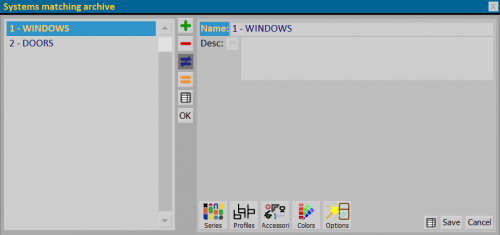Systems matching
From Opera Wiki
Contents |
The aim of this new feature is to make it easier to switch from one typology to another, with just a few steps.
An equivalence is a correspondence between different types of systems or series.
Equivalences involve different levels of insertion: Series, Profiles, Accessories, Colours and Options.
See in detail the contents of the different pictures of this archive and their use.
Section 0: The function keys
- The
 key is used to start loading a new recording.
key is used to start loading a new recording.
- The
 key is used to delete a recording from the archive.
key is used to delete a recording from the archive.
- The
 key is used to change the data of a recording.
key is used to change the data of a recording.
- The
 key exports the contents of the current frame to a spreadsheet document format (e.g.: Excel). More information on using this feature can be found in the dedicated page
key exports the contents of the current frame to a spreadsheet document format (e.g.: Excel). More information on using this feature can be found in the dedicated page
Section 1: Equivalence Reference
- Name: field for the entry of the name of the equivalence you are creating.
- Description: field for a description of the equivalence if applicable.
Section 2: action keys
 opens the Series frame, where you set all the Systems and Series chosen for equivalences.
opens the Series frame, where you set all the Systems and Series chosen for equivalences.
 opens the Series/Profiles frame, where you set all the profiles chosen for equivalences.
opens the Series/Profiles frame, where you set all the profiles chosen for equivalences.
 opens the Series/Accessories frame, where you set all the accessories you have chosen for equivalences.
opens the Series/Accessories frame, where you set all the accessories you have chosen for equivalences.
 opens the Series/Colors box, where you set all the colors chosen for the equivalences.
opens the Series/Colors box, where you set all the colors chosen for the equivalences.
 opens the Series/Options box, where you set all the options chosen for equivalences.
opens the Series/Options box, where you set all the options chosen for equivalences.