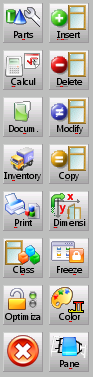Job Management
From Opera Wiki
Monica.Sanna (Talk | contribs) |
|||
| (43 intermediate revisions not shown) | |||
| Line 1: | Line 1: | ||
{{WIP}} | {{WIP}} | ||
{{BR}} | {{BR}} | ||
| - | |||
[[Image: finestragestionecommessa.png|thumb|500px|right]] | [[Image: finestragestionecommessa.png|thumb|500px|right]] | ||
| - | {{NB| | + | {{NB|To access this window from Opera Job Management: from ''Jobs'' archive, press [[image:tastogestione.png]]}} |
| - | |||
| - | |||
| - | |||
| - | + | This is probably the most important window within Opera Job Management. Here you can edit all the information about the current job, (e.g adding or removing a typology, or changing its colour) and you can view the cost summaries along with many other information. Furthermore, it is possible to connect will all the connected machines (e.g Infopoints, saw machines) in order to send them the job information. | |
| + | By default, the job items will be displayed in the area in the same order they have been added. However, their position may be changed simply using drag/drop. | ||
__TOC__ | __TOC__ | ||
| + | |||
| + | '''Content description''' | ||
| + | |||
| + | |||
| + | == Keyword == | ||
| + | [[Image:campochiave.png|thumb|500px|left]] | ||
| + | Il campo Chiave consente la ricerca veloce della tipologia su commesse di grandi dimensioni, attraverso alcune parole chiavi quali il prefisso profili o il nome della tipologia. | ||
{{BR}} | {{BR}} | ||
| - | ==Left sidebar== | + | |
| + | ==Snapshots== | ||
| + | |||
| + | [[Image:barrasnapshot.png|thumb|500px|left]] | ||
| + | This bar allows to take a [[How to create a job snapshot|snapshot]] of the job, saving all the current information about the job. The main goal of this function is to avoid to make different versions of the same job, in case a customer asks for more estimations as for example in different painting | ||
| + | {{BR}} | ||
| + | |||
| + | ==Left sidebar (first column)== | ||
[[Image:barrasx.png|thumb|right]] | [[Image:barrasx.png|thumb|right]] | ||
* [[File:tastomateriali.png]]: opens [[Job Parts List|Job Parts List]], where all the material belonging to the work order typologies will be listed along with the relative weights, prices, stock situation, etc... | * [[File:tastomateriali.png]]: opens [[Job Parts List|Job Parts List]], where all the material belonging to the work order typologies will be listed along with the relative weights, prices, stock situation, etc... | ||
* [[File:tastocalcoli.png]]: opens [[Calculations|Calculations window]] where the production costs and client costs of the work order are shown. | * [[File:tastocalcoli.png]]: opens [[Calculations|Calculations window]] where the production costs and client costs of the work order are shown. | ||
| - | * [[File:tastodocumenti2.png]]: opens the screen to add or modify the work order [[ | + | * [[File:tastodocumenti2.png]]: opens the screen to add or modify the work order [[Documents|documents]] |
| - | * [[File:tastomagazzino.png]]: opens the [[Inventory | + | * [[File:tastomagazzino.png]]: opens the [[Job Inventory|Job inventory]] which allows to carry out all the operations relative to the work order materials. |
| + | * [[File:tastoCE.png]]: apre il quadro di verifica delle prestazioni dei serramenti, indispensabile per la Marcatura CE e per le dichiarazioni di prestazione energetica (only for Italy). | ||
| + | * [[File:tastoenergia.png]]: questo tasto permette di impostare i dati energetici dei vecchi infissi nel caso di una ristrutturazione (only for Italy). | ||
* [[File:tastoschede.png]]: opens [[Job Printing options|Job printouts window]]. | * [[File:tastoschede.png]]: opens [[Job Printing options|Job printouts window]]. | ||
* [[File:tastocategorie2.png]]: allows to change the typology with another one having the same category keyword. | * [[File:tastocategorie2.png]]: allows to change the typology with another one having the same category keyword. | ||
| + | * [[File:tastoequivalenze.png]]: apre il quadro [[Job systems matching]] che permette di sostituire gli elementi che compongono le tipologie di sistemi o serie diverse. Le Equivalenze sistemi devono essere impostate nel relativo [[Systems matching]], nel menù Tipologie. | ||
* [[File:tastoottimizzazione.png]]: locks the optimization process. The program stores all the calculation in order to execute further optimizations in less time. | * [[File:tastoottimizzazione.png]]: locks the optimization process. The program stores all the calculation in order to execute further optimizations in less time. | ||
| + | * [[File:tastox.png|58x58px]]: saves the current job and closes job management window. | ||
| + | {{BR}} | ||
| + | |||
| + | ==Right sidebar (second column)== | ||
| + | |||
* [[File:tastoinserisci.png]]: allows to add a typology, material or other to the job. | * [[File:tastoinserisci.png]]: allows to add a typology, material or other to the job. | ||
* [[File:tastocancella.png]]: removes an item from the job. | * [[File:tastocancella.png]]: removes an item from the job. | ||
| Line 32: | Line 51: | ||
* [[File:tastocongela.png]]: freeze (disables) an element from the work order (e.g. typology, material line...). The program will not consider the freezed item in the calculations of costs and materials. If there is only one element in the work order, it will be immediately frozen, whereas if there is more that one element, the item to be frozen must be clicked on. | * [[File:tastocongela.png]]: freeze (disables) an element from the work order (e.g. typology, material line...). The program will not consider the freezed item in the calculations of costs and materials. If there is only one element in the work order, it will be immediately frozen, whereas if there is more that one element, the item to be frozen must be clicked on. | ||
* [[File:tastocolore.png]]: allows to change the colours of all the typologies of the job at once. | * [[File:tastocolore.png]]: allows to change the colours of all the typologies of the job at once. | ||
| + | * [[File:tastoopzioni.png]]: consente di cambiare le opzioni di tutte le tipologie della commessa. Vedi [[Come gestire le opzioni della Commessa]] | ||
| + | * [[File:tastoalternative.png]]: apre il quadro [[Gestione versioni alternative tipologia]] che consente di registrare le alternative alle tipologie in commessa. | ||
* [[File:tastoriempimenti.png]]: opens [[Panes management|Panes management window]]. | * [[File:tastoriempimenti.png]]: opens [[Panes management|Panes management window]]. | ||
| - | * [[ | + | * [[image:tastoguideorizzontali.png]]: Permette di aggiungere delle linee guida per le tipologie nella commessa. |
| + | {{BR}} | ||
| + | {{NOTE|se è stato impostato un set opzioni nell'[[Set opzioni commessa|Archivio Set opzioni commessa]], nel quadro Gestione commessa si attiva il tasto [[Image:tastosetopzioni.png]], che consente di abbinare il set alle tipologie in commessa}} | ||
{{BR}} | {{BR}} | ||
| - | |||
==Bottom sidebar== | ==Bottom sidebar== | ||
[[Image:barraexport.png|thumb|right]] | [[Image:barraexport.png|thumb|right]] | ||
This section allows to export the job information and change the view type of the job. | This section allows to export the job information and change the view type of the job. | ||
| + | |||
| + | *[[File:pref_no.png]] | ||
| + | |||
| + | *[[File:viewo.png]] | ||
| + | |||
*[[File:export3d.png]] [[File:exportdxf.png]] [[File:exportvrm.png]]: the exporting options (''3D'', ''DXF'',''VRM''). | *[[File:export3d.png]] [[File:exportdxf.png]] [[File:exportvrm.png]]: the exporting options (''3D'', ''DXF'',''VRM''). | ||
*[[Image:exportclipboard.png]]: allows to copy all the job information to the clipboard. | *[[Image:exportclipboard.png]]: allows to copy all the job information to the clipboard. | ||
| + | |||
| + | *[[File:viewunitàdimisura.png]]: consente la visualizzazione dell'unità di misura in pollici. | ||
| + | |||
| + | *[[File:view2unitàdimisura.png]]: consente la visualizzazione dell'unità di misura in mm e in pollici, contemporaneamente. | ||
*[[File:viewt.png]] the program will try to place all of the elements in the visible area with no limitations in number (a resize of the preview image may occour). | *[[File:viewt.png]] the program will try to place all of the elements in the visible area with no limitations in number (a resize of the preview image may occour). | ||
| Line 54: | Line 85: | ||
*[[File:viewsalva.png]]: allows to save the work while loading structures on the quote with no need to get out from the job window. | *[[File:viewsalva.png]]: allows to save the work while loading structures on the quote with no need to get out from the job window. | ||
| - | ;''' | + | |
| - | : | + | ;'''Riordino e trascinamento degli elementi nell’area''' |
| + | :L’ordine con cui vengono posizionati gli elementi nell’area è relativo all’ordine con cui sono stati inseriti ma si possono riposizionare a piacimento usando la tecnica di trascinamento. Per trascinare un elemento è sufficiente fare clic sopra l’elemento da riposizionare e tenere premuto il pulsante del mouse; trascinare il mouse sul punto prescelto: vi verra richiesto se volete spostare la tipologia; confermate e la tipologia verrà spostata. I due elementi saranno scambiati di posto. Il trascinamento è possibile solo con le visualizzazioni di tipo T oppure S . | ||
| + | |||
| + | {{BR}} | ||
==Right sidebar== | ==Right sidebar== | ||
[[Image:barradx.png|thumb|right]] | [[Image:barradx.png|thumb|right]] | ||
| - | * [[File:tastotrasmissione.png]]: | + | * [[File:tastotrasmissione.png]]: allows to send the cuatting information to the saw machine. |
| - | * [[File:tastotroncatrici.png]]: | + | * [[File:tastolineadiproduzione.png]]: opens [[Production Line|Production line window]] |
| - | * [[File:tastocentridilavoro.png]]: | + | * [[File:tastotroncatrici.png]]: opens [[Saw machines|saw machines archive]] |
| - | * [[File:tastosaldatrici.png]]: | + | * [[File:tastocentridilavoro.png]]: opens [[Workcenters|workcenters archive]] |
| - | * [[File:tastoinfopoint.png]]: apre il collegamento alla gestione archivio | + | * [[File:tastosaldatrici.png]]: opens [[Welders|welders archive]] |
| - | * [[File:tastoetichette.png]]: | + | * [[File:tastoinfopoint.png]]: opens [[Infopoints|Infopoints archive]] |
| - | * [[File:tastolavorazioni2.png]]: | + | * [[File:tastotagliavetro.png]]: apre il collegamento alla gestione archivio tagliavetro. |
| - | * [[File: | + | * [[File:tastoetichette.png]]: opens [[Labels|Labels archive]] |
| - | * [[File:Tastotiming.png]]: | + | * [[File:tastolavorazioni2.png]]: opens [[Job Machinings|Job machinings archive]] |
| - | * [[File: | + | * [[File:tastocodiciabarre.png]]: apre il quadro per la gestione dei codici a barre profili della commessa. |
| + | * [[File:Tastotiming.png]]: calculates the machining times for the job. | ||
| + | * [[File:tastocontrollitiming.png]]: consente la gestione del controllo qualità degli articoli. Si attiva solo se si è in possesso di una licenza di Opera InfoPoint (opzionale). | ||
{{BR}} | {{BR}} | ||
| - | == | + | ==Le icone a destra della tipologia== |
| - | [[ | + | *[[File:moneta.png|45x50px]]: indica che nei dati della tipologia è stato inserito un prezzo di vendita. |
| - | + | *[[File:Q.png]]: indica che nei dati della tipologia è stato inserito un prezzo al mq. | |
| + | *[[File:U.png]]: indica che nei dati della tipologia è stato inserito un '''Prezzo per lunghezza (L+H)'''. | ||
| + | *[[File:L2.png]]: indica che la tipologia è stata inserita in commessa da listino. | ||
| + | *[[File:%.png]]: indica che nei dati della tipologia è stata inserita una percentuale di utile. | ||
| + | *[[File:!.png]]: indica che nei dati della tipologia è stata inserita una nota oppure ci sono problemi nei rimpimenti o nei limiti dimensionali della tipologia. | ||
| + | {{BR}} | ||
| + | |||
| + | ==Voci correlate== | ||
| + | *[[How to create a job snapshot]] | ||
| + | *[[Profit classes]] | ||
| + | *[[Job options set]] | ||
| - | |||
<!-- HELP: JM/W1080--> | <!-- HELP: JM/W1080--> | ||
[[Category:JM/Manual]] | [[Category:JM/Manual]] | ||
Latest revision as of 13:57, 27 June 2025
This is probably the most important window within Opera Job Management. Here you can edit all the information about the current job, (e.g adding or removing a typology, or changing its colour) and you can view the cost summaries along with many other information. Furthermore, it is possible to connect will all the connected machines (e.g Infopoints, saw machines) in order to send them the job information.
By default, the job items will be displayed in the area in the same order they have been added. However, their position may be changed simply using drag/drop.
Contents |
Content description
Keyword
Il campo Chiave consente la ricerca veloce della tipologia su commesse di grandi dimensioni, attraverso alcune parole chiavi quali il prefisso profili o il nome della tipologia.
Snapshots
This bar allows to take a snapshot of the job, saving all the current information about the job. The main goal of this function is to avoid to make different versions of the same job, in case a customer asks for more estimations as for example in different painting
Left sidebar (first column)
-
 : opens Job Parts List, where all the material belonging to the work order typologies will be listed along with the relative weights, prices, stock situation, etc...
: opens Job Parts List, where all the material belonging to the work order typologies will be listed along with the relative weights, prices, stock situation, etc...
-
 : opens Calculations window where the production costs and client costs of the work order are shown.
: opens Calculations window where the production costs and client costs of the work order are shown.
-
 : opens the screen to add or modify the work order documents
: opens the screen to add or modify the work order documents
-
 : opens the Job inventory which allows to carry out all the operations relative to the work order materials.
: opens the Job inventory which allows to carry out all the operations relative to the work order materials.
-
 : apre il quadro di verifica delle prestazioni dei serramenti, indispensabile per la Marcatura CE e per le dichiarazioni di prestazione energetica (only for Italy).
: apre il quadro di verifica delle prestazioni dei serramenti, indispensabile per la Marcatura CE e per le dichiarazioni di prestazione energetica (only for Italy).
-
 : questo tasto permette di impostare i dati energetici dei vecchi infissi nel caso di una ristrutturazione (only for Italy).
: questo tasto permette di impostare i dati energetici dei vecchi infissi nel caso di una ristrutturazione (only for Italy).
-
 : opens Job printouts window.
: opens Job printouts window.
-
 : allows to change the typology with another one having the same category keyword.
: allows to change the typology with another one having the same category keyword.
-
 : apre il quadro Job systems matching che permette di sostituire gli elementi che compongono le tipologie di sistemi o serie diverse. Le Equivalenze sistemi devono essere impostate nel relativo Systems matching, nel menù Tipologie.
: apre il quadro Job systems matching che permette di sostituire gli elementi che compongono le tipologie di sistemi o serie diverse. Le Equivalenze sistemi devono essere impostate nel relativo Systems matching, nel menù Tipologie.
-
 : locks the optimization process. The program stores all the calculation in order to execute further optimizations in less time.
: locks the optimization process. The program stores all the calculation in order to execute further optimizations in less time.
-
 : saves the current job and closes job management window.
: saves the current job and closes job management window.
Right sidebar (second column)
-
 : allows to add a typology, material or other to the job.
: allows to add a typology, material or other to the job.
-
 : removes an item from the job.
: removes an item from the job.
-
 : allows to edit the selected element of the job.
: allows to edit the selected element of the job.
-
 : allows to clone the selected element of the job.
: allows to clone the selected element of the job.
-
 : allows to change the typologies dimensions (e.g. width, height, handle position, etc.) within the work order. If there is only one typology in the work order, the modify dimensions screen will automatically be opened, whereas if there is more than one typology, the one to be dimensioned must be clicked on.
: allows to change the typologies dimensions (e.g. width, height, handle position, etc.) within the work order. If there is only one typology in the work order, the modify dimensions screen will automatically be opened, whereas if there is more than one typology, the one to be dimensioned must be clicked on.
-
 : freeze (disables) an element from the work order (e.g. typology, material line...). The program will not consider the freezed item in the calculations of costs and materials. If there is only one element in the work order, it will be immediately frozen, whereas if there is more that one element, the item to be frozen must be clicked on.
: freeze (disables) an element from the work order (e.g. typology, material line...). The program will not consider the freezed item in the calculations of costs and materials. If there is only one element in the work order, it will be immediately frozen, whereas if there is more that one element, the item to be frozen must be clicked on.
-
 : allows to change the colours of all the typologies of the job at once.
: allows to change the colours of all the typologies of the job at once.
-
 : consente di cambiare le opzioni di tutte le tipologie della commessa. Vedi Come gestire le opzioni della Commessa
: consente di cambiare le opzioni di tutte le tipologie della commessa. Vedi Come gestire le opzioni della Commessa
- File:Tastoalternative.png: apre il quadro Gestione versioni alternative tipologia che consente di registrare le alternative alle tipologie in commessa.
-
 : opens Panes management window.
: opens Panes management window.
- File:Tastoguideorizzontali.png: Permette di aggiungere delle linee guida per le tipologie nella commessa.
se è stato impostato un set opzioni nell'Archivio Set opzioni commessa, nel quadro Gestione commessa si attiva il tasto
 , che consente di abbinare il set alle tipologie in commessa
, che consente di abbinare il set alle tipologie in commessa
Bottom sidebar
This section allows to export the job information and change the view type of the job.
- File:Viewunitàdimisura.png: consente la visualizzazione dell'unità di misura in pollici.
- File:View2unitàdimisura.png: consente la visualizzazione dell'unità di misura in mm e in pollici, contemporaneamente.
 the program will try to place all of the elements in the visible area with no limitations in number (a resize of the preview image may occour).
the program will try to place all of the elements in the visible area with no limitations in number (a resize of the preview image may occour).
 : the program will only place a limited number of elements in the visible area, adding a scrollbar to reach the other ones.
: the program will only place a limited number of elements in the visible area, adding a scrollbar to reach the other ones.
 : the program will display a job list with general information (i.e Quantity, Name, Dimensions, Number of items, Description) rather than the preview images.
: the program will display a job list with general information (i.e Quantity, Name, Dimensions, Number of items, Description) rather than the preview images.
 : allows to save the work while loading structures on the quote with no need to get out from the job window.
: allows to save the work while loading structures on the quote with no need to get out from the job window.
- Riordino e trascinamento degli elementi nell’area
- L’ordine con cui vengono posizionati gli elementi nell’area è relativo all’ordine con cui sono stati inseriti ma si possono riposizionare a piacimento usando la tecnica di trascinamento. Per trascinare un elemento è sufficiente fare clic sopra l’elemento da riposizionare e tenere premuto il pulsante del mouse; trascinare il mouse sul punto prescelto: vi verra richiesto se volete spostare la tipologia; confermate e la tipologia verrà spostata. I due elementi saranno scambiati di posto. Il trascinamento è possibile solo con le visualizzazioni di tipo T oppure S .
Right sidebar
-
 : allows to send the cuatting information to the saw machine.
: allows to send the cuatting information to the saw machine.
-
 : opens Production line window
: opens Production line window
-
 : opens saw machines archive
: opens saw machines archive
-
 : opens workcenters archive
: opens workcenters archive
-
 : opens welders archive
: opens welders archive
-
 : opens Infopoints archive
: opens Infopoints archive
- File:Tastotagliavetro.png: apre il collegamento alla gestione archivio tagliavetro.
-
 : opens Labels archive
: opens Labels archive
-
 : opens Job machinings archive
: opens Job machinings archive
- File:Tastocodiciabarre.png: apre il quadro per la gestione dei codici a barre profili della commessa.
-
 : calculates the machining times for the job.
: calculates the machining times for the job.
- File:Tastocontrollitiming.png: consente la gestione del controllo qualità degli articoli. Si attiva solo se si è in possesso di una licenza di Opera InfoPoint (opzionale).
Le icone a destra della tipologia
- File:Moneta.png: indica che nei dati della tipologia è stato inserito un prezzo di vendita.
- File:Q.png: indica che nei dati della tipologia è stato inserito un prezzo al mq.
- File:U.png: indica che nei dati della tipologia è stato inserito un Prezzo per lunghezza (L+H).
- File:L2.png: indica che la tipologia è stata inserita in commessa da listino.
- File:%.png: indica che nei dati della tipologia è stata inserita una percentuale di utile.
- File:!.png: indica che nei dati della tipologia è stata inserita una nota oppure ci sono problemi nei rimpimenti o nei limiti dimensionali della tipologia.