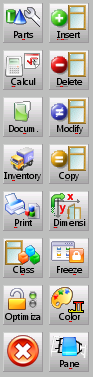Job Management
From Opera Wiki
This is probably the most important window within Opera Job Management. Here you can edit all the information about the current job, (e.g adding or removing a typology, or changing its colour) and you can view the cost summaries along with many other information. Furthermore, it is possible to connect will all the connected machines (e.g Infopoints, saw machines) in order to send them the job information.
By default, the job items will be displayed in the area in the same order they have been added. However, their position may be changed simply using drag/drop.
Contents |
Content description
Left sidebar
-
 : opens Job Parts List, where all the material belonging to the work order typologies will be listed along with the relative weights, prices, stock situation, etc...
: opens Job Parts List, where all the material belonging to the work order typologies will be listed along with the relative weights, prices, stock situation, etc...
-
 : opens Calculations window where the production costs and client costs of the work order are shown.
: opens Calculations window where the production costs and client costs of the work order are shown.
-
 : opens the screen to add or modify the work order documents
: opens the screen to add or modify the work order documents
-
 : opens the Job inventory which allows to carry out all the operations relative to the work order materials.
: opens the Job inventory which allows to carry out all the operations relative to the work order materials.
-
 : opens Job printouts window.
: opens Job printouts window.
-
 : allows to change the typology with another one having the same category keyword.
: allows to change the typology with another one having the same category keyword.
-
 : locks the optimization process. The program stores all the calculation in order to execute further optimizations in less time.
: locks the optimization process. The program stores all the calculation in order to execute further optimizations in less time.
-
 : allows to add a typology, material or other to the job.
: allows to add a typology, material or other to the job.
-
 : removes an item from the job.
: removes an item from the job.
-
 : allows to edit the selected element of the job.
: allows to edit the selected element of the job.
-
 : allows to clone the selected element of the job.
: allows to clone the selected element of the job.
-
 : allows to change the typologies dimensions (e.g. width, height, handle position, etc.) within the work order. If there is only one typology in the work order, the modify dimensions screen will automatically be opened, whereas if there is more than one typology, the one to be dimensioned must be clicked on.
: allows to change the typologies dimensions (e.g. width, height, handle position, etc.) within the work order. If there is only one typology in the work order, the modify dimensions screen will automatically be opened, whereas if there is more than one typology, the one to be dimensioned must be clicked on.
-
 : freeze (disables) an element from the work order (e.g. typology, material line...). The program will not consider the freezed item in the calculations of costs and materials. If there is only one element in the work order, it will be immediately frozen, whereas if there is more that one element, the item to be frozen must be clicked on.
: freeze (disables) an element from the work order (e.g. typology, material line...). The program will not consider the freezed item in the calculations of costs and materials. If there is only one element in the work order, it will be immediately frozen, whereas if there is more that one element, the item to be frozen must be clicked on.
-
 : allows to change the colours of all the typologies of the job at once.
: allows to change the colours of all the typologies of the job at once.
-
 : opens Panes management window.
: opens Panes management window.
-
 : saves the current job and closes job management window.
: saves the current job and closes job management window.
Bottom sidebar
This section allows to export the job information and change the view type of the job.
 the program will try to place all of the elements in the visible area with no limitations in number (a resize of the preview image may occour).
the program will try to place all of the elements in the visible area with no limitations in number (a resize of the preview image may occour).
 : the program will only place a limited number of elements in the visible area, adding a scrollbar to reach the other ones.
: the program will only place a limited number of elements in the visible area, adding a scrollbar to reach the other ones.
 : the program will display a job list with general information (i.e Quantity, Name, Dimensions, Number of items, Description) rather than the preview images.
: the program will display a job list with general information (i.e Quantity, Name, Dimensions, Number of items, Description) rather than the preview images.
 : allows to save the work while loading structures on the quote with no need to get out from the job window.
: allows to save the work while loading structures on the quote with no need to get out from the job window.
Right sidebar
-
 : allows to send the cuatting information to the saw machine.
: allows to send the cuatting information to the saw machine.
-
 : opens Production line window
: opens Production line window
-
 : opens saw machines archive
: opens saw machines archive
-
 : opens workcenters archive
: opens workcenters archive
-
 : opens welders archive
: opens welders archive
-
 : opens Infopoints archive
: opens Infopoints archive
-
 : opens Labels archive
: opens Labels archive
-
 : opens Job machinings archive
: opens Job machinings archive
-
 : starts the panes optimization process for the cutting list.
: starts the panes optimization process for the cutting list.
-
 : calculates the machining times for the job.
: calculates the machining times for the job.
-
 : opens Workplan Calendar
: opens Workplan Calendar
Snapshots
This bar allows to take a snapshot of the job, saving all the current information about the job. The main goal of this function is to avoid to make different versions of the same job, in case a customer asks for more estimations as for example in different painting