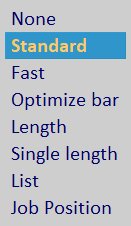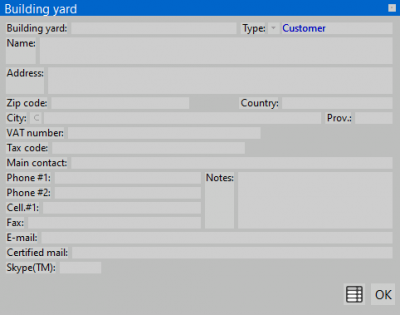Edit Jobs
From Opera Wiki
(Difference between revisions)
Monica.Sanna (Talk | contribs) (→Job action buttons) |
|||
| (56 intermediate revisions not shown) | |||
| Line 1: | Line 1: | ||
{{WIP}} | {{WIP}} | ||
{{BR}} | {{BR}} | ||
| + | |||
[[Image:finestraarchiviocommesse.png|thumb|500px]] | [[Image:finestraarchiviocommesse.png|thumb|500px]] | ||
| - | {{NB|To access this window from Opera Job Management: open '' | + | {{NB|To access this window from Opera Job Management: open ''Job'' menu, then select ''Suppliers'' or ''Customers''}} |
This archive allows to manage quotations, along with all the commercial data (flat costs, selling prices, order quantity...) and technical data (cutting list, optimization, machining assembly...) of the job. | This archive allows to manage quotations, along with all the commercial data (flat costs, selling prices, order quantity...) and technical data (cutting list, optimization, machining assembly...) of the job. | ||
| Line 10: | Line 11: | ||
'''Content description''' | '''Content description''' | ||
| - | + | ||
| + | ==Job list filter == | ||
As the job number increases, it could be quite hard to find the desired one from the list. The filters on the top of the window allow the user to manage easily the search process. The job list may be filtered by different parameters: | As the job number increases, it could be quite hard to find the desired one from the list. The filters on the top of the window allow the user to manage easily the search process. The job list may be filtered by different parameters: | ||
| Line 17: | Line 19: | ||
* '''By order reference''': sorts the job list by order reference. | * '''By order reference''': sorts the job list by order reference. | ||
* '''Customer''': the customer name. If selected, only the jobs for that customer will be shown in the list. | * '''Customer''': the customer name. If selected, only the jobs for that customer will be shown in the list. | ||
| - | *''' | + | * '''Operator''': the operator/worker who is in charge for the job. If selected, only the jobs assigned to the operator will be shown in the list. |
| + | * '''Quick search''': Quick searches in jobs looking for the first letters of the name''' | ||
| + | * '''Keyword''': a keyword to perform the filtering. Every job containing the current keyword in one field at least will be shown in the job list. | ||
| + | * '''Scope''': filters jobs according the origin of the job, ''Local, Web, Local+Web, Web modified''. | ||
| + | {{NB| web jobs are enabled only for Orchestra users (optional) }} | ||
| + | {{BR}} | ||
| - | + | == Job action buttons == | |
*[[image:tastopiu.png]]: creates a new empty job. | *[[image:tastopiu.png]]: creates a new empty job. | ||
*[[image:tastomeno.png]]: deletes the selected job from the list | *[[image:tastomeno.png]]: deletes the selected job from the list | ||
| Line 25: | Line 32: | ||
*[[image:tastodiverso.png]]: edit the selected job from the list | *[[image:tastodiverso.png]]: edit the selected job from the list | ||
*[[File:tastostampa2.png]]: prints out the job list, along with status detail and additional info. | *[[File:tastostampa2.png]]: prints out the job list, along with status detail and additional info. | ||
| - | *[[File:tastoricalcola.png]]: opens the [[ | + | *[[File:tastoricalcola.png|29x29px]]: opens the [[Job summary|jobs total report]] |
*[[File:tastofloppy.png]]: this button allows to import and export jobs. The process can be carried out in different ways: | *[[File:tastofloppy.png]]: this button allows to import and export jobs. The process can be carried out in different ways: | ||
| - | |||
:*[[File:cartcomm.png]]: same as above, but user can choose the destination folder. | :*[[File:cartcomm.png]]: same as above, but user can choose the destination folder. | ||
:*[[File:joz.png]]: the job will be saved as a single archive in a JOZ file format (Job Opera Zip). | :*[[File:joz.png]]: the job will be saved as a single archive in a JOZ file format (Job Opera Zip). | ||
| - | |||
| - | |||
*[[File:tastoinviocommessa.png]]: this button is used to send a job to Opera Company technical dept. The user can choose the recipient address from a list and add a note, if required. Once confirmed, the program will create a new draft e-mail with the job file in attachment. | *[[File:tastoinviocommessa.png]]: this button is used to send a job to Opera Company technical dept. The user can choose the recipient address from a list and add a note, if required. Once confirmed, the program will create a new draft e-mail with the job file in attachment. | ||
*[[File:tastoxml.png]]: the selected job will be exported in xml format. | *[[File:tastoxml.png]]: the selected job will be exported in xml format. | ||
| - | {{NOTE| this button is hidden unless a filter is specified in [[Exporting_data_filters|Exporting data filters archive]]}} | + | :{{NOTE| this button is hidden unless a filter is specified in [[Exporting_data_filters|Exporting data filters archive]]}} |
| + | *[[File:tastoorchestra.png]] (''optional''): manually sync web jobs. | ||
| + | |||
| + | *[[File:tastoexcel.png]]: allows exporting displayed data to an excel worksheet .xsl. | ||
*[[File:tastook.png]]: confirms the changes made so far and closes the current window. | *[[File:tastook.png]]: confirms the changes made so far and closes the current window. | ||
| - | == | + | ==Job general info== |
| + | *'''Name'''[[File:tastod.png]]: the quotation code. This field is usually associated with the customer name, thus is possible to load customer information from the archive by pressing [[image:tastod.png]]. Opera will automatically load all the customer info within the job. | ||
| - | |||
| - | *''' | + | *'''Sequence n°''': the job index number. This is assigned by the software and cannot be changed. |
| + | *'''Year''': the job creation year. This is assigned by the software and cannot be changed. | ||
| + | *'''Order ref.''': In this field it is possible to insert a order reference. | ||
| + | *'''Status''':the processing status of the work order. The default values are ''Quotation'',''In production'', ''To settle'',''Completed'',''Confirmed'',''Awaiting confirmation'',''Order confirmation''; however, the user can [[Job status|customize]] the status list, adding new items or editing the existing ones. | ||
| + | *'''Date''': the full date of creation of the job. This is assigned by the software but can be changed by the user. | ||
| + | *'''Worker''': is who created the order. | ||
| + | *'''Due date''': is the expected delivery date | ||
| - | + | == Technical data == | |
| - | *''' | + | *'''Profile prefix''': the profiles identification code to assign to all the profiles and panes of the work order. |
| + | :{{NOTE| The identification code is used to make easier the identification of the pieces and panes belonging to a work order during the assembling process. This code will be automatically linked to the work order, and it will be possible to change it afterwards}} | ||
| - | *''' | + | *'''Barcode ID''': the prefix number for all the job barcodes. |
| + | *'''ID Format for job cuts''': used to group under a single ID all cuts with same lenght/machinings. | ||
| + | *'''ID Format for job panes''': used to group under a single ID all pane cuts with same size. | ||
| + | *'''Send to webservice''': if active, publishes the order on the web. | ||
| + | *'''Web status''': Shows the status of orders on the web. | ||
| + | {{NB|The fields '''Send to webservice''' and '''Web status''' are only active for users who purchase the product ''Orchestra (Optional)''.}} | ||
| - | : | + | [[File:tipoottimizzazione.png|thumb|right]] |
| - | :: | + | *'''Optimization type''' [[File:frecciagiu.png]]: the optimization type to use for the job. |
| + | *'''Items''': the number of typologies included in the work order. | ||
| + | *'''Q.ty''': the number of items in the entire work order. | ||
| + | * '''Disabled''': the number of frozen typologies of the work order. | ||
| + | {{BR}} | ||
| - | : | + | == Customer information == |
| - | + | [[File:finestradaticlientecommessa.png|400 px|thumb|Customer information]] | |
| + | This section allows to insert every information about the customer (e.g. ''Customer code'', ''Heading/Name'', ''City'',''Agent'') | ||
| + | {{BR}} | ||
| - | + | ==Bulding yard information== | |
| - | + | [[File:finestradaticantierecommessa.png|400 px|thumb|Building yard information]] | |
| - | + | This section allows to insert every information about the building yard (e.g. ''City'', ''Address'', ''Phone #1'') | |
| - | + | {{BR}} | |
| - | + | ||
| - | + | ||
| - | + | ||
| - | + | ||
| - | + | ||
| - | + | ||
| - | + | ||
| - | + | ||
| - | + | ||
| - | + | ||
| - | + | ||
| - | + | ||
| - | [[File: | + | |
| - | + | ||
| - | + | ||
| - | + | ||
| - | + | ||
| - | + | ||
| - | + | ||
| - | + | ||
| - | + | ||
| - | |||
| - | + | == Job info == | |
*'''Desc:''': In questa casella è possibile memorizzare la descrizione della commessa. | *'''Desc:''': In questa casella è possibile memorizzare la descrizione della commessa. | ||
| - | |||
*'''Note''': In questa casella è possibile memorizzare alcune note relative al cliente o alla commessa. | *'''Note''': In questa casella è possibile memorizzare alcune note relative al cliente o alla commessa. | ||
| + | {{BR}} | ||
| - | + | ==Action buttons== | |
| - | * | + | *[[Image:tastogestione.png]]: opens [[Job_Management|Job Management window]] |
| + | *[[Image:tastoallegati.png]]: opens [[Job Attachments]] dialog | ||
| + | *[[Image:fasicommessa.png]]: opens [[Job batches Management]] dialog | ||
| + | *[[Image:aliasriempimenti.png]]: opens [[Job pane alias management]] dialog. | ||
| + | *[[Image:tastosetopzioni.png]]: opens [[Job options set]] dialog. | ||
| + | *[[Image:diario.png]]: opens [[Project log]] dialog, where all info about this job over time are stored. | ||
| + | *[[Image:tastononconformita.png]]: Opens [[Non conformity book]] dialog, where to store unconformities and resolutions. | ||
| + | *[[Image:tastocatalogoimmagini.png]]: opens [[Job Catalog]]. | ||
| + | *[[Image:tastoclassiscontolistini.png]]: opens [[Job price lists discount rates]] dialog. | ||
| + | *[[Image:gestionedeitaglicommessa.png]]: opens [[Job cuts Management]] dialog. | ||
| + | *[[Image:gestioneriempimenticommessa.png]]: [[Job panes Management]] dialog. | ||
| - | + | == Related links == | |
| - | + | ||
| - | + | ||
| - | + | ||
| - | + | * [[How to manage a job catalog]] | |
| + | * [[How to manage job attachments from cloud]] | ||
| + | * [[How to group cutting IDs by job]] | ||
| + | * [[How to merge pane IDs by job]] | ||
| + | * [[How to manage the history of job statuses]] | ||
| + | * [[How to manage Project diary]] | ||
| + | * [[How to manage job attachments from cloud]] | ||
| + | * [[How to Manage price List Discount Classes in Job Order]] | ||
| - | |||
| - | |||
| - | |||
| - | |||
<!-- HELP: JM/W140 --> | <!-- HELP: JM/W140 --> | ||
[[Category: JM/Manual]] | [[Category: JM/Manual]] | ||
Latest revision as of 09:39, 2 July 2025
This archive allows to manage quotations, along with all the commercial data (flat costs, selling prices, order quantity...) and technical data (cutting list, optimization, machining assembly...) of the job.
Content description
Contents |
Job list filter
As the job number increases, it could be quite hard to find the desired one from the list. The filters on the top of the window allow the user to manage easily the search process. The job list may be filtered by different parameters:
- Year: this is the year of creation of the job in the archive.
- Status: the processing status of the job.
- By order reference: sorts the job list by order reference.
- Customer: the customer name. If selected, only the jobs for that customer will be shown in the list.
- Operator: the operator/worker who is in charge for the job. If selected, only the jobs assigned to the operator will be shown in the list.
- Quick search: Quick searches in jobs looking for the first letters of the name
- Keyword: a keyword to perform the filtering. Every job containing the current keyword in one field at least will be shown in the job list.
- Scope: filters jobs according the origin of the job, Local, Web, Local+Web, Web modified.
Job action buttons
 : creates a new empty job.
: creates a new empty job.
 : deletes the selected job from the list
: deletes the selected job from the list
 : duplicates the selected job from the list
: duplicates the selected job from the list
 : edit the selected job from the list
: edit the selected job from the list
 : prints out the job list, along with status detail and additional info.
: prints out the job list, along with status detail and additional info.
 : opens the jobs total report
: opens the jobs total report
 : this button is used to send a job to Opera Company technical dept. The user can choose the recipient address from a list and add a note, if required. Once confirmed, the program will create a new draft e-mail with the job file in attachment.
: this button is used to send a job to Opera Company technical dept. The user can choose the recipient address from a list and add a note, if required. Once confirmed, the program will create a new draft e-mail with the job file in attachment.
Job general info
- Name
 : the quotation code. This field is usually associated with the customer name, thus is possible to load customer information from the archive by pressing
: the quotation code. This field is usually associated with the customer name, thus is possible to load customer information from the archive by pressing  . Opera will automatically load all the customer info within the job.
. Opera will automatically load all the customer info within the job.
- Sequence n°: the job index number. This is assigned by the software and cannot be changed.
- Year: the job creation year. This is assigned by the software and cannot be changed.
- Order ref.: In this field it is possible to insert a order reference.
- Status:the processing status of the work order. The default values are Quotation,In production, To settle,Completed,Confirmed,Awaiting confirmation,Order confirmation; however, the user can customize the status list, adding new items or editing the existing ones.
- Date: the full date of creation of the job. This is assigned by the software but can be changed by the user.
- Worker: is who created the order.
- Due date: is the expected delivery date
Technical data
- Profile prefix: the profiles identification code to assign to all the profiles and panes of the work order.
 NOTE:
NOTE:
The identification code is used to make easier the identification of the pieces and panes belonging to a work order during the assembling process. This code will be automatically linked to the work order, and it will be possible to change it afterwards
- Barcode ID: the prefix number for all the job barcodes.
- ID Format for job cuts: used to group under a single ID all cuts with same lenght/machinings.
- ID Format for job panes: used to group under a single ID all pane cuts with same size.
- Send to webservice: if active, publishes the order on the web.
- Web status: Shows the status of orders on the web.
- Optimization type
 : the optimization type to use for the job.
: the optimization type to use for the job.
- Items: the number of typologies included in the work order.
- Q.ty: the number of items in the entire work order.
- Disabled: the number of frozen typologies of the work order.
Customer information
This section allows to insert every information about the customer (e.g. Customer code, Heading/Name, City,Agent)
Bulding yard information
This section allows to insert every information about the building yard (e.g. City, Address, Phone #1)
Job info
- Desc:: In questa casella è possibile memorizzare la descrizione della commessa.
- Note: In questa casella è possibile memorizzare alcune note relative al cliente o alla commessa.
Action buttons
 : opens Job Management window
: opens Job Management window
 : opens Job Attachments dialog
: opens Job Attachments dialog
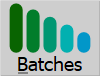 : opens Job batches Management dialog
: opens Job batches Management dialog
 : opens Job pane alias management dialog.
: opens Job pane alias management dialog.
 : opens Job options set dialog.
: opens Job options set dialog.
 : opens Project log dialog, where all info about this job over time are stored.
: opens Project log dialog, where all info about this job over time are stored.
 : Opens Non conformity book dialog, where to store unconformities and resolutions.
: Opens Non conformity book dialog, where to store unconformities and resolutions.
 : opens Job Catalog.
: opens Job Catalog.
 : opens Job price lists discount rates dialog.
: opens Job price lists discount rates dialog.
 : opens Job cuts Management dialog.
: opens Job cuts Management dialog.
 : Job panes Management dialog.
: Job panes Management dialog.