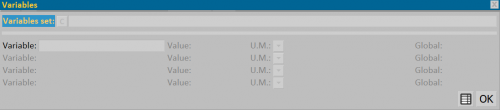Accessories
From Opera Wiki
(Difference between revisions)
Monica.Sanna (Talk | contribs) (→Section 4: The action keys) |
Lyna.Ferhi (Talk | contribs) |
||
| Line 1: | Line 1: | ||
| - | [[Image: | + | [[Image:FinestraArchivioAccessori_.png|500px|thumb|The accessories archive]] |
| + | {{NB|To access this box in Opera Gestione Commesse: from the ''Archives'' menu, click on the ''Accessories'' submenu:}} | ||
| - | + | The accessories archive is the database that stores the technical data of the accessories. From this data, the program can calculate application positions, quantities, and prices. | |
| + | __TOC__ | ||
| + | Below you will find a description of the frame contents: | ||
| - | + | ==Section 0: Filter fields== | |
| - | + | *'''System''' [[File:tastomenutendina.png]]: allows selecting the system to display. | |
| - | + | *'''Usage''' [[File:tastomenutendina.png]]: allows displaying the usage options combined with the accessories. | |
| - | + | *'''Key''' [[File:tastomenutendina.png]]: allows entering search keys to facilitate the display of accessories. | |
| - | *''' | + | *'''Price list revision''' [[File:tastoc.png]]: |
| + | |||
| + | *'''Substitute codes table''' : | ||
| + | {{BR}} | ||
| - | |||
| - | |||
| - | |||
| - | |||
| - | |||
| - | |||
| - | |||
| - | |||
| - | |||
| - | |||
{{BR}} | {{BR}} | ||
| - | *The button [[File: | + | ==Section 1: Function keys== |
| - | *The button [[File: | + | *The [[File:+.png]] button starts loading a new record. |
| - | *The | + | *The [[File:-.png]] button deletes a record from the archive. |
| - | *The | + | *The [[File:modifica.png|31x31px]] button allows modifying a record’s data. |
| + | *The [[File:=.png|31x31px]] button copies a record’s data. | ||
| + | *The [[File:tastostampa.png|31x31px]] button prints the detailed accessories list. Naturally, this operation can only be done on a group of accessories. As shown in the figure, the preselection checkboxes allow setting criteria to select only certain types of records. This is useful, for example, if you want to print only accessories belonging to a certain brand or usage (hooks, locks, etc.). | ||
| + | *The [[File:tastopercentuale.png|31x31px]] button manages automatic price increases. ([[Comment gérer la augmentation des prix|Learn how to manage price increases]]) | ||
| + | *The [[File:tastoentities.png|31x31px]] button opens the DXF entities management window. ([[Edit dxf entités|See the page on managing DXF entities]]) | ||
| + | *The [[File:tastoiconeprofili.png|31x31px]] button opens the Accessories File panel, allowing entry of icons related to the selected system and series. | ||
| + | *The [[File:tastocataloghi.png|31x31px]] button opens the [[Catalogues techniques|Technical Catalogs Management]] panel, which lets you insert catalogs related to the selected system and series. | ||
| + | *The [[file:tastoexcel.png|31x31px]] button allows exporting the current frame content to a spreadsheet document (e.g., Excel). For more details on using this feature, see the [[Comment utiliser une feuille de calcul pour exporter/importer des données dans Opera|dedicated page]]. | ||
| + | |||
{{BR}} | {{BR}} | ||
| - | == Section 2: | + | == Section 2: Auxiliary basic data == |
| - | + | ;'''Name''' | |
| - | + | : This is the accessory’s code. | |
| - | + | ||
| - | + | ;'''System''' [[File:tastomenutendina.png]] | |
| - | + | : Indicates the name of the system to which the accessory belongs. | |
| - | + | ||
| - | + | ;'''Series''' [[File:tastomenutendina.png]] | |
| + | : Indicates the name of the series to which the accessory belongs (indicative number). | ||
| + | |||
| + | ;'''Description''' | ||
| + | : Describes the accessory’s characteristics. | ||
| + | |||
| + | ;'''Parent name''' | ||
| + | : This is the code of the accessory to which it refers. | ||
| + | |||
| + | ;'''Old code''' | ||
| + | : This is the old article code in case you change it over time. | ||
| + | |||
| + | ;'''Note''' | ||
| + | : This space is dedicated to inserting general notes about the article as an internal memo. | ||
| + | |||
| + | ;'''Desc. Tpg''' | ||
| + | : This field is used to implement the description of a type when the following article is applied. | ||
| + | |||
| + | ;'''Key''' | ||
| + | : You can specify a custom key in this field for faster article search. When this field is used, the search filter function is activated via the appropriate "Key" field, where a dropdown menu appears. | ||
| + | |||
| + | == Section 3: General data == | ||
| + | |||
| + | ;'''Supplier''' [[File:tastoc.png]] | ||
| + | : Indicates the name of the accessory’s supplier. | ||
| + | |||
| + | ;'''Units of measure'''[[File:tastomenutendina.png]] | ||
| + | : Refers to the accessory’s unit of measure. The associated button opens a list with various unit types. | ||
| + | [[File:quadrotabellasostituzioneaccessori.png|thumb|right|500px|Accessories replacement table]] | ||
| + | |||
| + | ;'''Exclude from lists'''[[File:tastos.png]] | ||
| + | : Tells the program to exclude the accessory from any printout (supplier order, material list, etc.). A button next to the box opens the accessories replacement table. The purpose of this table is to create a generic article in the archives, then have in the substitution table a list of accessories, also saved in the archives, that will be loaded into the type based on various criteria: | ||
| + | |||
| + | |||
| + | :*We select the accessory based on '''system''' and '''series''''<br> With this criterion, it is necessary to load the system and series that determine the accessory’s insertion into the appropriate boxes. Therefore, the accessory will be inserted when the profiles of the type belong to the indicated system and series. | ||
| + | |||
| + | :*Choose hardware based on '''the hardware'''<br> This criterion activates a series of boxes related to the hardware pitch of the profiles. The pitch value will be entered in the box. For the function to be active, the pitch value must be set in the System/Series archive. The program then checks the value set in this box against the one in the System/Series archive and inserts the compatible hardware. | ||
| + | |||
| + | |||
| + | :*We choose the accessory based on '''color'''<br> | ||
| + | As with the previous criteria, this determines the insertion of the accessory by matching the color set corresponding to the accessory. | ||
{{BR}} | {{BR}} | ||
| - | + | ;'''Coloring ''' [[File:tastomenutendina.png]] | |
| + | : Specifies the coloring the accessory should take in the order. Several choices are offered and explained below. | ||
| + | *'''Normal''' : Means the accessory will take the coloring assigned to the job, distinguishing internal from external coloring. | ||
| + | *'''Internal''': The profile will take the internal color of the order.<br> | ||
| + | * '''External''': The accessory will take the external color of the order.<br> | ||
| + | *'''Accessories''': The accessory takes the color assigned to accessories.<br> | ||
| + | *'''Shutter''': The accessory takes the color assigned to the shutter.<br> | ||
| + | *'''Fillings''': The accessory will take the color assigned to fillings.<br> | ||
| + | *'''Lock''': The accessory will take the color assigned to the lock.<br> | ||
| + | *'''Hinge''': The accessory will take the color assigned to hinges.<br> | ||
| + | *'''Tool''': The accessory will take the color assigned to the hardware.<br> | ||
| + | *'''Subframe''': The accessory takes the color assigned to the subframe.<br> | ||
| + | *'''Internal / External leaf color''': The accessory takes the color depending on the internal and external coloring of the leaves.<br> | ||
| + | *'''Glazing bead''': The accessory takes the color assigned to the glazing bead.<br> | ||
| + | *'''Gasket''': The accessory takes the color assigned to the gasket.<br> | ||
| - | + | ;'''Color rules''' [[File:tastoc.png]]: | |
| - | + | :In this field, you can match a [[Color rule|color rule]]. | |
| - | + | ||
| - | + | ||
| - | + | ||
| - | + | ||
| - | + | ||
| - | + | ||
| - | + | ||
| - | + | ||
| - | + | ||
| - | + | ||
| - | + | ||
| - | + | ||
| - | + | ||
| - | + | ;'''Material list''' [[File:tastoc.png]] | |
| - | + | : It is possible to create predefined [[Article lists management|article lists]] in an archive, which will then be associated with the accessory. | |
| - | + | ||
| - | + | ||
| - | + | ||
| - | + | ;'''Technical symbol ''' [[File:tastomenutendina.png]] | |
| - | : | + | : Returns the symbol code to associate with the accessory. Assigning the symbol to the accessory can facilitate interpreting the type drawing, both on-screen and in print. This symbol must be loaded from those available in the list opened by the paired button. |
| - | + | ;'''Weight''' | |
| + | : Allows indicating any weight value in kg for the accessory. | ||
| + | ;'''Packaging quantity''' | ||
| + | : Indicates the quantity of accessories contained in the individual package. | ||
| + | |||
| + | ;'''Useful class'''[[File:tastomenutendina.png]] | ||
| + | : Indicates the utility class that corresponds to the accessory. | ||
| + | |||
| + | ;'''Scrap class'''[[File:tastomenutendina.png]] | ||
| + | : Indicates the scrap class corresponding to the accessory in terms of cost. | ||
| + | |||
| + | ;'''Screws ''' [[File:tastomenutendina.png]] | ||
| + | : This is the code of the screw to use for mounting the accessory. To facilitate entry, the article code can be taken from the selection opened by the button next to the box. | ||
| + | |||
| + | ;'''Number of screws''' | ||
| + | : This is the number of screws needed to mount the accessory. | ||
| + | |||
| + | {{NB|Starting from version 3.8.6 of the program, the fields managing screws combined with the accessory have been expanded}} | ||
| + | |||
| + | ;'''Assembly time''' | ||
| + | : The accessory can be combined with an assembly time. | ||
| + | |||
| + | ;'''Processing ''' [[File:tastomenutendina.png]] | ||
| + | : This box and the previous Assembly time box are closely linked. If the assembly time is indicated in the previous box, the machining on which the assembly time must be calculated should be indicated here. | ||
| + | |||
| + | ;'''Exclude from stock''' | ||
| + | : Tells the program that the article will be excluded from stock management. | ||
| + | |||
| + | ;'''Delivery list''' | ||
| + | : Accessories activating this box will be printed on a separate list. This printout is obtained in order management when printing the order list. | ||
| + | |||
| + | ;'''Position in materials:''' | ||
| + | : Allows giving the article a position in the material list. | ||
| + | |||
| + | ;'''Exclude from nodes''' | ||
| + | : Tells the program that the article will not be shown in node section generation. | ||
| + | |||
| + | ;'''Publish on the web:''' | ||
| + | : Gives Orchestra the possibility to publish this article on the web. | ||
| + | |||
| + | ;'''Usage ''' | ||
| + | : Returns the accessory’s function. The associated button opens a list of usage types from which you can select the most appropriate for the accessory. | ||
| + | :Depending on the intended usage, boxes appear where the accessory’s technical values must be entered. These data will be taken into account by the program during quantity or profile cut calculations. An explanation of the technical data required can be found in the [[Annexe II : Explication des données techniques des accessoires en fonction de l'utilisation]]. | ||
| + | |||
| + | {{BR}} | ||
| + | [[File:datiextraaccessorio.png|thumb|500px]] | ||
| + | *The [[File:tastoaltro.png]] button opens the frame to match the manual or datasheet to the selected accessory. | ||
{{BR}} | {{BR}} | ||
| - | == Section 4: | + | ==Section 4: Action buttons at the bottom of the page== |
| - | * [[File:tastoprezzi.png]]: opens [[Accessory | + | * [[File:tastoprezzi.png]]: Pressing this button opens the [[Accessory Prices]] window, where the operator can modify accessory prices by entering a percentage change value. The change can be made on the individual accessory or the entire archive list: after entering the value and clicking the [[File:tastook.png]] button, the program asks if you want to apply the percentage to the individual accessory or the whole list. |
| - | * [[File: | + | * [[File:tastoicona2.png]]: opens the [[Section Accessories|Accessory Icon Management]] panel, where you can manage the accessory’s icon by drawing it in the tile matrix, uploading it as an image from the OS or directories in allowed formats. It is also possible to assign an image (e.g., a catalog photo) to the accessory in TIFF, Bitmap, or dwg/dxf format. The usage and management functions of the accessory icon panel are the same as those of the Profile section panel. |
| - | * [[File: | + | * [[File:Tastolavorazioni.png]]: opens a frame where you can enter the [[Accessory Operation]] of the corresponding accessory. |
| - | * [[File:tastotaglio2.png]]: | + | * [[File:tastotaglio2.png]]: opens a panel where the [[cut length]] of the accessory profile can be entered. |
| - | * [[File:tastoaccessori.png]]: | + | * [[File:tastoaccessori.png]]: (only when using the ''Auto-selection'' function): pressing the button opens the panel with accessories matching the selected [[Auto-selection]]. |
| - | * [[File: | + | * [[File:tastoottimizzariempimenti.png]]: (only when using ''Filling''), pressing the button opens the panel with the [[Management of out-of-dimension parameters messages|Dimensions]] of the filling. |
| - | * [[File: | + | * [[File:tastoitt.png]]: (only when using the "Filling" option): pressing the button opens the panel with the [[ITT|certificates]] corresponding to the selected accessory. |
| - | * [[File: | + | * [[File:tastolistino.png]]: opens the [[price list management]] screen of the selected accessory. The button is active only when there is a list revision. |
| - | * [[File: | + | * [[File:tastoferramenta.png]]: this button opens the panel where you can [[Accessory hardware data management|enter data]] regarding perimeter hardware. |
| - | * [[File: | + | * [[File:tastomessaggio.png]]: pressing this button opens the [[Messages management|Messages]] panel for the selected accessory. |
{{BR}} | {{BR}} | ||
[[File:quadrovariabili.png|thumb|500px]] | [[File:quadrovariabili.png|thumb|500px]] | ||
| - | * [[File:tastovariabili.png]]: | + | * [[File:tastovariabili.png]]: pressing this button opens the variables management panel for the selected accessory. |
{{BR}} | {{BR}} | ||
| + | |||
| + | ==Other articles== | ||
| + | |||
| + | *[[Profiles archives]] | ||
| + | *[[Systems archives]] | ||
| + | *[[Profit classes]] | ||
| + | *[[How to create an accessory]] | ||
| + | *[[How to create a filling]] | ||
| + | *[[How to perform auto-selection]] | ||
| + | *[[How to export data to a spreadsheet and import changes into Opera?]] | ||
| + | *[[Annexe II : Explanation of the technical characteristics of accessories based on their use]] | ||
| + | *[[Machining manual]] | ||
| + | |||
<!-- HELP: JM/W132--> | <!-- HELP: JM/W132--> | ||
| - | [[Category: JM/ | + | [[Category: JM/Manuale]] |
Latest revision as of 19:20, 18 September 2025
File:FinestraArchivioAccessori .png
The accessories archive
The accessories archive is the database that stores the technical data of the accessories. From this data, the program can calculate application positions, quantities, and prices.
Contents |
Below you will find a description of the frame contents:
Section 0: Filter fields
- Substitute codes table :
Section 1: Function keys
- The
 button starts loading a new record.
button starts loading a new record.
- The
 button deletes a record from the archive.
button deletes a record from the archive.
- The
 button allows modifying a record’s data.
button allows modifying a record’s data.
- The
 button copies a record’s data.
button copies a record’s data.
- The
 button prints the detailed accessories list. Naturally, this operation can only be done on a group of accessories. As shown in the figure, the preselection checkboxes allow setting criteria to select only certain types of records. This is useful, for example, if you want to print only accessories belonging to a certain brand or usage (hooks, locks, etc.).
button prints the detailed accessories list. Naturally, this operation can only be done on a group of accessories. As shown in the figure, the preselection checkboxes allow setting criteria to select only certain types of records. This is useful, for example, if you want to print only accessories belonging to a certain brand or usage (hooks, locks, etc.).
- The
 button manages automatic price increases. (Learn how to manage price increases)
button manages automatic price increases. (Learn how to manage price increases)
- The
 button opens the DXF entities management window. (See the page on managing DXF entities)
button opens the DXF entities management window. (See the page on managing DXF entities)
- The
 button opens the Accessories File panel, allowing entry of icons related to the selected system and series.
button opens the Accessories File panel, allowing entry of icons related to the selected system and series.
- The
 button opens the Technical Catalogs Management panel, which lets you insert catalogs related to the selected system and series.
button opens the Technical Catalogs Management panel, which lets you insert catalogs related to the selected system and series.
- The
 button allows exporting the current frame content to a spreadsheet document (e.g., Excel). For more details on using this feature, see the dedicated page.
button allows exporting the current frame content to a spreadsheet document (e.g., Excel). For more details on using this feature, see the dedicated page.
Section 2: Auxiliary basic data
- Name
- This is the accessory’s code.
- Description
- Describes the accessory’s characteristics.
- Parent name
- This is the code of the accessory to which it refers.
- Old code
- This is the old article code in case you change it over time.
- Note
- This space is dedicated to inserting general notes about the article as an internal memo.
- Desc. Tpg
- This field is used to implement the description of a type when the following article is applied.
- Key
- You can specify a custom key in this field for faster article search. When this field is used, the search filter function is activated via the appropriate "Key" field, where a dropdown menu appears.
Section 3: General data
- Units of measure

- Refers to the accessory’s unit of measure. The associated button opens a list with various unit types.
File:Quadrotabellasostituzioneaccessori.png
Accessories replacement table
- Exclude from lists

- Tells the program to exclude the accessory from any printout (supplier order, material list, etc.). A button next to the box opens the accessories replacement table. The purpose of this table is to create a generic article in the archives, then have in the substitution table a list of accessories, also saved in the archives, that will be loaded into the type based on various criteria:
- We select the accessory based on system and series'
With this criterion, it is necessary to load the system and series that determine the accessory’s insertion into the appropriate boxes. Therefore, the accessory will be inserted when the profiles of the type belong to the indicated system and series.
- We select the accessory based on system and series'
- Choose hardware based on the hardware
This criterion activates a series of boxes related to the hardware pitch of the profiles. The pitch value will be entered in the box. For the function to be active, the pitch value must be set in the System/Series archive. The program then checks the value set in this box against the one in the System/Series archive and inserts the compatible hardware.
- Choose hardware based on the hardware
- We choose the accessory based on color
- We choose the accessory based on color
As with the previous criteria, this determines the insertion of the accessory by matching the color set corresponding to the accessory.
- Coloring

- Specifies the coloring the accessory should take in the order. Several choices are offered and explained below.
- Normal : Means the accessory will take the coloring assigned to the job, distinguishing internal from external coloring.
- Internal: The profile will take the internal color of the order.
- External: The accessory will take the external color of the order.
- Accessories: The accessory takes the color assigned to accessories.
- Shutter: The accessory takes the color assigned to the shutter.
- Fillings: The accessory will take the color assigned to fillings.
- Lock: The accessory will take the color assigned to the lock.
- Hinge: The accessory will take the color assigned to hinges.
- Tool: The accessory will take the color assigned to the hardware.
- Subframe: The accessory takes the color assigned to the subframe.
- Internal / External leaf color: The accessory takes the color depending on the internal and external coloring of the leaves.
- Glazing bead: The accessory takes the color assigned to the glazing bead.
- Gasket: The accessory takes the color assigned to the gasket.
- Color rules

- In this field, you can match a color rule.
- Material list

- It is possible to create predefined article lists in an archive, which will then be associated with the accessory.
- Technical symbol

- Returns the symbol code to associate with the accessory. Assigning the symbol to the accessory can facilitate interpreting the type drawing, both on-screen and in print. This symbol must be loaded from those available in the list opened by the paired button.
- Weight
- Allows indicating any weight value in kg for the accessory.
- Packaging quantity
- Indicates the quantity of accessories contained in the individual package.
- Screws

- This is the code of the screw to use for mounting the accessory. To facilitate entry, the article code can be taken from the selection opened by the button next to the box.
- Number of screws
- This is the number of screws needed to mount the accessory.
- Assembly time
- The accessory can be combined with an assembly time.
- Processing

- This box and the previous Assembly time box are closely linked. If the assembly time is indicated in the previous box, the machining on which the assembly time must be calculated should be indicated here.
- Exclude from stock
- Tells the program that the article will be excluded from stock management.
- Delivery list
- Accessories activating this box will be printed on a separate list. This printout is obtained in order management when printing the order list.
- Position in materials:
- Allows giving the article a position in the material list.
- Exclude from nodes
- Tells the program that the article will not be shown in node section generation.
- Publish on the web:
- Gives Orchestra the possibility to publish this article on the web.
- Usage
- Returns the accessory’s function. The associated button opens a list of usage types from which you can select the most appropriate for the accessory.
- Depending on the intended usage, boxes appear where the accessory’s technical values must be entered. These data will be taken into account by the program during quantity or profile cut calculations. An explanation of the technical data required can be found in the Annexe II : Explication des données techniques des accessoires en fonction de l'utilisation.
Section 4: Action buttons at the bottom of the page
-
 : Pressing this button opens the Accessory Prices window, where the operator can modify accessory prices by entering a percentage change value. The change can be made on the individual accessory or the entire archive list: after entering the value and clicking the
: Pressing this button opens the Accessory Prices window, where the operator can modify accessory prices by entering a percentage change value. The change can be made on the individual accessory or the entire archive list: after entering the value and clicking the  button, the program asks if you want to apply the percentage to the individual accessory or the whole list.
button, the program asks if you want to apply the percentage to the individual accessory or the whole list.
-
 : opens the Accessory Icon Management panel, where you can manage the accessory’s icon by drawing it in the tile matrix, uploading it as an image from the OS or directories in allowed formats. It is also possible to assign an image (e.g., a catalog photo) to the accessory in TIFF, Bitmap, or dwg/dxf format. The usage and management functions of the accessory icon panel are the same as those of the Profile section panel.
: opens the Accessory Icon Management panel, where you can manage the accessory’s icon by drawing it in the tile matrix, uploading it as an image from the OS or directories in allowed formats. It is also possible to assign an image (e.g., a catalog photo) to the accessory in TIFF, Bitmap, or dwg/dxf format. The usage and management functions of the accessory icon panel are the same as those of the Profile section panel.
-
 : opens a frame where you can enter the Accessory Operation of the corresponding accessory.
: opens a frame where you can enter the Accessory Operation of the corresponding accessory.
-
 : opens a panel where the cut length of the accessory profile can be entered.
: opens a panel where the cut length of the accessory profile can be entered.
-
 : (only when using the Auto-selection function): pressing the button opens the panel with accessories matching the selected Auto-selection.
: (only when using the Auto-selection function): pressing the button opens the panel with accessories matching the selected Auto-selection.
- File:Tastoottimizzariempimenti.png: (only when using Filling), pressing the button opens the panel with the Dimensions of the filling.
- File:Tastoitt.png: (only when using the "Filling" option): pressing the button opens the panel with the certificates corresponding to the selected accessory.
-
 : opens the price list management screen of the selected accessory. The button is active only when there is a list revision.
: opens the price list management screen of the selected accessory. The button is active only when there is a list revision.
- File:Tastoferramenta.png: this button opens the panel where you can enter data regarding perimeter hardware.
- File:Tastomessaggio.png: pressing this button opens the Messages panel for the selected accessory.
Other articles
- Profiles archives
- Systems archives
- Profit classes
- How to create an accessory
- How to create a filling
- How to perform auto-selection
- How to export data to a spreadsheet and import changes into Opera?
- Annexe II : Explanation of the technical characteristics of accessories based on their use
- Machining manual