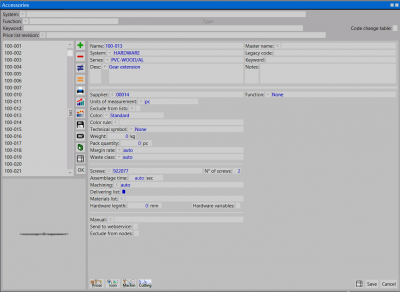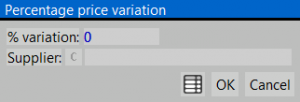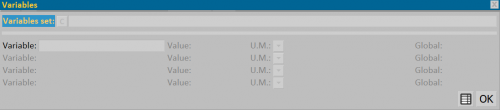Accessories
From Opera Wiki
(Difference between revisions)
Monica.Sanna (Talk | contribs) (→Section 4: The action keys) |
|||
| (27 intermediate revisions not shown) | |||
| Line 1: | Line 1: | ||
| - | [[Image:finestraarchivioaccessori.png|400px|thumb | + | [[Image:finestraarchivioaccessori.png|400px|thumb]] |
{{NB|To access this window from Opera Job Management: open ''Archives'' menu, then select ''Accessories''}} | {{NB|To access this window from Opera Job Management: open ''Archives'' menu, then select ''Accessories''}} | ||
| Line 5: | Line 5: | ||
This is the storage database of the accessories’ technical data. By them the program is able to calculate the application spot, the quantity, the prices. | This is the storage database of the accessories’ technical data. By them the program is able to calculate the application spot, the quantity, the prices. | ||
| + | __TOC__ | ||
| - | + | Below the content descriptions: | |
| - | + | ||
| - | : | + | |
| - | + | ==Section 0: The filter fields== | |
| - | *[[File: | + | *'''System, Function, Type, Keyword, Price list revision, Code change table''': located at the top of the picture, these are pre-selection boxes of facilities recorded in the archive, and are used in searches to filter and simplify operations. |
| + | |||
| + | ==Section 1: The function keys== | ||
| + | |||
| + | *The button [[File:+.png]] is used to start the loading of a new registration. | ||
| + | *The button [[File:-.png]] is for deleting a record from the archive. | ||
| + | *The button [[File:modifica.png]] Is used for changing the data of a record. | ||
| + | *The button [[File:tastostampa2.png]]: is used to print the accessories archive. | ||
| + | :{{NOTE|Obviously it is possible to print only a group of accessories. Please remember that, as indicated in the picture, the selection boxes explained in The interface section, will let you set the parameters to select only a certain type of records. This is useful, for example, if you want to print only the accessories belonging to a certain make, or for a certain use (corners, locks,...).}} | ||
| + | *The button [[File:tastopercentuale.png]]: opens the following window: | ||
[[File:quadrovariazionepercentualeprezzi.png|thumb|left|300px]] | [[File:quadrovariazionepercentualeprezzi.png|thumb|left|300px]] | ||
:* choosing '''Percentage''' allows user to edit all prices by a percentage variation. | :* choosing '''Percentage''' allows user to edit all prices by a percentage variation. | ||
| - | |||
:* choosing '''List''' opens a .csv file in which all accessories are reported along with their prices. It is possibile then to edit each single price item. after saving the file, a report will popup. Pressing [[File:tastoaggiorna.png]] will save all changes to the archive | :* choosing '''List''' opens a .csv file in which all accessories are reported along with their prices. It is possibile then to edit each single price item. after saving the file, a report will popup. Pressing [[File:tastoaggiorna.png]] will save all changes to the archive | ||
| - | + | {{BR}} | |
| - | [[ | + | *The button [[File:tastoentities.png|31x31px]]: opens the [[DXF entities]] management window. |
| - | [[ | + | *The button [[File:tastocataloghi.png]] opens the [[Technical catalogs|Technical Catalogs Management]] panel that allows the entry of catalogs pertaining to the system and the chosen series. |
| - | + | *The button [[File:tastoiconeprofili.png|31x31px]] allows you to view the accessories in graphic mode, through the matching dxf files and to select them | |
| - | + | *The button [[file:tastoexcel.png]] allows you to export the contents of the current pane to a spreadsheet format document (e.g., Excel). More information on using this feature can be found in the [[How to use a spreadsheet to export/import data in Opera|dedicated page]]. | |
| - | + | {{BR}} | |
| - | + | ||
| + | == Section 2: general information == | ||
| - | |||
*'''Name''': The accessory code. | *'''Name''': The accessory code. | ||
*'''Master name''': The accessory code to refer to. | *'''Master name''': The accessory code to refer to. | ||
| Line 32: | Line 38: | ||
*'''Series''' [[File:tastomenutendina.png]]: Indicates the name of the series the accessory belongs to (approximate data). | *'''Series''' [[File:tastomenutendina.png]]: Indicates the name of the series the accessory belongs to (approximate data). | ||
*'''Description''': the full description of the accessory features | *'''Description''': the full description of the accessory features | ||
| + | *'''Legacy code''': the old code of the item | ||
| + | *'''Keyword''': keyword search for this item. multiple words must be separated with blank spaces. | ||
| + | {{BR}} | ||
| + | |||
| + | == Section 3: accessories data == | ||
| + | |||
*'''Supplier''' [[File:tastoc.png]]: the name of the accessory supplier. | *'''Supplier''' [[File:tastoc.png]]: the name of the accessory supplier. | ||
| - | |||
| - | |||
*'''Units of measurement''' [[File:tastomenutendina.png]]: the unit of measurement of the accessory. | *'''Units of measurement''' [[File:tastomenutendina.png]]: the unit of measurement of the accessory. | ||
*'''Exclude from lists''' [[File:tastos.png]]: if enabled, the item will be excluded from any printout regarding the material (order, list…). Clicking [[File:tastos.png]] will open the [[Accessories change table|accessories change archive]] | *'''Exclude from lists''' [[File:tastos.png]]: if enabled, the item will be excluded from any printout regarding the material (order, list…). Clicking [[File:tastos.png]] will open the [[Accessories change table|accessories change archive]] | ||
*'''Color ''' [[File:tastomenutendina.png]]: the part from which the accessory inherits its color (i.e. selecting ''External'' the color of the accessory will be the same as the external side of the profile, selecting ''Roller shutter'' will assign to the accessory the same color of the roller shutter) | *'''Color ''' [[File:tastomenutendina.png]]: the part from which the accessory inherits its color (i.e. selecting ''External'' the color of the accessory will be the same as the external side of the profile, selecting ''Roller shutter'' will assign to the accessory the same color of the roller shutter) | ||
| + | *'''Color rule''' | ||
| + | *'''Material list''' | ||
*'''Technical symbol ''' [[File:tastomenutendina.png]]: the symbol that has to be linked to the accessory. It is better to link a symbol to the accessory in order to make easier the interpretation of the drawing both on the screen and on the print-out. | *'''Technical symbol ''' [[File:tastomenutendina.png]]: the symbol that has to be linked to the accessory. It is better to link a symbol to the accessory in order to make easier the interpretation of the drawing both on the screen and on the print-out. | ||
*'''Weight''': the weight of the accessory | *'''Weight''': the weight of the accessory | ||
*'''Pack quantity''': items no. in a single package | *'''Pack quantity''': items no. in a single package | ||
| - | *'''Margin | + | *'''Margin rate'''[[File:tastomenutendina.png]]: the margin rate to assign to the accessory. |
| + | *'''Waste class''' | ||
*'''Screws''' [[File:tastomenutendina.png]]: the code for the screws to be used when assembling the accessory. | *'''Screws''' [[File:tastomenutendina.png]]: the code for the screws to be used when assembling the accessory. | ||
| - | *''' | + | *'''N° of screws''': the screws required for assembling the accessory. |
*'''Assemblage time''': the assemblage time for the accessory. | *'''Assemblage time''': the assemblage time for the accessory. | ||
*'''Machining''' [[File:tastomenutendina.png]]: This field and the previous Assemblage time are strictly linked. In fact in the previous being reported the mounting time, on this must be reported the machining upon which calculate that time. | *'''Machining''' [[File:tastomenutendina.png]]: This field and the previous Assemblage time are strictly linked. In fact in the previous being reported the mounting time, on this must be reported the machining upon which calculate that time. | ||
| + | |||
| + | *'''Exclude inventory''' | ||
*'''Delivering list''': if enabled, the accessory will be printed in a separate list in the order list printout from the job | *'''Delivering list''': if enabled, the accessory will be printed in a separate list in the order list printout from the job | ||
| - | *''' | + | *'''Parts list position''' |
| - | *''' | + | *'''Exclude from nodes''' |
| - | *''' | + | *'''Send to webservice''' |
| - | + | ||
*'''Function''' : the accessory's function | *'''Function''' : the accessory's function | ||
:{{NOTE|According to the set use, a few fields will appear that will show the technical data of the accessory. The program will consider this data during the profile cut calculations and the quantity calculations.}} | :{{NOTE|According to the set use, a few fields will appear that will show the technical data of the accessory. The program will consider this data during the profile cut calculations and the quantity calculations.}} | ||
| - | + | *The button [[File:tastoaltro.png]] | |
{{BR}} | {{BR}} | ||
| - | |||
| - | |||
| - | |||
| - | |||
| - | |||
| - | |||
| + | == Section 4: The action keys == | ||
| + | * [[File:tastoprezzi.png]]: opens [[Accessory price|accessory price window]]. | ||
| + | * [[File:tastoicona.png]]: opens [[Profile cross-sections|accessory icon window]]. The window content is the same as Profile cross-sections editor. | ||
| + | * [[File:tastolavorazioni.png]]: opens [[Accessory machinings|accessory machinings window]]. | ||
| + | * [[File:tastotaglio2.png]]: allows to edit the hardware profile cutting lenght. | ||
| + | * [[File:tastoaccessori.png]]: | ||
| + | * [[File:tastoottimizzazioneriempimenti.png]]: | ||
| + | * [[File:tastoITT_.png]]: | ||
| + | * [[File:tastolistino2.png]]: opens profile [[Price-lists management|price-list management window]] | ||
| + | * [[File:ferramenta.png]]: | ||
| + | * [[File:tastomessaggi.png]]: | ||
| + | {{BR}} | ||
| + | [[File:quadrovariabili.png|thumb|500px]] | ||
| + | * [[File:tastovariabili.png]]: | ||
| + | {{BR}} | ||
<!-- HELP: JM/W132--> | <!-- HELP: JM/W132--> | ||
[[Category: JM/Manual]] | [[Category: JM/Manual]] | ||
Latest revision as of 15:18, 27 August 2025
This is the storage database of the accessories’ technical data. By them the program is able to calculate the application spot, the quantity, the prices.
Contents |
Below the content descriptions:
Section 0: The filter fields
- System, Function, Type, Keyword, Price list revision, Code change table: located at the top of the picture, these are pre-selection boxes of facilities recorded in the archive, and are used in searches to filter and simplify operations.
Section 1: The function keys
- The button
 is used to start the loading of a new registration.
is used to start the loading of a new registration.
- The button
 is for deleting a record from the archive.
is for deleting a record from the archive.
- The button
 Is used for changing the data of a record.
Is used for changing the data of a record.
- The button
 : is used to print the accessories archive.
: is used to print the accessories archive.
 NOTE:
NOTE:
Obviously it is possible to print only a group of accessories. Please remember that, as indicated in the picture, the selection boxes explained in The interface section, will let you set the parameters to select only a certain type of records. This is useful, for example, if you want to print only the accessories belonging to a certain make, or for a certain use (corners, locks,...).
- choosing Percentage allows user to edit all prices by a percentage variation.
- choosing List opens a .csv file in which all accessories are reported along with their prices. It is possibile then to edit each single price item. after saving the file, a report will popup. Pressing
 will save all changes to the archive
will save all changes to the archive
- The button
 : opens the DXF entities management window.
: opens the DXF entities management window.
- The button
 opens the Technical Catalogs Management panel that allows the entry of catalogs pertaining to the system and the chosen series.
opens the Technical Catalogs Management panel that allows the entry of catalogs pertaining to the system and the chosen series.
- The button
 allows you to view the accessories in graphic mode, through the matching dxf files and to select them
allows you to view the accessories in graphic mode, through the matching dxf files and to select them
- The button
 allows you to export the contents of the current pane to a spreadsheet format document (e.g., Excel). More information on using this feature can be found in the dedicated page.
allows you to export the contents of the current pane to a spreadsheet format document (e.g., Excel). More information on using this feature can be found in the dedicated page.
Section 2: general information
- Name: The accessory code.
- Master name: The accessory code to refer to.
- System
 : Indicates the name of the system the accessory belongs to.
: Indicates the name of the system the accessory belongs to.
- Series
 : Indicates the name of the series the accessory belongs to (approximate data).
: Indicates the name of the series the accessory belongs to (approximate data).
- Description: the full description of the accessory features
- Legacy code: the old code of the item
- Keyword: keyword search for this item. multiple words must be separated with blank spaces.
Section 3: accessories data
- Supplier
 : the name of the accessory supplier.
: the name of the accessory supplier.
- Units of measurement
 : the unit of measurement of the accessory.
: the unit of measurement of the accessory.
- Exclude from lists
 : if enabled, the item will be excluded from any printout regarding the material (order, list…). Clicking
: if enabled, the item will be excluded from any printout regarding the material (order, list…). Clicking  will open the accessories change archive
will open the accessories change archive
- Color
 : the part from which the accessory inherits its color (i.e. selecting External the color of the accessory will be the same as the external side of the profile, selecting Roller shutter will assign to the accessory the same color of the roller shutter)
: the part from which the accessory inherits its color (i.e. selecting External the color of the accessory will be the same as the external side of the profile, selecting Roller shutter will assign to the accessory the same color of the roller shutter)
- Color rule
- Material list
- Technical symbol
 : the symbol that has to be linked to the accessory. It is better to link a symbol to the accessory in order to make easier the interpretation of the drawing both on the screen and on the print-out.
: the symbol that has to be linked to the accessory. It is better to link a symbol to the accessory in order to make easier the interpretation of the drawing both on the screen and on the print-out.
- Weight: the weight of the accessory
- Pack quantity: items no. in a single package
- Margin rate
 : the margin rate to assign to the accessory.
: the margin rate to assign to the accessory.
- Waste class
- Screws
 : the code for the screws to be used when assembling the accessory.
: the code for the screws to be used when assembling the accessory.
- N° of screws: the screws required for assembling the accessory.
- Assemblage time: the assemblage time for the accessory.
- Machining
 : This field and the previous Assemblage time are strictly linked. In fact in the previous being reported the mounting time, on this must be reported the machining upon which calculate that time.
: This field and the previous Assemblage time are strictly linked. In fact in the previous being reported the mounting time, on this must be reported the machining upon which calculate that time.
- Exclude inventory
- Delivering list: if enabled, the accessory will be printed in a separate list in the order list printout from the job
- Parts list position
- Exclude from nodes
- Send to webservice
- Function : the accessory's function
 NOTE:
NOTE:
According to the set use, a few fields will appear that will show the technical data of the accessory. The program will consider this data during the profile cut calculations and the quantity calculations.
Section 4: The action keys
-
 : opens accessory price window.
: opens accessory price window.
-
 : opens accessory icon window. The window content is the same as Profile cross-sections editor.
: opens accessory icon window. The window content is the same as Profile cross-sections editor.
-
 : opens accessory machinings window.
: opens accessory machinings window.
-
 : allows to edit the hardware profile cutting lenght.
: allows to edit the hardware profile cutting lenght.
-
 :
:
-
 :
:
-
 :
:
-
 : opens profile price-list management window
: opens profile price-list management window
-
 :
:
-
 :
: