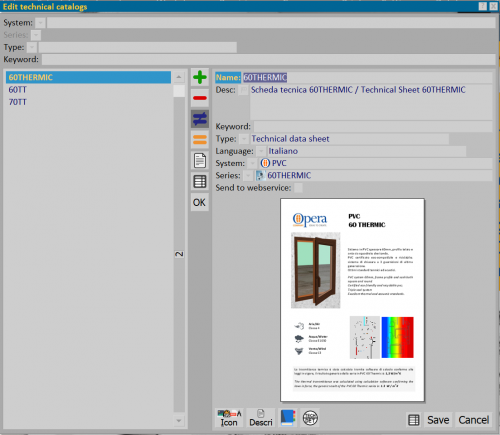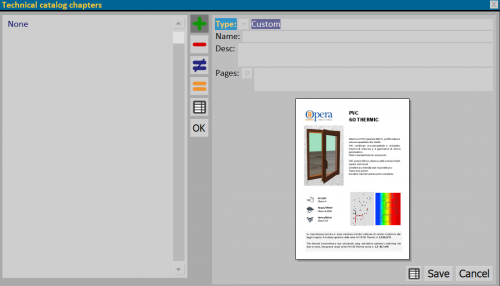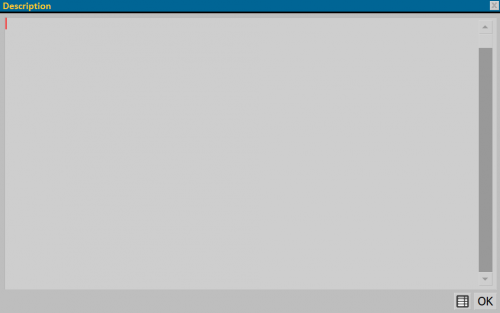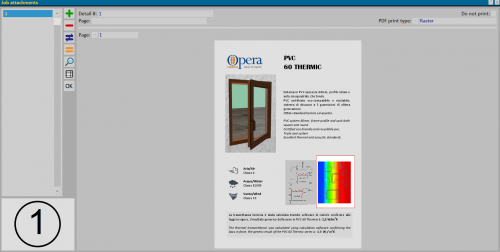Technical catalogs
From Opera Wiki
This panel allows the insertion of technical catalogs or data sheets, divided by System and Series.
Contents |
Section 1: Filters
The first section contains the fields that filter already registered catalogs or data sheets:
- System/Series: displays only the catalogs or sheets for the selected System and Series.
- Type: shows the selected documents from a drop-down menu (Catalogs or Data Sheet).
- Key: allows filtering documents based on the associated Key.
Section 2: Function Buttons
-



 : buttons for inserting, deleting, modifying, and copying a document.
: buttons for inserting, deleting, modifying, and copying a document.
-
 allows viewing any attachments associated with the inserted document.
allows viewing any attachments associated with the inserted document.
-
 allows exporting the contents of the current panel into a spreadsheet format document (e.g., Excel). More information on using this feature can be found on the dedicated page.
allows exporting the contents of the current panel into a spreadsheet format document (e.g., Excel). More information on using this feature can be found on the dedicated page.
Section 3: Document Information
- Name/Desc.: these fields indicate the name of the Catalog or Data Sheet and its description.
- Key: allows associating a search key, usable in filter fields in case of multiple documents registered in the archive.
- Type: this field specifies the type of document to be associated with the System and Series.
- Language: field that defines the document language.
- System/Series: fields for selecting the relevant system and series.
- Publish on web:: allows sending the document to the web portal if the Web Price List step is active.
Section 4: Action Buttons
- The
 button opens the icon management panel related to the technical catalog or data sheet.
button opens the icon management panel related to the technical catalog or data sheet.
- Section 1: Function Buttons
- Section 2: Icon Data
- Type: icon type. Chosen during creation via the
 button and not modifiable.
button and not modifiable.
- Default: if enabled, sets this icon as the default.
- Name: icon name.
- Icon format: icon format. Set during creation via the
 button and not modifiable.
button and not modifiable.
- Transparency: sets the image transparency type. The drop-down menu allows selection of: none, darker, first pixel, and alpha channel.
- Content only: when enabled, displays only the content without extending the view to the entire page.
- Symbol display: specifies the situation in which the symbol is displayed. The drop-down menu allows selection of: normal, cutting machine/work center, video, print, work center, DXF, outline, photo, document, preview, cutting machine, InfoPoint, source profile, node, 3D, type scheme, design sheet, hardware.
- Default page: default document page.
- Print pages: specifies the pages to be printed from the document.
- Type: icon type. Chosen during creation via the
- The
 button opens the panel for managing individual catalog chapters and inserting key pages.
button opens the panel for managing individual catalog chapters and inserting key pages.
- Section 1: Function Buttons
- Section 2: Chapter Data
- Type: allows choosing from various values: custom, profiles, accessories, certificates, cutting list, machining, nodes, types, systems, series, colors, fillings.
- Name: chapter name.
- Description: chapter description.
- Pages: chapter pages.
- The
 button opens the panel for inserting the technical details of the catalog or sheet as an order attachment.
button opens the panel for inserting the technical details of the catalog or sheet as an order attachment.
- Section 1: Function Buttons
- Section 2: Detail Data
- Detail No.: field for entering the detail number.
- Page: page number from which the detail was selected.
- Do not print: if selected, prevents printing of the detail.
- PDF print type
 : defines how the PDF content will be inserted in printing (Raster, Vector, Embed PDF, Insert page).
: defines how the PDF content will be inserted in printing (Raster, Vector, Embed PDF, Insert page).
- Transparency: sets the image transparency type. The drop-down menu allows selection of: none, darker, first pixel, and alpha channel.