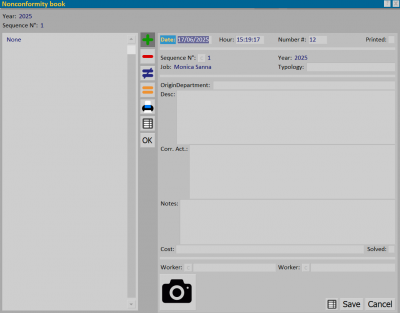Non conformity book
From Opera Wiki
(Difference between revisions)
Monica.Sanna (Talk | contribs) (Created page with '__TOC__ {{BR}} Registro non conformità {{NB|Per accedere a questo riquadro in Opera Gestione Commesse: dalla ''Commessa'…') |
Monica.Sanna (Talk | contribs) |
||
| (6 intermediate revisions not shown) | |||
| Line 3: | Line 3: | ||
[[Image:finestraregistrononconformita.png|thumb|400px|Registro non conformità]] | [[Image:finestraregistrononconformita.png|thumb|400px|Registro non conformità]] | ||
| - | {{NB| | + | {{NB|To access to this box Opera Job Management: inside '''Job''', select the button [[File:tastononconformita.png]].}} |
| - | == | + | ==Section 1: The function keys== |
| + | |||
| + | *The button [[File:+.png]] is used to start the loading of a new registration. | ||
| + | *The button [[File:-.png]] is for deleting a record from the archive. | ||
| + | *The button [[File:modifica.png]] is used for changing the data of a record. | ||
| + | *The button [[File:tastostampa2.png]]: allows you to print a ''Non conformity'' document. | ||
| + | *The button [[file:tastoexcel.png]] allows you to export the contents of the current pane to a spreadsheet format document (e.g., Excel). More information on using this feature can be found in the [[How to use a spreadsheet to export/import data in Opera|dedicated page]]. | ||
| + | |||
| - | |||
| - | |||
| - | |||
{{BR}} | {{BR}} | ||
| - | == | + | == Section 2: Data == |
| - | *''' | + | *'''Date/Hour''': fields indicating the date and time of entry of the ''Non conformity''. |
| - | *''' | + | *'''Number''': is a ''Non conformity'' number. |
| - | *''' | + | *'''Printed''': if selected, do not print out this ''Non conformity'' |
| - | *''' | + | *'''OriginDepartment''': department where the ''Non conformity'' has occurred. |
| - | *'''Desc.''': | + | *'''Desc.''': ''Non conformity'' description. |
| - | *''' | + | *'''Corr. Act.''': is the description of the correcting action. |
| - | *'''Note''': | + | *'''Note''': ''Non conformity'' note. |
| - | *''' | + | *'''Cost''': ''Non conformity'' possible cost. |
| - | *''' | + | *'''Solved''': indicates that the correcting action solved the ''Non conformity''. |
| - | *''' | + | *'''Worker''' [[File:tastoc.png]]: the maintenance worker. |
| - | == | + | == Section 3: the action keys == |
| - | *[[File:tastomacchinafotografica.png]]: | + | *[[File:tastomacchinafotografica.png]]: allows the insertion of an image |
| - | == | + | == Related items == |
| - | *[[ | + | *[[How to manage Non conformity book]] |
<!-- HELP: JM/W5640--> | <!-- HELP: JM/W5640--> | ||
[[Category: CE/Manuale]] | [[Category: CE/Manuale]] | ||
Latest revision as of 10:31, 18 June 2025
Contents |
Section 1: The function keys
- The button
 is used to start the loading of a new registration.
is used to start the loading of a new registration.
- The button
 is for deleting a record from the archive.
is for deleting a record from the archive.
- The button
 is used for changing the data of a record.
is used for changing the data of a record.
- The button
 : allows you to print a Non conformity document.
: allows you to print a Non conformity document.
- The button
 allows you to export the contents of the current pane to a spreadsheet format document (e.g., Excel). More information on using this feature can be found in the dedicated page.
allows you to export the contents of the current pane to a spreadsheet format document (e.g., Excel). More information on using this feature can be found in the dedicated page.
Section 2: Data
- Date/Hour: fields indicating the date and time of entry of the Non conformity.
- Number: is a Non conformity number.
- Printed: if selected, do not print out this Non conformity
- OriginDepartment: department where the Non conformity has occurred.
- Desc.: Non conformity description.
- Corr. Act.: is the description of the correcting action.
- Note: Non conformity note.
- Cost: Non conformity possible cost.
- Solved: indicates that the correcting action solved the Non conformity.
- Worker
 : the maintenance worker.
: the maintenance worker.