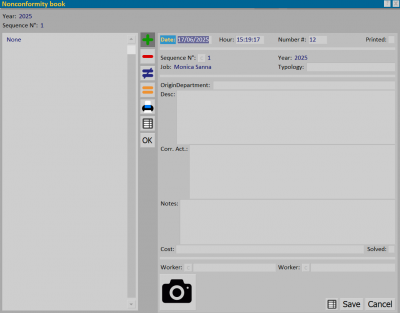How to manage Non conformity book
From Opera Wiki
 .
.Non conformity occurs when specified requirements are not met. Below is an explanation of how to enter a new record in this archive, along with a description of the main fields:
- Click the button
 to insert a new non-conformity. The Date and Time fields will be automatically filled in, but they can be edited.
to insert a new non-conformity. The Date and Time fields will be automatically filled in, but they can be edited.
- Enter the sequential number of the non-conformity in the Number field.
- Non-conformities should be printed and archived periodically. After printing a document, enable the Already printed checkbox to avoid printing a duplicate copy.
- If "Non-Conformities" are being entered via the Register in the Provisions menu, and the non-conformity is related to a specific job order, click the button
 next to the Progressive field: this will open the Edit Jobs window so that the user can select the relevant one. Once selected, the Year and Job Order fields will be automatically populated. If the non-conformity concerns a specific type instead, enter the corresponding number or reference in the dedicated field.
next to the Progressive field: this will open the Edit Jobs window so that the user can select the relevant one. Once selected, the Year and Job Order fields will be automatically populated. If the non-conformity concerns a specific type instead, enter the corresponding number or reference in the dedicated field.
- For more complete information, it is recommended to also fill in the Origin/Department, Corrective Action, and, if necessary, the Notes field (this will not appear in printed documents).
- In the Cost field, enter the estimated costs incurred due to the non-conformity.
- If the non-conformity has been resolved, check the corresponding box and associate the operator(s) (maximum 2) who handled the resolution.
- Press the button
 to confirm data entry.
to confirm data entry.