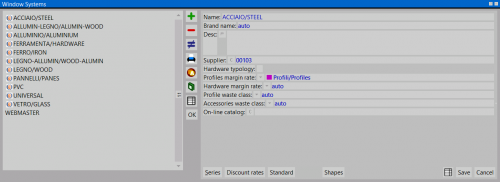Systems
From Opera Wiki
(Difference between revisions)
(Created page with '<!-- L'archivio sistemi {{NB|Per accedere a questo riquadro in Opera Gestione Commesse: dal menù ''Archivi'', selezionare il p…') |
Lyna.Ferhi (Talk | contribs) |
||
| (13 intermediate revisions not shown) | |||
| Line 1: | Line 1: | ||
| - | + | [[Image:finestragestionesistemi.png|thumb|500px|The systems archive]] | |
| + | {{NB|To access this pane in Opera Job Management: from the ''Archives'' menu, select the button ''Systems''}} | ||
| - | + | This archive is for entering or modifying brands of profiles or accessories. For example, when you need to load a new type of profiles, or accessories, you must first enter the name of the new system (i.e., the brand) and the names of all series related to the new system into the archive. | |
| - | + | ||
| - | + | ==Section 1: The function keys== | |
| - | + | ||
| - | + | *The button [[File:+.png]] is used to start the loading of a new registration. | |
| + | *The button [[File:-.png]] is for deleting a record from the archive. | ||
| + | *The button [[File:modifica.png]] Is used for changing the data of a record. | ||
| + | *The button [[File:tastostampa2.png]] Is used to print the detailed list of systems. | ||
| + | *The button [[File:tastoicone.png]] opens the [[Systems Series Icon Manager]] panel, which allows the entry of icons inherent to the chosen system and series. | ||
| + | *The button [[File:tastocataloghi.png]] opens the [[Technical Catalogs|Technical Catalogs Management]] panel that allows the entry of catalogs pertaining to the system and the chosen series. | ||
| + | *The button [[file:tastoexcel.png]] allows you to export the contents of the current pane to a spreadsheet format document (e.g., Excel). More information on using this feature can be found in the [[How to use a spreadsheet to export/import data in Opera|dedicated page]] | ||
| - | + | {{BR}} | |
| - | *''' | + | ==Section 2: system master data== |
| + | *'''Name''': It is the name (or brand) of the system, as listed in the catalog. | ||
| - | *''' | + | *'''Trade name''': This is the trade name (which appears in printouts) that you can eventually assign to the system. |
| - | * | + | *'''Position''': You can specify a numerical location so that when searching, systems are listed by location. Also in this screen you can display them in position order by activating the check in the '''Position''' field at the top. |
| - | * | + | *'''Desc.''': This is the description, if any, to be associated with the system. |
| - | * | + | *'''Keyword''': In this field you can enter search keys for this system by separating them with spaces. |
| - | + | ||
| - | + | {{BR}} | |
| + | ==Section 3: business data == | ||
| - | * | + | *'''Supplier''': This is the name of the supplier of materials in the system. The program will be able to automatically put the supplier header in the material order printouts. See [[Supplier Archive|Supplier Archive]] |
| + | |||
| + | *'''Profiles margin rate''': Through this menu, classes of usefulness can be assigned for profiles. | ||
| + | |||
| + | *'''Hardware margin rate''': Through this menu, classes of usefulness can be assigned for accessories. | ||
| + | |||
| + | *'''Profile waste class''': Through this menu it is possible to assign scrap classes for profiles. | ||
| + | |||
| + | *'''Accessories waste class''': Through this menu it is possible to assign scrap classes for accessories. | ||
| + | |||
| + | *'''On-line catalog''': Allows an online catalog to be uploaded via a [[Data Export Filters|Data Export Filter]] | ||
{{BR}} | {{BR}} | ||
| - | == | + | ==Section 4: the action keys == |
| - | *[[ | + | |
| - | *[[ | + | *The button [[File:keyseries.png]]: is used to open [[Series Archive|the system series archive]]. Most systems, especially of profiles, are divided into various series, according to their intended use, type of seal, etc.. Therefore, it is necessary for the systems archive to show the names, some general data and prices per kg of the series related to the system. |
| - | *[[ | + | |
| - | *[[ | + | *The button [[File:Tastoclassidisconto.png]]: allows the creation of different [[Discount Classes|Discount Types]] that can be matched to accessories and profiles belonging to the same system. |
| - | *[[ | + | |
| - | *[[ | + | *The button [[File:tastovariabili.png]]: is used to insert [[Archive set variables system|custom variables on the series]]. |
| - | *[[ | + | |
| + | *The button [[File:tastostandard.png]]: is used to customize the archive through the [[Standard options|standard options management]]. | ||
| + | |||
| + | *The button [[File:tastosintassi.png]]: is used to create restrictions or, more generally, rules to be used on the names of items in the archive. See [[Code syntax|Code syntax]] | ||
| + | |||
| + | *The button [[File:tastodescrizione.png]]: opens the [[Management type descriptions]] framework. | ||
| + | |||
| + | *The button [[File:tastovariantisistema2.png]]: opens the framework [[Values of system variants]] | ||
| + | {{BR}} | ||
| - | --> | + | ==Related items== |
| + | *[[How to create a system|How to create a new system]] | ||
| + | *[[How to create a new coloring]] | ||
| + | *[[Classes of profit]] | ||
| + | <!-- *[[How to enter certificates.]] --> | ||
| + | *[[Job Order Management]] | ||
| + | *[[Archive Types]] | ||
| + | *[[Company Data|Company Data]] | ||
[[Category: JM/Manuale]] | [[Category: JM/Manuale]] | ||
<!-- HELP: JM/W1092 --> | <!-- HELP: JM/W1092 --> | ||
Latest revision as of 17:03, 12 July 2024
This archive is for entering or modifying brands of profiles or accessories. For example, when you need to load a new type of profiles, or accessories, you must first enter the name of the new system (i.e., the brand) and the names of all series related to the new system into the archive.
Contents |
Section 1: The function keys
- The button
 is used to start the loading of a new registration.
is used to start the loading of a new registration.
- The button
 is for deleting a record from the archive.
is for deleting a record from the archive.
- The button
 Is used for changing the data of a record.
Is used for changing the data of a record.
- The button
 Is used to print the detailed list of systems.
Is used to print the detailed list of systems.
- The button
 opens the Systems Series Icon Manager panel, which allows the entry of icons inherent to the chosen system and series.
opens the Systems Series Icon Manager panel, which allows the entry of icons inherent to the chosen system and series.
- The button
 opens the Technical Catalogs Management panel that allows the entry of catalogs pertaining to the system and the chosen series.
opens the Technical Catalogs Management panel that allows the entry of catalogs pertaining to the system and the chosen series.
- The button
 allows you to export the contents of the current pane to a spreadsheet format document (e.g., Excel). More information on using this feature can be found in the dedicated page
allows you to export the contents of the current pane to a spreadsheet format document (e.g., Excel). More information on using this feature can be found in the dedicated page
Section 2: system master data
- Name: It is the name (or brand) of the system, as listed in the catalog.
- Trade name: This is the trade name (which appears in printouts) that you can eventually assign to the system.
- Position: You can specify a numerical location so that when searching, systems are listed by location. Also in this screen you can display them in position order by activating the check in the Position field at the top.
- Desc.: This is the description, if any, to be associated with the system.
- Keyword: In this field you can enter search keys for this system by separating them with spaces.
Section 3: business data
- Supplier: This is the name of the supplier of materials in the system. The program will be able to automatically put the supplier header in the material order printouts. See Supplier Archive
- Profiles margin rate: Through this menu, classes of usefulness can be assigned for profiles.
- Hardware margin rate: Through this menu, classes of usefulness can be assigned for accessories.
- Profile waste class: Through this menu it is possible to assign scrap classes for profiles.
- Accessories waste class: Through this menu it is possible to assign scrap classes for accessories.
- On-line catalog: Allows an online catalog to be uploaded via a Data Export Filter
Section 4: the action keys
- The button
 : is used to open the system series archive. Most systems, especially of profiles, are divided into various series, according to their intended use, type of seal, etc.. Therefore, it is necessary for the systems archive to show the names, some general data and prices per kg of the series related to the system.
: is used to open the system series archive. Most systems, especially of profiles, are divided into various series, according to their intended use, type of seal, etc.. Therefore, it is necessary for the systems archive to show the names, some general data and prices per kg of the series related to the system.
- The button
 : allows the creation of different Discount Types that can be matched to accessories and profiles belonging to the same system.
: allows the creation of different Discount Types that can be matched to accessories and profiles belonging to the same system.
- The button
 : is used to insert custom variables on the series.
: is used to insert custom variables on the series.
- The button
 : is used to customize the archive through the standard options management.
: is used to customize the archive through the standard options management.
- The button
 : is used to create restrictions or, more generally, rules to be used on the names of items in the archive. See Code syntax
: is used to create restrictions or, more generally, rules to be used on the names of items in the archive. See Code syntax
- The button
 : opens the Management type descriptions framework.
: opens the Management type descriptions framework.
- The button
 : opens the framework Values of system variants
: opens the framework Values of system variants