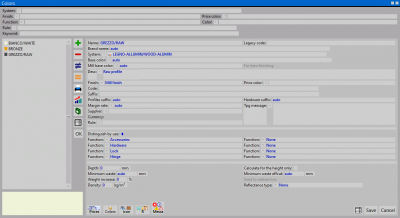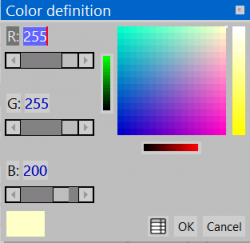From Opera Wiki
 N.B:
N.B: To access this pane in Opera Job Management: from the
Archives menu, select the button
Coloring- Click on the
 button to begin.
button to begin.
- Enter the name of the coloration and set the System to which it belongs.
- Describe the characteristics of the coloring.
- Clicking on the File:Prices.png button will open the Coloring prices panel.
 N.B:
N.B: for managing prices per finished kg we recommend that you choose the finish according to your price list. So it is best to match the finishes in the program manager with colorings that have the same price (for example, RAL1013 and RAL9010 for which we will choose painted). On the other hand, RAL3003 and RAL5013, although belonging to the same type of coloration as the previous ones, have different price: it is better to choose a different finish ( e.g., painted A).
- To determine the hue click on the File:Tastocolor2.png button and open the Color Definition box.
- Determine within the hue corresponding to the chosen coloration and press
 to return to the Coloration Archive panel.
to return to the Coloration Archive panel.
- Finally press File:Record.png to exit the picture.
Related items
 button to begin.
button to begin.
 to return to the Coloration Archive panel.
to return to the Coloration Archive panel.