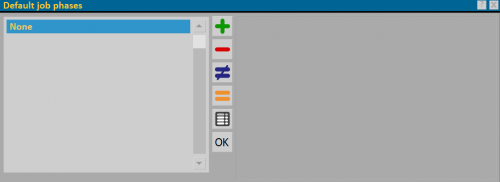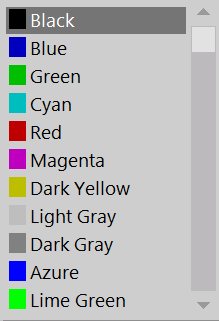Job Batches
From Opera Wiki
Predefined Job batches can be created in this framework, which can be recalled in the job when matching Job batches, for which see also Job batches Management.
- Name: is the name of the stage of the job order (the names used in this manual are examples).
- Desc.: Is the description of the stage of the job order.
- Color
 : you can assign a color to each stage from the matched menu.
: you can assign a color to each stage from the matched menu.
- Print full name: if selected, does not abbreviate the phase name and forces the full name to be printed.