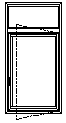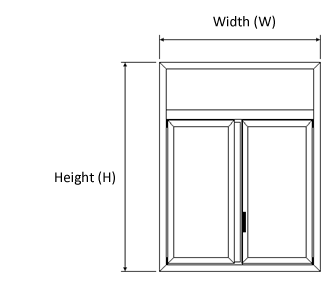Edit Typologies
From Opera Wiki
This archive is used for entering or changing typologies. Basic typologies are stored in it, which can be changed as needed during quotation.
Contents |
Basics
In Opera, a typology is a finished, ready-to-use window frame composed of one or more elements called structures, which in turn are composed of profiles and accessories.
- A typology composed of a single structure will, for example, be a window.
- A type composed of two structures will be, for example, a window with fanlight.
Below are two examples of structures: :
It turns out, therefore, that the structure is the fundamental element of the typology: in fact, to make a typology, it is first necessary to make the structures that are to compose it, or to use those that may be ready-made by then connecting them together.
How are the cutoff lists of a typology calculated?
Based on the width (W) and total height (H) of the typology, profile cut lists are calculated considering the following factors:
- The technical data (or dimensional data) specified in the profile archive (chambers, rebates, gaps...);
- Any cutting formulas matched to the profiles in the typology. If the type holds cutting formulas, the technical data of the profiles will be neglected and the calculation of the cutting list will be based on the formulas;
- The type of internal or external cut set on the selected cut-off machine.
Section 0: The filter fields
- System, Series, Category, Typology: located at the top of the picture, these are pre-selection boxes of facilities recorded in the archive, and are used in searches to filter and simplify operations.
Section 1: The function keys
- The button
 is used to start the loading of a new registration.
is used to start the loading of a new registration.
- The button
 is for deleting a record from the archive.
is for deleting a record from the archive.
- The button
 Is used for changing the data of a record.
Is used for changing the data of a record.
- The button
 Is used for cloning a record.
Is used for cloning a record.
- The button
 is used to print the detailed list of type codes, optionally together with diagrams.
is used to print the detailed list of type codes, optionally together with diagrams.
- The button
 creates a file that allows the transfer of typology.
creates a file that allows the transfer of typology.
- The button
 allows you to set type display options, or create a new type from an existing option template.
allows you to set type display options, or create a new type from an existing option template.
- The button
 opens the Manage Technical Catalogs panel, which allows the catalogs inherent in the selected type to be entered.
opens the Manage Technical Catalogs panel, which allows the catalogs inherent in the selected type to be entered.
- The button
 allows the types to be displayed in a graphical grid of corresponding structures.
allows the types to be displayed in a graphical grid of corresponding structures.
- The button
 allows you to export the contents of the current framework to a spreadsheet format document (e.g., Excel). More information on using this feature can be found on the dedicated page.
allows you to export the contents of the current framework to a spreadsheet format document (e.g., Excel). More information on using this feature can be found on the dedicated page.
Section 2: Type master data
- Name: This is the code for the typology.
- Pers. (Customization): This is an additional code, the purpose of which is to customize the actual code of the typology.
- Customization of the code is useful in the case of two typologies with the same code, but with slight differences for example in materials, in this case an additional code can be added in thePers, box for the purpose of highlighting the differences between the two typologies.
- System
 : Returns the system to which it belongs.
: Returns the system to which it belongs.
- Series
 : Returns the series to which it belongs.
: Returns the series to which it belongs.
- Category
 : Returns the category code of the typology.
: Returns the category code of the typology.
- Code: is the custom code of the type.
- Key: an identifying word of the user's choice, used to search for typology.
Section 3: Info types
- Desc.: Describes the characteristics of the typology.
- Pattern Notes: These notes are printed prominently in the patterns.
- Data Sheet
 : Allows a data sheet to be matched to the typology, which can be printed as an attachment in the quotation through the macro //AllegaShedeTecniche//.
: Allows a data sheet to be matched to the typology, which can be printed as an attachment in the quotation through the macro //AllegaShedeTecniche//.
- Change opening in description: modifies the description of the type in the previous field, specifically in the description of the opening direction; for example, if in theDesc. field we read "Window 1 sash right opening" and select the replace flag, we will read "Window 1 sash left opening".
 in the Design Sheet or the General Data type at the quotation stage.
in the Design Sheet or the General Data type at the quotation stage.
- Opening character position
 : This box similar to the previous one acts on the type name or code, indicating like the previous one the opening direction. In this case it is necessary to specify the character in the name, with the letters S (left) / D (right). After setting the name correctly ( for example 60-FIN1-D), the program reads the number of characters used, and pressing on the button matched to the box opens a drop-down menu.
: This box similar to the previous one acts on the type name or code, indicating like the previous one the opening direction. In this case it is necessary to specify the character in the name, with the letters S (left) / D (right). After setting the name correctly ( for example 60-FIN1-D), the program reads the number of characters used, and pressing on the button matched to the box opens a drop-down menu.
As you can see from the image, the program indicates with a number the position of the character: in our case it is the tenth, since the name consists of ten characters, but it can be even longer (up to 11 characters).
 .
.- Ignore descriptions from Options: Allows the addition of descriptions from Options to be excluded from the type description.
Section 4: Business data
- Typology factor: Combines the type with a pure number that allows statistics to be made on the cost of materials used to make fixtures.
- Labor minutes: These are the minutes required for the workshop realization of the typology.
- Installation minutes: These are the minutes required to install the typology in the final compartment.
- Counterframe minutes: These are the minutes required for the workshop fabrication of the counterframes matched to the typology.
The latter three values will be taken into account when calculating the costs of the type by multiplying them by the relative hourly cost of labor or installation indicated in the company data. For composite types refer to Typology Data Management, of the Miscellaneous Parameters section for time composition for composite types.
- Min./Max. width: in these fields you can enter the minimum and maximum width for the type under consideration.
- Min./Max. Height: in these fields you can enter the minimum and maximum height for the type under consideration.
- No coloring: if enabled, calculations made by the timing module will be ignored for this type.
Section 5: Additional data
- No coloring: It tells the program that the type will not accept coloring in the job order. This function arose to prevent incorrectly coloring typologies that are normally made up of rough profiles, as in the case of counterframes.
- No dimensions: this elevation is used for generating the 3D rendering of the type. (Disponibile dalla versione 3.7)
- Height above ground: questa quota viene utilizzata per la generazione del rendering in 3D della tipologia. (Available in version 3.7 and higher)
- Exclude from carts: Activating this box excludes the type from carts, if this function is set in the Cutting parameters, from the Workshop menu.
- Frame-Sash Choice: Activating this flag allows the frame and sash section to be displayed in the Type Data visible in the job order and to take action on them, without having to re-enter the Design Sheet.
- Force print icon: the field is activated if the type has been matched with an icon via the button
 (see explanation below) and always allows the type icon to be displayed instead of the pattern.
(see explanation below) and always allows the type icon to be displayed instead of the pattern.
- Publish on the web: publish this type on the web.
Section 6: The action keys
 : Opens the Worksheet frame for the design, implementation or variation of the type.
: Opens the Worksheet frame for the design, implementation or variation of the type.
- It is necessary to determine a password that is required if the user attempts to enter with editing functions in the typology.
- File:Tastoprezzi5.png: opens the framework Data price typology.
- File:Tastoce.png: opens the framework Data standards typology.
 : opens the Typology Icon Management panel.
: opens the Typology Icon Management panel.