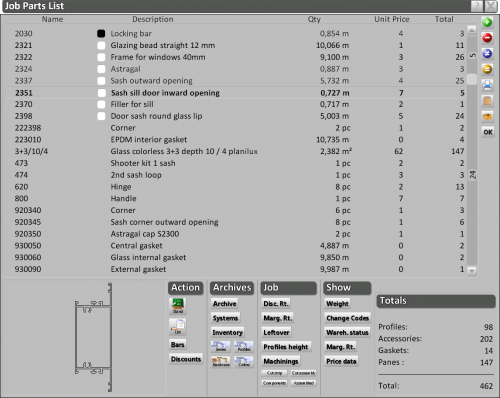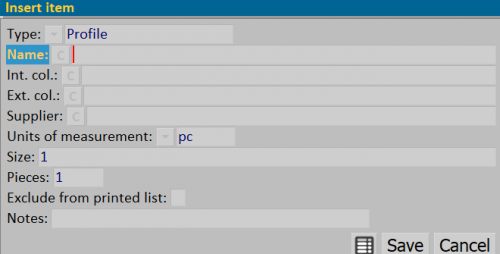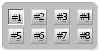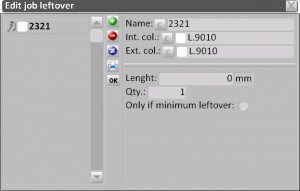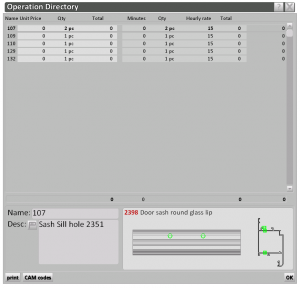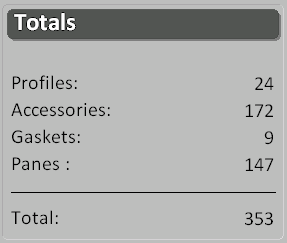Job Parts List
From Opera Wiki
(Difference between revisions)
(→Job section) |
Monica.Sanna (Talk | contribs) (→Right sidebar) |
||
| (18 intermediate revisions not shown) | |||
| Line 1: | Line 1: | ||
| - | |||
| - | |||
| - | |||
[[File:quadromaterialecommessa.png|500 px|thumb|right]] | [[File:quadromaterialecommessa.png|500 px|thumb|right]] | ||
| Line 17: | Line 14: | ||
==Right sidebar== | ==Right sidebar== | ||
| - | [[File: | + | [[File:quadroinserisciarticolo_.png|thumb|500px|right]] |
*[[File:tastopiu.png]]: allows to add new material to the work order. | *[[File:tastopiu.png]]: allows to add new material to the work order. | ||
:*'''Type''' [[File:tastomenutendina.png]]: the material type, either Profile or Accessory. | :*'''Type''' [[File:tastomenutendina.png]]: the material type, either Profile or Accessory. | ||
| Line 29: | Line 26: | ||
:*'''Qty.''': the number of article items. | :*'''Qty.''': the number of article items. | ||
:*'''Exclude from printed list''': if activated, the program will not show this item on the supplier’s order form. | :*'''Exclude from printed list''': if activated, the program will not show this item on the supplier’s order form. | ||
| - | + | :*'''Notes''': Useful field for [[Notes_on_materials|notes]] related to the article inserted in the materials panel. | |
{{NB|An '''M''' letter will be displayed next to every manually added item of the material list }} | {{NB|An '''M''' letter will be displayed next to every manually added item of the material list }} | ||
| Line 43: | Line 40: | ||
* [[File:tastook.png]]: closes the current window. | * [[File:tastook.png]]: closes the current window. | ||
| - | |||
| - | |||
==Actions section== | ==Actions section== | ||
| Line 55: | Line 50: | ||
:*If enabled, the cost of the profiles will be the total cost of the bars necessary to carry out the work order. | :*If enabled, the cost of the profiles will be the total cost of the bars necessary to carry out the work order. | ||
:{{NOTE|Therefore, the client will have to pay for the pieces used to make the work order plus the entire remaining, including everything that is wasted during processing.}} | :{{NOTE|Therefore, the client will have to pay for the pieces used to make the work order plus the entire remaining, including everything that is wasted during processing.}} | ||
| - | + | [[image:tastisconto.png|thumb]] | |
* [[File:tastosconti.png]]: ehen this button is pushed, discounts included when the prices were entered in the relevant files can be calculated and applied. | * [[File:tastosconti.png]]: ehen this button is pushed, discounts included when the prices were entered in the relevant files can be calculated and applied. | ||
| Line 72: | Line 67: | ||
==Job section== | ==Job section== | ||
| - | * [[File:tastoclassisconto.png]]: | + | * [[File:tastoclassisconto.png]]:allows to create different discount rates for the accessories and profiles of a system |
| - | * [[File:tastoclassiutile2.png]]: | + | * [[File:tastoclassiutile2.png]]: allows to assign a [[Job margin rates|margin rate]] to the job costs. |
| - | * [[File:tastospezzoni.png]]: | + | * [[File:tastospezzoni.png]]: opens [[Job leftover]] in order to allow the leftover management from the inventory for the cutting optimization. |
* [[File:tastoaltezzeprofili.png]]: due to manufacturing problems, sometimes a profile does not respect the catalogue dimensions stored in the program. In order to avoid the data modification within the archive, using this function is possible for each single job to modify the profiles’ height dimension. The button opens [[Job profiles management]] | * [[File:tastoaltezzeprofili.png]]: due to manufacturing problems, sometimes a profile does not respect the catalogue dimensions stored in the program. In order to avoid the data modification within the archive, using this function is possible for each single job to modify the profiles’ height dimension. The button opens [[Job profiles management]] | ||
| - | * [[File:tastolavorazioni3.png]]: | + | * [[File:tastolavorazioni3.png]]: shows a summary of the job machinings. |
| - | * [[File:tastotagliascomposto.png]]: | + | * [[File:tastotagliascomposto.png]]: where the quotation includes types that have compound profiles pressing this button allows you to print cutting lists, broken down in terms of cuts for the various components. |
| - | * [[File:tastotagliacomposto.png]]: | + | * [[File:tastotagliacomposto.png]]: pressing this button will result in the cutting list for compound profile components being cut together. |
| - | * [[File:tastocomponenti2.png]]: | + | * [[File:tastocomponenti2.png]]: when this button is pressed, access is gained to the materials list breaking down the profile and listing its components separately. |
| - | * [[File:tastocomposto.png]]: | + | * [[File:tastocomposto.png]]: pressing this button in the materials list the compound profile will be listed along with its components. |
| - | {{NB| | + | {{NB| In order to manage assembled profiles in cutting and cutting list, ''Edit assembled profiles'' from ''Options''-->''Other parameters'' has to be enabled.}} |
{|style=float:left | {|style=float:left | ||
| - | |[[File:gestionespezzonicommessa.png|300 px|thumb| | + | |[[File:gestionespezzonicommessa.png|300 px|thumb|Job leftover]] |
| - | |[[File:gestioneprofilicommessa.png|300 px|thumb| | + | |[[File:gestioneprofilicommessa.png|300 px|thumb|Job profiles height]] |
| - | |[[File:elencolavorazionicommessa.png|300 px|thumb| | + | |[[File:elencolavorazionicommessa.png|300 px|thumb|Job machinings]] |
|} | |} | ||
{{BR}} | {{BR}} | ||
==Show section== | ==Show section== | ||
| - | * [[File:tastopeso.png]]: | + | * [[File:tastopeso.png]]: if enabled, turns on the weight data in Quantity column instead of meters data. |
| - | * [[File:tastocodici.png]]: | + | * [[File:tastocodici.png]]: if enabled, shows the commercial code of the products instead of the catalogue code. |
| - | * [[File:tastostatomagazzino.png]]: | + | :{{NOTE| Many supplies usually have two codes for their products, one used within the technical catalogues (and thus the one to use for the item in Opera archives), and a commercial one that is often used to give different prices to the item according to its color (and thus it should be used for the supplier orders).}} |
| - | * [[File:tastoclassiutile.png]]: | + | |
| - | * [[File:tastodataprezzo.png]]: | + | |
| + | * [[File:tastostatomagazzino.png]]: shows the warehouse status for each item in the parts list. | ||
| + | * [[File:tastoclassiutile.png]]: shows the margin rate information for each item in the parts list. | ||
| + | * [[File:tastodataprezzo.png]]: shows the date the price was set for each item in the parts list. | ||
{{BR}} | {{BR}} | ||
==Totals section== | ==Totals section== | ||
| - | [[Image:quadrototali.png|400px|thumb|left| | + | [[Image:quadrototali.png|400px|thumb|left|Job totals]] |
| - | + | This section shows a summary of the total cost of the job | |
--> | --> | ||
| - | <!-- HELP: JM/W2504--> | + | <!-- HELP: JM/W2504,JM/W2507--> |
[[Category:JM/Manual]] | [[Category:JM/Manual]] | ||
Latest revision as of 14:41, 6 July 2022
In questo riquadro saranno elencati tutti i materiali appartenenti alle tipologie della commessa scelta, con i relativi pesi, prezzi, situazione di magazzino, ecc…
La sua funzione è principalmente quella di consultazione, per verificare ad esempio le quantità dei materiali, o la correttezza dei codici o dei prezzi; non è da considerarsi quindi come un quadro di inserimento o manipolazione dei materiali della commessa, che è invece prerogativa del Foglio di progettazione.
Content description
Contents |
Right sidebar
 NOTE:
NOTE:
this field is active only with a Profile type
- Supplier
 : the material supplier name.
: the material supplier name.
- Unit of measure
 : the measurement unit to be assigned to the item.
: the measurement unit to be assigned to the item.
- Size: the material quantity according to the measurement unit.
- Qty.: the number of article items.
- Exclude from printed list: if activated, the program will not show this item on the supplier’s order form.
- Notes: Useful field for notes related to the article inserted in the materials panel.
- Supplier
-
 : deletes the selected material from the work order.
: deletes the selected material from the work order.
-
 : used to replace the material with a different one.
: used to replace the material with a different one.
-
 : duplicates a material from the list.
: duplicates a material from the list.
-
 : prints out the parts list.
: prints out the parts list.
-
 : copies the entire parts list to the clipboard.
: copies the entire parts list to the clipboard.
-
 : allows the user to choose if the parts list have to include only the actually used part or the entire packages.
: allows the user to choose if the parts list have to include only the actually used part or the entire packages.
 NOTE:
NOTE:
this option is only available if the field Pack quantity has been previously set in Accessories
Actions section
-
 : recalculates the parts list.
: recalculates the parts list.
-
 : prints out the materials order to the supplier. The program will open parts list printout where all the required material for the work order will be displayed; it will be possible to make changes before printing the order.
: prints out the materials order to the supplier. The program will open parts list printout where all the required material for the work order will be displayed; it will be possible to make changes before printing the order.
-
 : the status of this button affects how the program will calculate the cost of the profiles.
: the status of this button affects how the program will calculate the cost of the profiles.
- if disabled (default), the cost of the profiles will be given by the cost of the required quantity for the job plus a wastage amount.
 NOTE:
NOTE:
Therefore, the customer will have to pay for the pieces used to make the work order plus the yearly waste percentage output in the company data.- If enabled, the cost of the profiles will be the total cost of the bars necessary to carry out the work order.
 NOTE:
NOTE:
Therefore, the client will have to pay for the pieces used to make the work order plus the entire remaining, including everything that is wasted during processing.
-
 : ehen this button is pushed, discounts included when the prices were entered in the relevant files can be calculated and applied.
: ehen this button is pushed, discounts included when the prices were entered in the relevant files can be calculated and applied.
Archives section
-
 : allows to edit the archive information of the selected item from the parts list.
: allows to edit the archive information of the selected item from the parts list.
-
 : allows to edit the system information of the selected item from the parts list.
: allows to edit the system information of the selected item from the parts list.
-
 : opens Inventory Management
: opens Inventory Management
-
 : allows to edit the series price information of the selected profile from the parts list.
: allows to edit the series price information of the selected profile from the parts list.
-
 : allows to edit the profile price information of the selected profile from the parts list.
: allows to edit the profile price information of the selected profile from the parts list.
-
 : allows to edit the price information of the selected accessory from the parts list.
: allows to edit the price information of the selected accessory from the parts list.
-
 : opens the color archive of the selected accessory from the parts list.
: opens the color archive of the selected accessory from the parts list.
Job section
-
 :allows to create different discount rates for the accessories and profiles of a system
:allows to create different discount rates for the accessories and profiles of a system
-
 : allows to assign a margin rate to the job costs.
: allows to assign a margin rate to the job costs.
-
 : opens Job leftover in order to allow the leftover management from the inventory for the cutting optimization.
: opens Job leftover in order to allow the leftover management from the inventory for the cutting optimization.
-
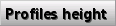 : due to manufacturing problems, sometimes a profile does not respect the catalogue dimensions stored in the program. In order to avoid the data modification within the archive, using this function is possible for each single job to modify the profiles’ height dimension. The button opens Job profiles management
: due to manufacturing problems, sometimes a profile does not respect the catalogue dimensions stored in the program. In order to avoid the data modification within the archive, using this function is possible for each single job to modify the profiles’ height dimension. The button opens Job profiles management
-
 : shows a summary of the job machinings.
: shows a summary of the job machinings.
-
 : where the quotation includes types that have compound profiles pressing this button allows you to print cutting lists, broken down in terms of cuts for the various components.
: where the quotation includes types that have compound profiles pressing this button allows you to print cutting lists, broken down in terms of cuts for the various components.
-
 : pressing this button will result in the cutting list for compound profile components being cut together.
: pressing this button will result in the cutting list for compound profile components being cut together.
-
 : when this button is pressed, access is gained to the materials list breaking down the profile and listing its components separately.
: when this button is pressed, access is gained to the materials list breaking down the profile and listing its components separately.
-
 : pressing this button in the materials list the compound profile will be listed along with its components.
: pressing this button in the materials list the compound profile will be listed along with its components.
Show section
-
 : if enabled, turns on the weight data in Quantity column instead of meters data.
: if enabled, turns on the weight data in Quantity column instead of meters data.
-
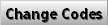 : if enabled, shows the commercial code of the products instead of the catalogue code.
: if enabled, shows the commercial code of the products instead of the catalogue code.
 NOTE:
NOTE:
Many supplies usually have two codes for their products, one used within the technical catalogues (and thus the one to use for the item in Opera archives), and a commercial one that is often used to give different prices to the item according to its color (and thus it should be used for the supplier orders).
-
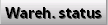 : shows the warehouse status for each item in the parts list.
: shows the warehouse status for each item in the parts list.
-
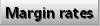 : shows the margin rate information for each item in the parts list.
: shows the margin rate information for each item in the parts list.
-
 : shows the date the price was set for each item in the parts list.
: shows the date the price was set for each item in the parts list.
Totals section
This section shows a summary of the total cost of the job -->