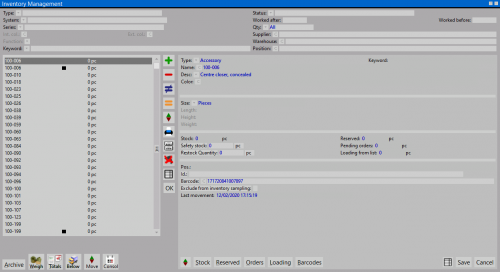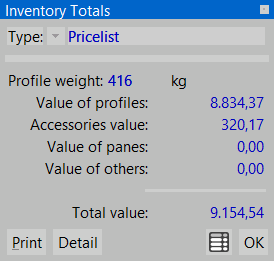Inventory
From Opera Wiki
(Difference between revisions)
| Line 28: | Line 28: | ||
===Main content=== | ===Main content=== | ||
| - | + | *'''Type''' [[File:tastomenutendina.png]]: the item type. It can be ''Profile'', ''Accessory'', ''Other''. | |
| - | + | *'''Name ''' [[File:tastoc.png]]: the item name. | |
| + | *'''Id.''': the ID code of the item. | ||
| + | {{NOTE| For profile leftovers, the program will automatically assign this code and will use it for identification during the re-use phase.}} | ||
| + | *'''Desc''': the item description. This field is retrieved from the archive when selecting an item. | ||
| - | *''' | + | *'''Barcode''' [[File:tastoc.png]]: the item barcode. |
| + | {{NOTE|Opera can manage and update stocks through an optical barcode reader. This function is availabel only in the ''Warehouse barcode'' step }} | ||
| + | *'''Int. col. / Ext. col. / Color''' [[File:tastoc.png]]: the internal and external colouring of the profile or the accessory color. | ||
| - | *''' | + | *'''UM''' [[File:tastomenutendina.png]]: the measurement unit to be assigned to the item |
| - | + | ||
| - | + | ||
| - | + | ||
| - | *''' | + | *'''Price''': the item price. this field is set by the program, that calculates the value according to the price from the archive. |
| + | *'''Size''': the amount of material based on the previously set measurement unit | ||
| - | *''' | + | *'''Qty''': the quantity of items based on the measurement unit and the dimensions that have been set. |
| + | {{NOTE| For example, if you are loading a profile leftover, the number of existing items with the set dimensions must be input. | ||
| - | *''' | + | *'''Reserved'''[[File:tastov.png]]: quantity that has already been booked. This field is usually set by the program; |
| - | + | *'''Parts ordered''' [[File:tastov.png]]: the quantity being part of an order underway. This field is compiled by the program according the bills already saved. Bills can checked pushing the associated button | |
| - | *''' | + | *'''Minimum in stock''': the minimum quantity which must be maintained in the stock. |
| - | + | {{NOTE|For example, if you want to have at least one box of hinges always available, you will need to input ''1'' in this field.}} | |
| - | + | ||
| - | + | ||
| - | + | ||
| - | + | ||
| - | + | ||
| - | + | ||
| - | + | ||
| - | + | ||
| - | + | ||
| - | + | ||
| - | + | ||
| - | + | ||
| - | + | ||
*'''Loading from a list'''[[File:tastov.png]]: Specifica la quantità che verrà caricata da una lista di carico. | *'''Loading from a list'''[[File:tastov.png]]: Specifica la quantità che verrà caricata da una lista di carico. | ||
Revision as of 07:40, 27 June 2011
In the warehouse the program take in charge the stock on hold. It keep in control the quantity, the minimum in stock, the reserved, and develope a code for the usable reminder. The stock on hold being constantly updated by the program when the user develop the quotation.
Content description
Top filter
- Discount
 : enabling this box makes the program calculate and show the items with the discount set in the archive
: enabling this box makes the program calculate and show the items with the discount set in the archive
- Worked after / Worked before : these are just filters useful to search for the items in stock worked within a specific period of time.
- Qty
 : this field acts as a filter, too. According to the chosen value, it is possible to show all the items in stock, the items out of stock, or only the items in stock.
: this field acts as a filter, too. According to the chosen value, it is possible to show all the items in stock, the items out of stock, or only the items in stock.
- Search for: filters the stock items by keyword
- Key search position: filters the stock items by the position
Buttons



 : these are the default buttons used to add, delete, modify and duplicate the items in the archive.
: these are the default buttons used to add, delete, modify and duplicate the items in the archive.
 : prints out the stock list for the stores. Two different types of print are available: the fist one, diplays the stock list along with the prices, the other one displays only the stock list with the position.
: prints out the stock list for the stores. Two different types of print are available: the fist one, diplays the stock list along with the prices, the other one displays only the stock list with the position.
 : allows all items with a out of stock in the stores to be deleted.
: allows all items with a out of stock in the stores to be deleted.
 NOTE:
NOTE:
This button is available only with Inventory Barcode step
 NOTE:
NOTE:
This button is available only with Inventory Barcode step
Main content
- Type
 : the item type. It can be Profile, Accessory, Other.
: the item type. It can be Profile, Accessory, Other.
- Name
 : the item name.
: the item name.
- Id.: the ID code of the item.
For profile leftovers, the program will automatically assign this code and will use it for identification during the re-use phase.
- Desc: the item description. This field is retrieved from the archive when selecting an item.
Opera can manage and update stocks through an optical barcode reader. This function is availabel only in the Warehouse barcode step
- Int. col. / Ext. col. / Color
 : the internal and external colouring of the profile or the accessory color.
: the internal and external colouring of the profile or the accessory color.
- Price: the item price. this field is set by the program, that calculates the value according to the price from the archive.
- Size: the amount of material based on the previously set measurement unit
- Qty: the quantity of items based on the measurement unit and the dimensions that have been set.
{{NOTE| For example, if you are loading a profile leftover, the number of existing items with the set dimensions must be input.
- Reserved
 : quantity that has already been booked. This field is usually set by the program;
: quantity that has already been booked. This field is usually set by the program;
- Parts ordered
 : the quantity being part of an order underway. This field is compiled by the program according the bills already saved. Bills can checked pushing the associated button
: the quantity being part of an order underway. This field is compiled by the program according the bills already saved. Bills can checked pushing the associated button
- Minimum in stock: the minimum quantity which must be maintained in the stock.
For example, if you want to have at least one box of hinges always available, you will need to input 1 in this field.
- Understock ordered: La casella viene attivata dal programma quando la quantità minima per ripristinare il minimo è stata ordinata.
- Pos.: E’ una posizione di inserimento che può essere assegnata dall’operatore in fase di caricamento della giacenza.
- Last moving: Questo campo non è modificabile e viene aggiornato automaticamente dal programma. Riporta la data dell’ultima movimentazione dell’articolo.
 : rappresenta un collegamento diretto con gli archivi degli articoli selezionati. L’operatore può intervenire su di esso senza necessariamente uscire dal magazzino.
: rappresenta un collegamento diretto con gli archivi degli articoli selezionati. L’operatore può intervenire su di esso senza necessariamente uscire dal magazzino.
 : serve per passare dalla visualizzazione della quantità in pezzi alla visualizzazione in Kg e viceversa.
: serve per passare dalla visualizzazione della quantità in pezzi alla visualizzazione in Kg e viceversa.
-
 : apre il quadro per la consultazione dei totali i cui valori sono visualizzati suddivisi per tipo.
: apre il quadro per la consultazione dei totali i cui valori sono visualizzati suddivisi per tipo.
I totali si riferiscono agli articoli elencati nella lista.
- File:Sottoscorta.png: Questo pulsante apre un quadro di consultazione e di stampa dell'ordine dei materiali e consente di effettuare il controllo dei materiali sottoscorta .
 : E’ attraverso questo pulsante che il lettore ottico esegue le operazioni di carico delle quantità di materiale in entrata. Nel momento in cui si esegue l’operazione, il programma apre il quadro visibile a fondo pagina: in questo quadro la casella Codice a barre, viene compilata dal lettore ottico; l’immagine sopra ipotizza l’ingresso di una confezione con relativa quantità in entrata, e riporta nella casella quantità il numero di pezzi contenuti nella confezione (il valore, se è necessario, è modificabile). Nella parte centrale del quadro, il programma mostra anche il nome del materiale e la giacenza. La selezione del pulsante
: E’ attraverso questo pulsante che il lettore ottico esegue le operazioni di carico delle quantità di materiale in entrata. Nel momento in cui si esegue l’operazione, il programma apre il quadro visibile a fondo pagina: in questo quadro la casella Codice a barre, viene compilata dal lettore ottico; l’immagine sopra ipotizza l’ingresso di una confezione con relativa quantità in entrata, e riporta nella casella quantità il numero di pezzi contenuti nella confezione (il valore, se è necessario, è modificabile). Nella parte centrale del quadro, il programma mostra anche il nome del materiale e la giacenza. La selezione del pulsante  determinerà la nuova giacenza in Magazzino.
determinerà la nuova giacenza in Magazzino.
 : Il pulsante di scarico gestisce le quantità in uscita. La sua pressione apre il quadro visibile a fondo pagina: la casella Codice a barre viene compilata dal lettore e in questo caso l’esempio ipotizza l’uscita di quantità sfuse di materiale; quindi nella casella Quantità, riporta il valore medio precedentemente determinato (anche in questo quadro il valore è modificabile). Alla pressione del pulsante
: Il pulsante di scarico gestisce le quantità in uscita. La sua pressione apre il quadro visibile a fondo pagina: la casella Codice a barre viene compilata dal lettore e in questo caso l’esempio ipotizza l’uscita di quantità sfuse di materiale; quindi nella casella Quantità, riporta il valore medio precedentemente determinato (anche in questo quadro il valore è modificabile). Alla pressione del pulsante  , il programma ricerca il corrispettivo codice nell’archivio codici e registra in Magazzino.
, il programma ricerca il corrispettivo codice nell’archivio codici e registra in Magazzino.
Anche la funzione gestita dai pulsanti ![]() e
e ![]() attiva solo con lo step Barcode magazzino installato nel programma.
attiva solo con lo step Barcode magazzino installato nel programma.
File:Caricomateriale.png Carico del materiale | File:Scaricomateriale.png Scarico del materiale |
-->