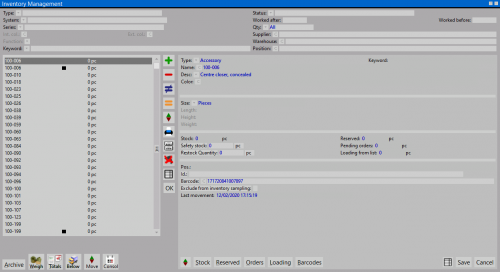Inventory
From Opera Wiki
(Difference between revisions)
(→Top filter) |
|||
| Line 10: | Line 10: | ||
===Top filter=== | ===Top filter=== | ||
| - | |||
| - | |||
| - | |||
| - | |||
*'''Discount'''[[File:tastomenutendina.png]]: enabling this box makes the program calculate and show the items with the discount set in the archive | *'''Discount'''[[File:tastomenutendina.png]]: enabling this box makes the program calculate and show the items with the discount set in the archive | ||
| - | |||
*'''Worked after / Worked before ''': these are just filters useful to search for the items in stock worked within a specific period of time. | *'''Worked after / Worked before ''': these are just filters useful to search for the items in stock worked within a specific period of time. | ||
| - | |||
*'''Qty''' [[File:tastomenutendina.png]]: this field acts as a filter, too. According to the chosen value, it is possible to show all the items in stock, the items out of stock, or only the items in stock. | *'''Qty''' [[File:tastomenutendina.png]]: this field acts as a filter, too. According to the chosen value, it is possible to show all the items in stock, the items out of stock, or only the items in stock. | ||
| - | |||
*'''Search for''': filters the stock items by keyword | *'''Search for''': filters the stock items by keyword | ||
*'''Key search position''': filters the stock items by the position | *'''Key search position''': filters the stock items by the position | ||
| + | ===Buttons=== | ||
*[[File:tastopiu.png]][[File:tastomeno.png]][[File:tastodiverso.png]][[File:tastouguale.png]]: these are the default buttons used to add, delete, modify and duplicate the items in the archive. | *[[File:tastopiu.png]][[File:tastomeno.png]][[File:tastodiverso.png]][[File:tastouguale.png]]: these are the default buttons used to add, delete, modify and duplicate the items in the archive. | ||
*[[File:tastostampa2.png]]: prints out the stock list for the stores. Two different types of print are available: the fist one, diplays the stock list along with the prices, the other one displays only the stock list with the position. | *[[File:tastostampa2.png]]: prints out the stock list for the stores. Two different types of print are available: the fist one, diplays the stock list along with the prices, the other one displays only the stock list with the position. | ||
| Line 31: | Line 25: | ||
*[[File:tastocodicebarre.png]]: enables barcode reading for stock items. | *[[File:tastocodicebarre.png]]: enables barcode reading for stock items. | ||
{{NOTE|This button is available only with '''Inventory Barcode''' step}} | {{NOTE|This button is available only with '''Inventory Barcode''' step}} | ||
| - | |||
===Main content=== | ===Main content=== | ||
Revision as of 15:06, 24 June 2011
In the warehouse the program take in charge the stock on hold. It keep in control the quantity, the minimum in stock, the reserved, and develope a code for the usable reminder. The stock on hold being constantly updated by the program when the user develop the quotation.
Content description
Top filter
- Discount
 : enabling this box makes the program calculate and show the items with the discount set in the archive
: enabling this box makes the program calculate and show the items with the discount set in the archive
- Worked after / Worked before : these are just filters useful to search for the items in stock worked within a specific period of time.
- Qty
 : this field acts as a filter, too. According to the chosen value, it is possible to show all the items in stock, the items out of stock, or only the items in stock.
: this field acts as a filter, too. According to the chosen value, it is possible to show all the items in stock, the items out of stock, or only the items in stock.
- Search for: filters the stock items by keyword
- Key search position: filters the stock items by the position
Buttons



 : these are the default buttons used to add, delete, modify and duplicate the items in the archive.
: these are the default buttons used to add, delete, modify and duplicate the items in the archive.
 : prints out the stock list for the stores. Two different types of print are available: the fist one, diplays the stock list along with the prices, the other one displays only the stock list with the position.
: prints out the stock list for the stores. Two different types of print are available: the fist one, diplays the stock list along with the prices, the other one displays only the stock list with the position.
 : allows all items with a out of stock in the stores to be deleted.
: allows all items with a out of stock in the stores to be deleted.
This button is available only with Inventory Barcode step
This button is available only with Inventory Barcode step