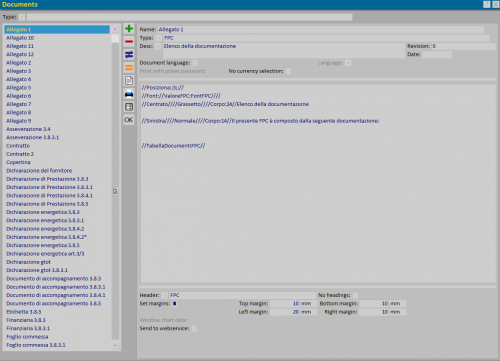Documents
From Opera Wiki
(Difference between revisions)
Monica.Sanna (Talk | contribs) |
|||
| Line 5: | Line 5: | ||
This archive is used to store, add or modify default documents that will be used during work order management, in order to speed up the making of estimates or other documents necessary for the work order. | This archive is used to store, add or modify default documents that will be used during work order management, in order to speed up the making of estimates or other documents necessary for the work order. | ||
| - | + | == Content description == | |
| + | |||
*[[image:tastonotepad.png]]: opens the document in windows notepad. | *[[image:tastonotepad.png]]: opens the document in windows notepad. | ||
| Line 18: | Line 19: | ||
*'''Revision''': The revision number of the document | *'''Revision''': The revision number of the document | ||
*'''Date''': The revision date of the document | *'''Date''': The revision date of the document | ||
| - | |||
| - | |||
| - | |||
| - | |||
| - | |||
| - | |||
| - | |||
| - | |||
| - | |||
| - | |||
| - | |||
| - | |||
| - | |||
| - | |||
| - | |||
| - | |||
| - | |||
| - | |||
| - | |||
| - | |||
| - | |||
*'''Print PWD prices''': In case has been put a password to forbid the access to prices, enabling this function the program will print the quote with the price of each single structure and the total, still not allowing altering them. | *'''Print PWD prices''': In case has been put a password to forbid the access to prices, enabling this function the program will print the quote with the price of each single structure and the total, still not allowing altering them. | ||
| Line 49: | Line 29: | ||
*[[File:tastostampa4.png]]: This key is used to print the document. | *[[File:tastostampa4.png]]: This key is used to print the document. | ||
| + | |||
| + | |||
| + | == Print setup == | ||
| + | |||
| + | [[File:Tastoabacotipologie.png]]: This button opens the settings for the window chart. See also [[Window chart printing settings]]. | ||
| + | |||
<!-- HELP: JM/W141,JM/W4556 --> | <!-- HELP: JM/W141,JM/W4556 --> | ||
[[Category: JM/Manual]] | [[Category: JM/Manual]] | ||
Revision as of 08:41, 12 May 2021
This archive is used to store, add or modify default documents that will be used during work order management, in order to speed up the making of estimates or other documents necessary for the work order.
Content description
- Paper size: The document format.
- Desc: Description of the document.
- Revision: The revision number of the document
- Date: The revision date of the document
- Print PWD prices: In case has been put a password to forbid the access to prices, enabling this function the program will print the quote with the price of each single structure and the total, still not allowing altering them.
- Header
 : pressing this button will open up Printour Headings.
: pressing this button will open up Printour Headings.
- Top/bottom/left/right margins: These fields are used to set document margins
Print setup
![]() : This button opens the settings for the window chart. See also Window chart printing settings.
: This button opens the settings for the window chart. See also Window chart printing settings.