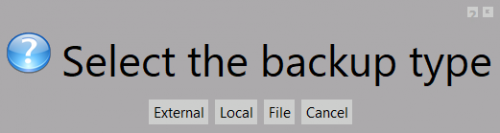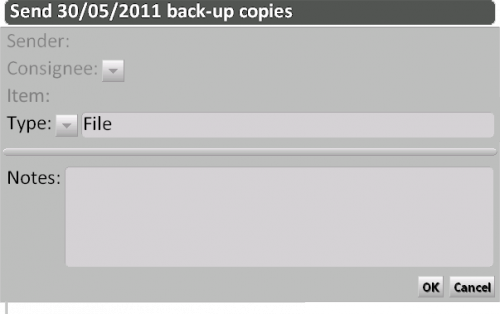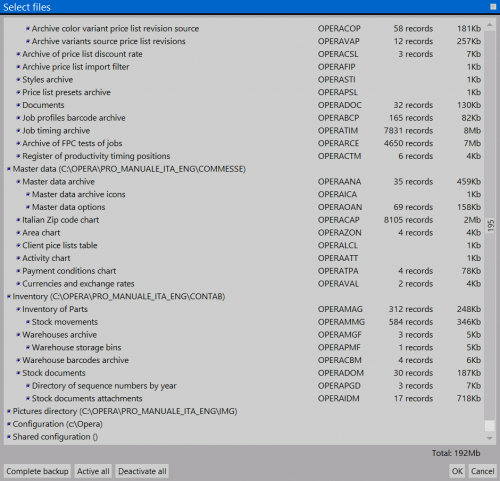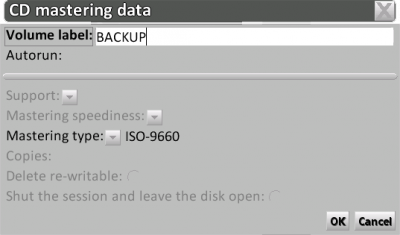Backup copies
From Opera Wiki
Revision as of 10:37, 30 May 2011 by Fabrizio.Loddo (Talk | contribs)
Content description This function is necessary to make backup copies We strongly suggest making backup copies at least once a day to avoid the unrecoverable loss of data (profiles, typologies, work orders...). The loss of data can be caused by a sudden breakdown of the computer, or by a virus program that has unrecoverably damaged the data, or by a fault to the hard disk, or by other reasons. In all of these cases, the data cannot be recovered without the backup copies and therefore it is not possible to start work again. On the contrary, with backup copies, it would just be a matter of restoring them on the hardware in order to begin work again.
When this function is started, the following message will appear:
 : saves a backup to the selected file on disc.
: saves a backup to the selected file on disc.
 : creates a backup copy on the hard disk,in the Backup folder located under Opera folder..
: creates a backup copy on the hard disk,in the Backup folder located under Opera folder..
 : when this button is pressed, the program will open the “Send to Opera Company” window. The operator can find the address for the technician he wishes to send the safety copy, and then confirming this choice. Opera will create a file that will be attached to the e-mail program. This function is very useful in cases where you need to send your files to the assistance centre at the Opera Company.
: when this button is pressed, the program will open the “Send to Opera Company” window. The operator can find the address for the technician he wishes to send the safety copy, and then confirming this choice. Opera will create a file that will be attached to the e-mail program. This function is very useful in cases where you need to send your files to the assistance centre at the Opera Company.
 : clicking this button will open File selection window, where the user can choose whether to save the whole archive or select only some files. To disable the files which are not to be saved the user has to select the field and clicking with the mouse or the space bar. Disabled items will turn into grey test. To reactivate follows the same procedures.After selecting the archives, press
: clicking this button will open File selection window, where the user can choose whether to save the whole archive or select only some files. To disable the files which are not to be saved the user has to select the field and clicking with the mouse or the space bar. Disabled items will turn into grey test. To reactivate follows the same procedures.After selecting the archives, press  to start the burning process
to start the burning process