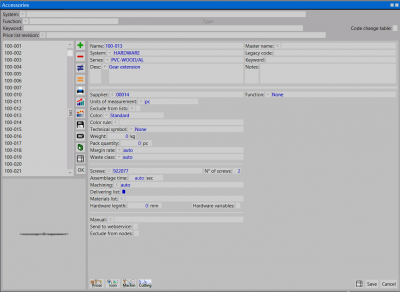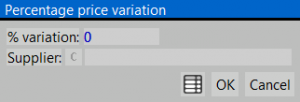Accessories
From Opera Wiki
(Difference between revisions)
| (12 intermediate revisions not shown) | |||
| Line 1: | Line 1: | ||
| - | + | [[Image:finestraarchivioaccessori.png|400px|thumb]] | |
| - | + | ||
| - | + | ||
| - | + | ||
| - | [[Image:finestraarchivioaccessori.png|400px|thumb | + | |
{{NB|To access this window from Opera Job Management: open ''Archives'' menu, then select ''Accessories''}} | {{NB|To access this window from Opera Job Management: open ''Archives'' menu, then select ''Accessories''}} | ||
| Line 11: | Line 7: | ||
'''Content description''' | '''Content description''' | ||
| + | * [[File:tastostampa2.png]]: is used to print the accessories archive. | ||
| + | :{{NOTE|Obviously it is possible to print only a group of accessories. Please remember that, as indicated in the picture, the selection boxes explained in The interface section, will let you set the parameters to select only a certain type of records. This is useful, for example, if you want to print only the accessories belonging to a certain make, or for a certain use (corners, locks,...).}} | ||
| + | * [[File:tastocategorie.png]] : opens the catalogue assigned to the accessory, if this had ben previously loaded into the archive | ||
| + | |||
| + | *[[File:tastopercentuale.png]]: button is pressed the following window opens: | ||
| + | [[File:quadrovariazionepercentualeprezzi.png|thumb|left|300px]] | ||
| + | :* choosing '''Percentage''' allows user to edit all prices by a percentage variation. | ||
| + | <!--[[File:filecsv2.png|500 px|thumb|right|La modifica del file .csv]]--> | ||
| + | :* choosing '''List''' opens a .csv file in which all accessories are reported along with their prices. It is possibile then to edit each single price item. after saving the file, a report will popup. Pressing [[File:tastoaggiorna.png]] will save all changes to the archive | ||
<!-- | <!-- | ||
| - | |||
| - | |||
| - | |||
| - | |||
| - | |||
| - | |||
| - | |||
| - | |||
| - | |||
| - | |||
| - | |||
| - | |||
| - | |||
| - | |||
[[Image:messaggiostampaaccessori.png|thumb|500px|left|Primo messaggio]] | [[Image:messaggiostampaaccessori.png|thumb|500px|left|Primo messaggio]] | ||
[[Image:messaggiostampaaccessori2.png|thumb|500px|left|Secondo messaggio]] | [[Image:messaggiostampaaccessori2.png|thumb|500px|left|Secondo messaggio]] | ||
Alla pressione del pulsante il programma mostra il seguente messaggio a lato | Alla pressione del pulsante il programma mostra il seguente messaggio a lato | ||
L’operatore deve indicare al programma se emettere una stampa riferita al singolo profilo o all’intera lista selezionata. In entrambi i casi il programma propone un’ulteriore richiesta: | L’operatore deve indicare al programma se emettere una stampa riferita al singolo profilo o all’intera lista selezionata. In entrambi i casi il programma propone un’ulteriore richiesta: | ||
| - | |||
In funzione della scelta operata la stampa sarà attinente all’elenco, ai dati tecnici, al listino prezzi, o ad un listino ordinato per codice. | In funzione della scelta operata la stampa sarà attinente all’elenco, ai dati tecnici, al listino prezzi, o ad un listino ordinato per codice. | ||
| + | --> | ||
| + | |||
{{BR}} | {{BR}} | ||
| - | |||
| - | |||
| - | |||
*'''Name''': The accessory code. | *'''Name''': The accessory code. | ||
*'''Master name''': The accessory code to refer to. | *'''Master name''': The accessory code to refer to. | ||
| Line 47: | Line 36: | ||
*'''Seach for''': keyword search for this item. multiple words must be separated with blank spaces. | *'''Seach for''': keyword search for this item. multiple words must be separated with blank spaces. | ||
*'''Units of measurement''' [[File:tastomenutendina.png]]: the unit of measurement of the accessory. | *'''Units of measurement''' [[File:tastomenutendina.png]]: the unit of measurement of the accessory. | ||
| - | *'''Exclude from lists''' [[File:tastos.png]]: if enabled, the item will be excluded from any printout regarding the material (order, list…). Clicking [[File:tastos.png]] will open the | + | *'''Exclude from lists''' [[File:tastos.png]]: if enabled, the item will be excluded from any printout regarding the material (order, list…). Clicking [[File:tastos.png]] will open the [[Accessories change table|accessories change archive]] |
| - | [[Accessories change table| accessories change archive]] | + | *'''Color ''' [[File:tastomenutendina.png]]: the part from which the accessory inherits its color (i.e. selecting ''External'' the color of the accessory will be the same as the external side of the profile, selecting ''Roller shutter'' will assign to the accessory the same color of the roller shutter) |
| + | *'''Technical symbol ''' [[File:tastomenutendina.png]]: the symbol that has to be linked to the accessory. It is better to link a symbol to the accessory in order to make easier the interpretation of the drawing both on the screen and on the print-out. | ||
| + | *'''Weight''': the weight of the accessory | ||
| + | *'''Pack quantity''': items no. in a single package | ||
| + | *'''Margin rt.'''[[File:tastomenutendina.png]]: the margin rate to assign to the accessory. | ||
| + | *'''Screws''' [[File:tastomenutendina.png]]: the code for the screws to be used when assembling the accessory. | ||
| + | *'''Screw n°''': the screws required for assembling the accessory. | ||
| + | *'''Assemblage time''': the assemblage time for the accessory. | ||
| + | *'''Machining''' [[File:tastomenutendina.png]]: This field and the previous Assemblage time are strictly linked. In fact in the previous being reported the mounting time, on this must be reported the machining upon which calculate that time. | ||
| + | *'''Delivering list''': if enabled, the accessory will be printed in a separate list in the order list printout from the job | ||
| + | *'''Hardware variable''': if enabled, hardware variables will be added to the technical data sheet printouts of the accessory | ||
| + | *'''Hardware length''': the hardware length. the field will be added to the technical data sheet printouts of the accessory | ||
| + | *'''Manual'''[[File:tastoc.png]]: the user manual for the accessory | ||
| + | *'''Catalogue/Pages'''[[File:tastoc.png]]: the technical catalogue name along with the pages where the accessory info is. | ||
| + | *'''Function''' : the accessory's function | ||
| + | :{{NOTE|According to the set use, a few fields will appear that will show the technical data of the accessory. The program will consider this data during the profile cut calculations and the quantity calculations.}} | ||
| - | |||
| - | |||
| - | |||
| - | |||
| - | |||
| - | |||
| - | |||
| - | |||
| - | |||
| - | |||
| - | |||
| - | |||
| - | |||
| - | |||
| - | |||
| - | |||
| - | |||
| - | |||
| - | |||
| - | |||
| - | |||
| - | |||
| - | |||
| - | |||
| - | |||
| - | |||
| - | |||
| - | |||
| - | |||
| - | + | {{BR}} | |
| - | * [[File:tastoprezzi2.png]]: | + | * [[File:tastoprezzi2.png]]: opens [[Accessory price|accessory price window]]. |
| - | + | * [[File:tastoicona.png]]: opens [[Profile cross-sections|accessory icon window]]. The window content is the same as Profile cross-sections editor. | |
| - | * [[File:tastolavorazioni4.png]]: | + | * [[File:tastolavorazioni4.png]]: opens [[Accessory machinings|accessory machinings window]]. |
| - | * [[File:tastotaglio2.png]]: | + | * [[File:tastotaglio2.png]]: allows to edit the hardware profile cutting lenght. |
| - | * [[File:tastolistino2.png]]: | + | * [[File:tastolistino2.png]]: opens profile [[Price-lists management|price-list management window]] |
| - | |||
| - | |||
| - | |||
| - | |||
| - | |||
| - | |||
| - | |||
| - | |||
| - | |||
<!-- HELP: JM/W132--> | <!-- HELP: JM/W132--> | ||
[[Category: JM/Manual]] | [[Category: JM/Manual]] | ||
Latest revision as of 15:24, 18 May 2011
This is the storage database of the accessories’ technical data. By them the program is able to calculate the application spot, the quantity, the prices.
Content description
 NOTE:
NOTE:
Obviously it is possible to print only a group of accessories. Please remember that, as indicated in the picture, the selection boxes explained in The interface section, will let you set the parameters to select only a certain type of records. This is useful, for example, if you want to print only the accessories belonging to a certain make, or for a certain use (corners, locks,...).
- choosing Percentage allows user to edit all prices by a percentage variation.
- choosing List opens a .csv file in which all accessories are reported along with their prices. It is possibile then to edit each single price item. after saving the file, a report will popup. Pressing
 will save all changes to the archive
will save all changes to the archive
- Name: The accessory code.
- Master name: The accessory code to refer to.
- System
 : Indicates the name of the system the accessory belongs to.
: Indicates the name of the system the accessory belongs to.
- Series
 : Indicates the name of the series the accessory belongs to (approximate data).
: Indicates the name of the series the accessory belongs to (approximate data).
- Description: the full description of the accessory features
- Supplier
 : the name of the accessory supplier.
: the name of the accessory supplier.
- Old code: the old code of the item
- Seach for: keyword search for this item. multiple words must be separated with blank spaces.
- Units of measurement
 : the unit of measurement of the accessory.
: the unit of measurement of the accessory.
- Exclude from lists
 : if enabled, the item will be excluded from any printout regarding the material (order, list…). Clicking
: if enabled, the item will be excluded from any printout regarding the material (order, list…). Clicking  will open the accessories change archive
will open the accessories change archive
- Color
 : the part from which the accessory inherits its color (i.e. selecting External the color of the accessory will be the same as the external side of the profile, selecting Roller shutter will assign to the accessory the same color of the roller shutter)
: the part from which the accessory inherits its color (i.e. selecting External the color of the accessory will be the same as the external side of the profile, selecting Roller shutter will assign to the accessory the same color of the roller shutter)
- Technical symbol
 : the symbol that has to be linked to the accessory. It is better to link a symbol to the accessory in order to make easier the interpretation of the drawing both on the screen and on the print-out.
: the symbol that has to be linked to the accessory. It is better to link a symbol to the accessory in order to make easier the interpretation of the drawing both on the screen and on the print-out.
- Weight: the weight of the accessory
- Pack quantity: items no. in a single package
- Margin rt.
 : the margin rate to assign to the accessory.
: the margin rate to assign to the accessory.
- Screws
 : the code for the screws to be used when assembling the accessory.
: the code for the screws to be used when assembling the accessory.
- Screw n°: the screws required for assembling the accessory.
- Assemblage time: the assemblage time for the accessory.
- Machining
 : This field and the previous Assemblage time are strictly linked. In fact in the previous being reported the mounting time, on this must be reported the machining upon which calculate that time.
: This field and the previous Assemblage time are strictly linked. In fact in the previous being reported the mounting time, on this must be reported the machining upon which calculate that time.
- Delivering list: if enabled, the accessory will be printed in a separate list in the order list printout from the job
- Hardware variable: if enabled, hardware variables will be added to the technical data sheet printouts of the accessory
- Hardware length: the hardware length. the field will be added to the technical data sheet printouts of the accessory
- Manual
 : the user manual for the accessory
: the user manual for the accessory
- Catalogue/Pages
 : the technical catalogue name along with the pages where the accessory info is.
: the technical catalogue name along with the pages where the accessory info is.
- Function : the accessory's function
 NOTE:
NOTE:
According to the set use, a few fields will appear that will show the technical data of the accessory. The program will consider this data during the profile cut calculations and the quantity calculations.
-
 : opens accessory price window.
: opens accessory price window.
-
 : opens accessory icon window. The window content is the same as Profile cross-sections editor.
: opens accessory icon window. The window content is the same as Profile cross-sections editor.
-
 : opens accessory machinings window.
: opens accessory machinings window.
-
 : allows to edit the hardware profile cutting lenght.
: allows to edit the hardware profile cutting lenght.
-
 : opens profile price-list management window
: opens profile price-list management window