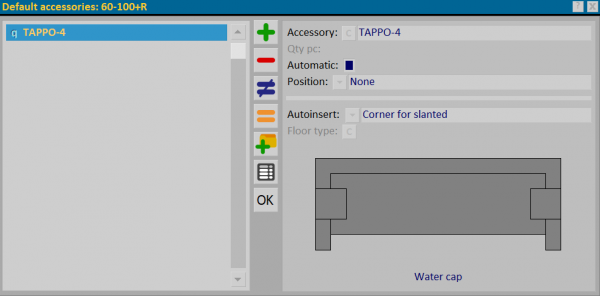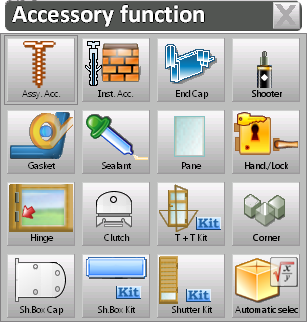Default accessories
From Opera Wiki
In this screen you can combine a profile with its standard accessories: by standard accessories we mean the accessories that are normally mounted on the profile. If a profile has a set of usual accessories, when it is assigned to a typology, all its set of accessories is also automatically assigned. It is also possible to choose which ones to mount and which ones not.
The main fields of this window are described below:
- Qty pc
- It is the quantity to consider.
- Automatic
- Tells the program that the quantity should be determined automatically according to the quantity determination table set on the accessory in the accessories archive; for the automatic quantity determination table see Appendix II: Explanation of technical data of accessories according to uses.
- Position

- The parameter chosen from the list determines the position of the accessory in the profile.
- None: Setting this item will not automatically assign the accessory but if you want to assign it you will need to open the accessories allocation frame and pick it from the list, which in this case will propose the list of standard profile accessories.
- Automatic request: setting this item requires confirmation of the entry by the user.
- Selection: Setting this mode will open the frame of the standard accessories of the profile so that you can select only those desired.
- Corner: Keeps the square matched to the profile.
- Corner for slanted: Allows you to keep the square matched to the field profile.
- Floor accessories: allows the automatic insertion of accessories matched to the floor. Selecting this item activates the “Floor type” field.
- Automatic request for vertical: Setting this item requires confirmation of the entry by the user.
- Automatic request for horizontals: setting this item requires confirmation of the entry by the user.
- Automatic: Setting this mode will allow the accessory to be assigned automatically.
- Automatic verticals: Setting this mode will allow the accessory to be assigned automatically.
- Automatic horizontals: Setting this mode will allow the accessory to be assigned automatically
- The automatic insertion of accessories is also active for profiles inserted in the MTI panel.
- Manually inserted accessories are deleted if they are also automatically inserted in the profile