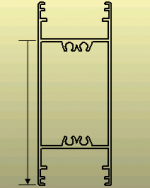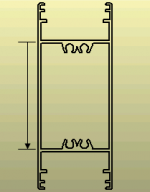Profiles
From Opera Wiki
Revision as of 19:32, 18 September 2025 by Lyna.Ferhi (Talk | contribs)
File:FinestraArchivioProfili.png
Profile file
The profile archive is a fundamental database where profiles are stored with their technical data (height, chamber thickness, etc.). These data are used by the program for generating and developing cutting lists, optimizing cuts, calculating prices, and required quantities.
Below is a description of the frame content.
Contents |
Section 0: Filter fields
- Type M/T
 : allows all profiles to be displayed with a mullion, transom, or both (active when using mullion/transom).
: allows all profiles to be displayed with a mullion, transom, or both (active when using mullion/transom).
- Application type
 : shows all profiles using mullions/transoms according to the application type: frame, sash, or both (active when mullions/transoms are used).
: shows all profiles using mullions/transoms according to the application type: frame, sash, or both (active when mullions/transoms are used).
Section 1: Function keys
- The
 button launches loading a new record.
button launches loading a new record.
- The
 button deletes a record from the archive.
button deletes a record from the archive.
- The
 button modifies a record's data.
button modifies a record's data.
- The
 button copies a record's data.
button copies a record's data.
- The
 button prints the detailed systems list.
button prints the detailed systems list.
- The
 button manages automatic price increases. (Learn how to manage price increases)
button manages automatic price increases. (Learn how to manage price increases)
- The
 button opens the System Series Icon Manager, allowing icon input for the chosen system and series.
button opens the System Series Icon Manager, allowing icon input for the chosen system and series.
- The
 button opens the Technical Catalogues Management panel to insert catalogs related to the chosen system and series.
button opens the Technical Catalogues Management panel to insert catalogs related to the chosen system and series.
- The
 button exports the current frame content to a spreadsheet document (e.g., Excel). For more info, see the dedicated page How to use a spreadsheet to export/import data in Opera.
button exports the current frame content to a spreadsheet document (e.g., Excel). For more info, see the dedicated page How to use a spreadsheet to export/import data in Opera.
Section 2: Basic profile data
- Name: The profile code given by the manufacturer or supplier.
- Series
 : Indicates the series name to which the profile belongs. If the purchase price is linked to the series, this is fundamental for cost calculation. Without a series name, cost can't be determined.
: Indicates the series name to which the profile belongs. If the purchase price is linked to the series, this is fundamental for cost calculation. Without a series name, cost can't be determined.
- Desc.: Text describing profile characteristics.
- Master name: Reference profile code. For example, a glass-wire profile also usable as a transom. Dimensions vary by use.
- Old code: Stores old item code if changed.
- Note: Space for general internal notes.
- Typo desc.: Field to extend type description via the profile. If filled, activates the Position field.
- Key: Allows specifying a custom key for quick search. Activates filter with dropdown menu.
Section 3: Purchase-related data
- Supplier: Profile supplier name.
- Weight: Weight per meter of profile.
- Bar length: Total bar length.
- Pack qty: Quantity per pack, used for supplier orders.
* Standard: Profile takes color assigned to the job (interior and exterior distinct). * Internal: Profile takes internal order color. * External: Profile takes external color. * Accessories: Profile takes accessories color. * Blinds: Profile takes blinds color. * Fillings: Profile takes fillings color. * Lock: Profile takes lock color. * Hinge: Profile takes hinge color. * Hardware: Profile takes hardware color. * Subframe: Profile takes subframe color. * Inner/Outer sash : Profile takes inner and outer sash shades. * Glazing bead : Profile takes glazing bead color. * Seal : Profile takes seal color. * Inner-Outer : Bicolor profile, inside and outside colors. * Panels : Profile takes panel color by type. * Panels internal : Panel internal color. * Panels external : Panel external color.
Section 4: Composite field
The Composite field indicates a composite profile.
A Composite Profile is made of multiple bars, often of different materials, assembled to form the functional composite profile. E.g., aluminum-wood or bicolor profiles. Opera calculates the cost of the composite profile and its components, even with different units, and for bicolor profiles, the cost of interior and exterior coloring. It can also provide codes of composite profile or components in the materials list.
Selecting the Composite box activates four additional boxes explained below and the ![]() button.
button.
- Components list: Shows component part numbers in materials lists.
- Components cut: Shows cut values for each component in cutting lists.
- Screw: Code of screw used for machining the profile, e.g., reinforcement screws (PVC profiles).
- Distance between screws: Average distance between screws, for automatic number calculation.
- Max and Min: Defines if the entered measure is maximum or minimum.
- Distance: Distance between first and last screw, excluding internal spacing.
Section 4: Nomenclature and warehouse data
- Exclude from lists: Excludes profile from any printout (cutting list, optimization, order, etc.). Used for fictitious profiles creating load in the type.
- Exclude inventory: Excludes the item from stock management.
- Delivering list: Indicates the item is part of a delivery list printable from options.
- Exclude from nodes: The item does not appear in node section generation.
- Parts list position: Item position in the hardware frame.
- Publish on web: Allows sending the profile to the web portal if Web Lists step is enabled.
Section 5: Technical data
- Line thickness: Line thickness in the diagram.
- Height: Profile height on cut plane, perpendicular to depth.
- Auto-selection: Enables auto-profile selection creation (see Automatic profile selection section).
- Usage
- Indicates profile function. According to this, fields appear for entering technical values, used in cut calculations. See Annex I: Technical data of profiles by usage.
- Glazing system
- Shows glass mounting system. Choices in dropdown:
* None: Used when a frame is not ready for fillings, to use parent frame filling data.
* with glazing bead: Profile needing a glazing bead to secure filling.
* push-in: System allowing glass insertion after frame placement, with mechanical joint.
* slip-in: Profile with flaps to lock glass without need for stop.
* Curtain wall: For profiles used in curtain walls.
- The
 button opens the panel to associate Extra profile data to the selected profile.
button opens the panel to associate Extra profile data to the selected profile.
Section 6: Action keys
- The File:Prix.png button opens the Profile prices window.
- The File:Tastosezione2.png button opens the Profile sections management window.
- The File:Tastomisura.png button opens the profile measurement window.
- The
 button opens the accessories window.
button opens the accessories window.
- The
 button opens the Profile machining window.
button opens the Profile machining window.
- The
 button opens the Optimization parameters window.
button opens the Optimization parameters window.
- The
 button opens the Surface management window.
button opens the Surface management window.
- The
 button opens the price lists management window.
button opens the price lists management window.
- The File:Tastomessaggio.png button opens the messages management window.
- The
 button opens the variables management window.
button opens the variables management window.