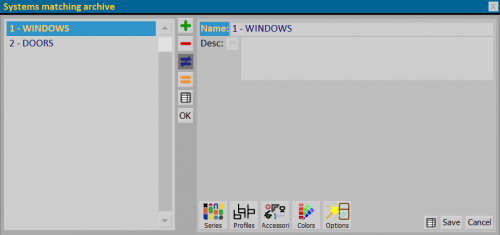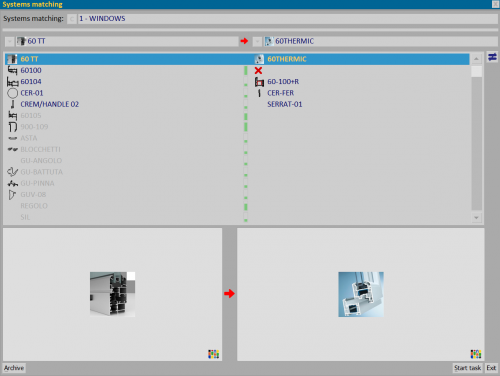Systems matching
From Opera Wiki
The objective of this new functionality is to let the user to transform the typologies of an entire job from a series to another in a few clicks.
This transformation is made creating matches of equivalent codes among different series. Equivalence matches involve different kind of Opera items like Series, Profiles, Accessories, Colors and Options. Applying a match in the job will substitute the codes in all typologies to the codes of the selected target Series on the job leaving unchanged the codes not mentioned in the equivalences.
See in detail at the contents of the different functions in this archive and their use.
Section 1: System matching archive
- Name: field for entering the name of the matching being created.
- Desc.: field for a possible description of the matching .
Section 2: action keys
 : opens the Series panel, where to set all chosen Systems and Series equivalences.
: opens the Series panel, where to set all chosen Systems and Series equivalences.
 : opens the Series/Profiles panel, where to set all profiles equivalences.
: opens the Series/Profiles panel, where to set all profiles equivalences.
 : opens the Series/Accessories panel, where to set all accessories equivalences.
: opens the Series/Accessories panel, where to set all accessories equivalences.
 : opens the Series/Colouring panel, where to set all chosen colours equivalences.
: opens the Series/Colouring panel, where to set all chosen colours equivalences.
 : opens the Series/Options panel, where to set all chosen options equivalences.
: opens the Series/Options panel, where to set all chosen options equivalences.
Section 2: Management of matching in the job
After all equivalences have been set, a new button appears in the Job panel ![]() , which opens the System matching panel.
, which opens the System matching panel.
The program shows the recorded matching:
- the greyed-out entries are those that have not been defined in the archive
- entries with the
 show that the item being replaced will be deleted.
show that the item being replaced will be deleted.
Using the ![]()
![]()
![]() you can enter additional matches or correct missing ones.
you can enter additional matches or correct missing ones.