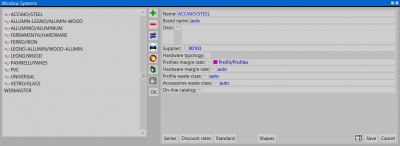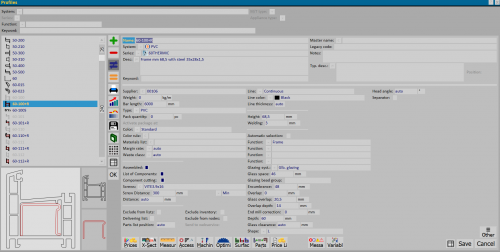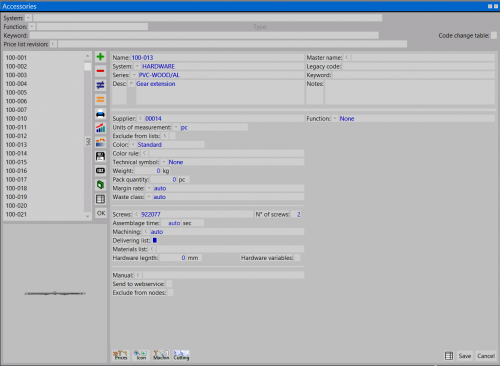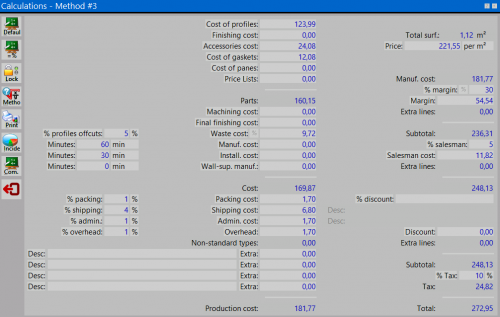Scrap classes
From Opera Wiki
(Difference between revisions)
Lyna.Ferhi (Talk | contribs)
(Created page with 'The purpose of '''Scrap Classes''' is to be able to match a different scrap rate to the following costs: *'''Profiles''' - from the archive *'''Accessory''' - from t…')
Newer edit →
(Created page with 'The purpose of '''Scrap Classes''' is to be able to match a different scrap rate to the following costs: *'''Profiles''' - from the archive *'''Accessory''' - from t…')
Newer edit →
Revision as of 20:17, 19 September 2024
The purpose of Scrap Classes is to be able to match a different scrap rate to the following costs:
Creating the Scrap Class Table
- We press the
 to make a new entry.
to make a new entry.
- We define the name and description of the scrap class (for example, Profiles and Seals).
- We enter the percentage value of the scrap class.
- Eventually we assign a color to the waste class and record.
- We repeat this procedure for each class of scrap we intend to create.
Assignment of scrap classes
Below are the frameworks where classes of scrap can be entered:
- System (Systems Archive) and Series (Series Archive): in this framework we can enter all the waste classes (among those created), related to the selected System and Series, in the appropriate fields Profile waste class and Accessory waste class.
- Profiles and Accessories (Profiles Archive, Accessories Archive): in these frameworks we can enter the classes of waste, related to the selected profiles and accessories, in the appropriate Waste Class field.
In the order
In the material management panel of the job order, you can control the scrap classes assigned to each individual material by activating the button File:Tastoclassisfrido2.png.
File:Dettagliomaterialecommessa.png Detail of the material framework committed | File:Classisfridocommessa.png The classes of scrap applied to the job order. |
However, it will be possible to change for the individual job the waste applied from the calculation framework.
Pressing the File:Keycalculations.png button will open the corresponding panel, where we will find the entry Scrap cost %. The matched key File:Keypercentage2.png will open a summary window where you can exclude the automatically loaded scrap classes, or specify a different percentage.
File:Finestrasfridocommessa.png The profits of the order |