Icon management
From Opera Wiki
(Created page with 'The icon format choice message Within some archives there is a File:iconnnkey.png button, from which you can insert a n…')
Newer edit →
Revision as of 21:15, 12 July 2024
Within some archives there is a ![]() button, from which you can insert a new icon or edit/delete one already in the archive or Below is a description of the contents of the icon management panel:
button, from which you can insert a new icon or edit/delete one already in the archive or Below is a description of the contents of the icon management panel:
![]() : allows you to enter the icon: the message on the side will appear
: allows you to enter the icon: the message on the side will appear
Contents |
Image
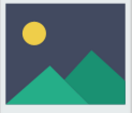 : Pressing this button will connect you to directories on the pc, from which you will detect the image, saved in bitmap or tiff format.
: Pressing this button will connect you to directories on the pc, from which you will detect the image, saved in bitmap or tiff format.
DXF
 : in millimeters - This is another type of format coming from AutoCAD, which allows the DXF to be loaded in case the drawing measurements are in millimeters.
: in millimeters - This is another type of format coming from AutoCAD, which allows the DXF to be loaded in case the drawing measurements are in millimeters.
 : in inches - This is another type of format coming from AutoCAD, which allows you to load DXF in case the drawing measurements are in inches.
: in inches - This is another type of format coming from AutoCAD, which allows you to load DXF in case the drawing measurements are in inches.
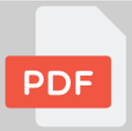 : Yet another type of format, which is loaded using the same procedures as the previous formats.
: Yet another type of format, which is loaded using the same procedures as the previous formats.
SVG
 : It allows you to import a Scalable Vector Graphics file (.svg format), which is a particular format that is capable of displaying vector graphics objects and then saving images so that they can be enlarged and shrunk as desired without losing graphic resolution.
: It allows you to import a Scalable Vector Graphics file (.svg format), which is a particular format that is capable of displaying vector graphics objects and then saving images so that they can be enlarged and shrunk as desired without losing graphic resolution.
WMFffff
 : WMF, or windows meta file, is another type of format with which the image is saved. It too will be searched by the program in the directory in which the operator will have deposited the image file with this extension.
: WMF, or windows meta file, is another type of format with which the image is saved. It too will be searched by the program in the directory in which the operator will have deposited the image file with this extension.
Matrix of dowels
 : the program will open the Profile section drawing framework
Here you can draw the outline as represented in the catalog. There is a squared area equipped with a group of buttons and other elements. It is a matter of choosing the shape of the tile, bringing the mouse pointer to the squared area (or drawing area) and clicking, until the drawing is formed.
: the program will open the Profile section drawing framework
Here you can draw the outline as represented in the catalog. There is a squared area equipped with a group of buttons and other elements. It is a matter of choosing the shape of the tile, bringing the mouse pointer to the squared area (or drawing area) and clicking, until the drawing is formed.
The following are the main commands in this box:
- File:Tastooooocls.png this button is used to delete the drawing.
- File:Tastostampaaaaaaa3.png this button allows the drawing to be printed.
- File:Agg Disp Esciwwwwww.png this button closes the picture.
- File:Tastomirxxxxxxxx.png pressing this button divides the horizontally squared area into 2 mirrored parts: what is drawn in one part is automatically copied to the other part.
- File:Tastomiryyyyyyy.png pressing this button divides the vertically squared area into 2 mirrored parts: what is drawn in one part is automatically copied to the other part.
- File:Tastoruotaaaaaa.png each time this button is pressed, the drawing is rotated 90°.
- File:Tastoriflettiiiiiii.png the function of this button is closely related to the MirX and MirY buttons: if either or both are active, the drawing will be flipped.
- File:Tasto4frecceeeee.png this group of buttons allows you to move the drawing in all directions.
- File:Tasto3frecceeeeee.png these buttons expand or compress the drawing horizontally.
- File:Tasto3frecce2ddddd.png these buttons expand or compress the drawing vertically.
- File:Tastotassellddddddo.png this icon will always show the current tile.
- File:Tastovuotopieddddddno.png these buttons delete and draw parts of the program.
- File:Tastiformddddda.png this group of buttons is used to select the shape of the dowel.
- File:Tastocopdddddia.png this button is for copying parts of the drawing.
- File:Motivotaddddssello.png clicking on one of these rectangles selects the dowel pattern; useful for drawing profile parts that are of different materials, such as the wood parts of aluminum-wood profiles, or the PVC parts of thermal break profiles.
Some drawing help keys: Two keyboard keys are active during drawing processing to simplify the drawing in some steps.
DEVICE
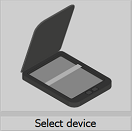 : allows you to select a scanner device for image acquisition.
: allows you to select a scanner device for image acquisition.
WEBCAM
 : allows you to capture the image from the webcam.
: allows you to capture the image from the webcam.
Link (Available from version 3.7)
 : This type of insertion requires that within the folder Images set in the paths, there be the file you intend to use. The file will not be inserted within the program making it lighter, but will be retrieved directly from the path when it is used. The file will still be saved within the backup copies of the program.
: This type of insertion requires that within the folder Images set in the paths, there be the file you intend to use. The file will not be inserted within the program making it lighter, but will be retrieved directly from the path when it is used. The file will still be saved within the backup copies of the program.
 : Pressing this button will open the icon format selection panel.
: Pressing this button will open the icon format selection panel.
 : Pressing this button will delete an existing image.
: Pressing this button will delete an existing image.
 : This button allows you to change the parameters of an image
: This button allows you to change the parameters of an image
 : Allows you to create a copy of an existing image. This button appears only when more than one image can be inserted.
: Allows you to create a copy of an existing image. This button appears only when more than one image can be inserted.
 : Questo pulsante è direttamente collegato alla clipboard del sistema operativo ossia quella parte della memoria dove è temporaneamente memorizzata un’immagine, precedentemente aperta con un apposito programma di grafica.
: Questo pulsante è direttamente collegato alla clipboard del sistema operativo ossia quella parte della memoria dove è temporaneamente memorizzata un’immagine, precedentemente aperta con un apposito programma di grafica.
 : Allows you to export the image.
: Allows you to export the image.
 : Pressing this button will open the drawing frame with the dowel matrix where you can change the characteristics of the drawing itself.
: Pressing this button will open the drawing frame with the dowel matrix where you can change the characteristics of the drawing itself.
 : Pressing this button will open the Object Data panel, within which you can change the icon in its size.
: Pressing this button will open the Object Data panel, within which you can change the icon in its size.
 : Pressing this button will open the Format Conversion pane, within which you can change the format.
: Pressing this button will open the Format Conversion pane, within which you can change the format.


