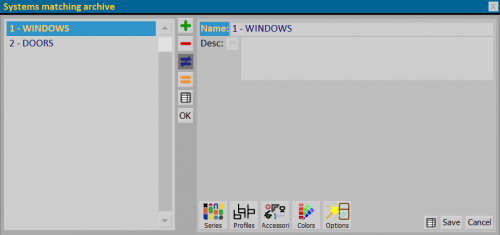Systems matching
From Opera Wiki
(Created page with 'Systems matching archive {{NB|To access this box in Opera Job Management: from the ''Typologies'' menu, select the ''Systems matching''…')
Newer edit →
Revision as of 13:51, 1 March 2024
The objective of this new functionality is to facilitate the transfer of a typology from one system or series to another by creating matchings between the types contained in your archives.
A matching is a correspondence between typologies in different systems or series.
Matchings involve different entry levels: Series, Profiles, Accessories, Colours and Options.
See in detail at the contents of the different frameworks in this archive and their use.
_TOC_
Section 1: Matching Registry
- Name: field for entering the name of the matching being created.
- Desc.: field for a possible description of the matching .
Section 2: action keys
 : opens the Series panel, where to set all chosen Systems and Series for matchings.
: opens the Series panel, where to set all chosen Systems and Series for matchings.
 : opens the Series/Profiles panel, where to set all profiles chosen for matchings.
: opens the Series/Profiles panel, where to set all profiles chosen for matchings.
 : opens the Series/Accessories panel, where to set all accessories chosen for the matchings.
: opens the Series/Accessories panel, where to set all accessories chosen for the matchings.
 : opens the Series/Colouring panel, where to set all chosen colours for the matchings.
: opens the Series/Colouring panel, where to set all chosen colours for the matchings.
 : opens the Series/Options panel, where to set all chosen options for matchings.
: opens the Series/Options panel, where to set all chosen options for matchings.
Section 2: Management of matchings in the order
After all matchings have been set, a new button appears in the Job panel ![]() , which opens the System matchings panel.
, which opens the System matchings panel.
The programme shows the recorded matchings:
- the greyed-out entries are those that have not been defined in the archive
- entries with the
 show that the item being replaced will be deleted.
show that the item being replaced will be deleted.
Using the ![]()
![]()
![]() you can enter additional matches or correct missing ones.
you can enter additional matches or correct missing ones.
The File:Keyreplace.png key starts the replacement of registered equivalences.