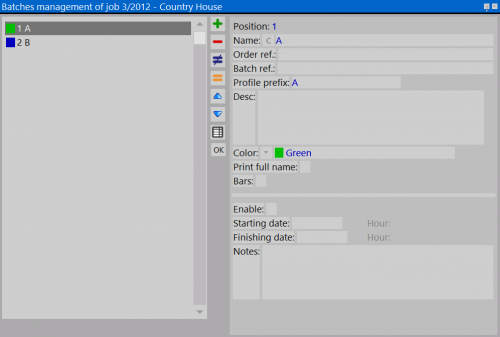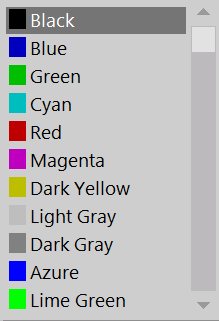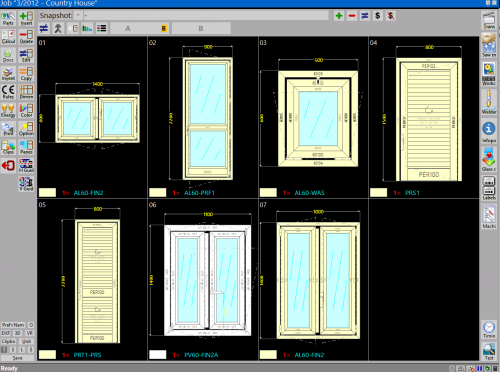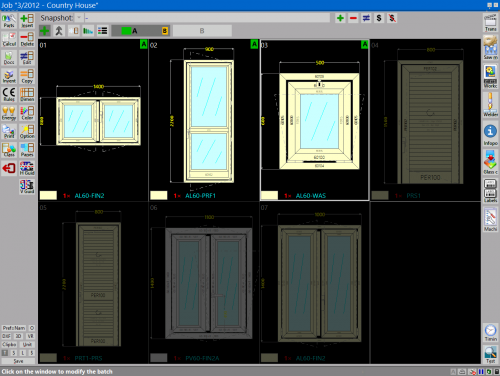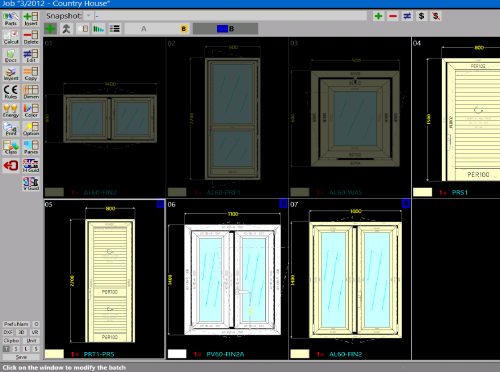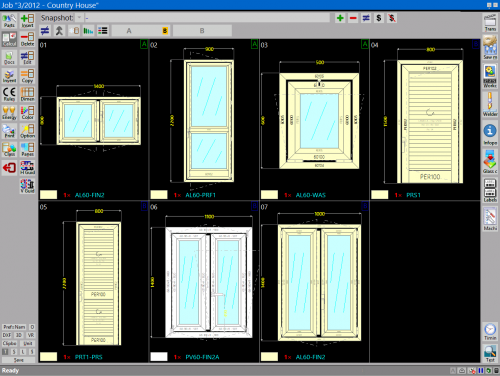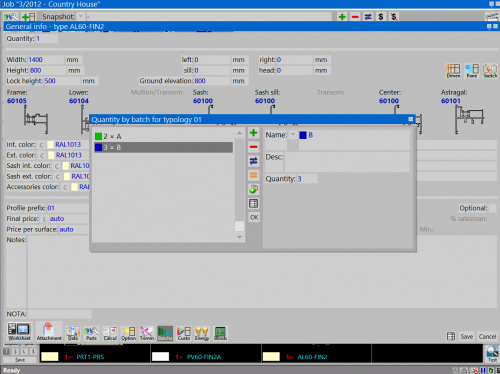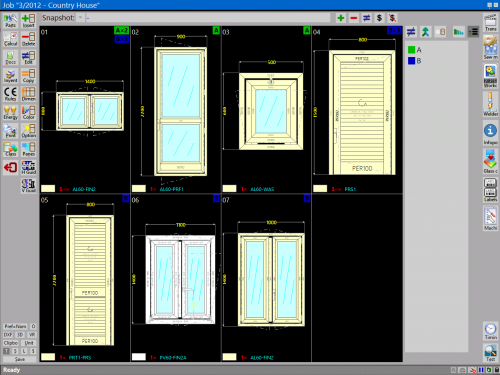Job Batches
From Opera Wiki
(Difference between revisions)
Monica.Sanna (Talk | contribs) (→Creating job batches) |
Monica.Sanna (Talk | contribs) (→Batches management) |
||
| Line 29: | Line 29: | ||
[[Image:gestionecommessafasi.png|thumb|500px]] | [[Image:gestionecommessafasi.png|thumb|500px]] | ||
| - | + | After creating the batches, '''Opera Job Management'' shows two new bottons, as you can see in the immage. | |
{{BR}} | {{BR}} | ||
| - | + | Their use allows: | |
| - | * | + | *to assign types in job and divide them for each batches;; |
| - | * | + | *to decide number of pieces of each type for each batches; |
| - | * | + | *to choose different structures of the same type and insert the in different batches (ex. Curtain Wall) |
Revision as of 13:56, 6 May 2021
Contents |
Creating job batches
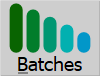 . For the archive Job Batches please see the chapter dedicated
. For the archive Job Batches please see the chapter dedicated- Name: it is the name of job batches ( the names used in the manual are examples).
- Order Ref.: it is possible to specify an order reference.
- Batches ref.: it allows to add a batch reference.
- Profile prefix: it shows the identification code that will be assigned to profiles and panes of the job. The identification code has the function to simplify, during the assembly work, identification of leftovers and panes belonging to a job.
- Desc: it is the description of the job phase
- Color
 : it is possible to assign a color for each batch from the matched menu
: it is possible to assign a color for each batch from the matched menu
- Print full name: it allows to see the complete name inside the job management, if disabled it will show only the first letter
- Bars:it activates the function of calculating bars including waste and it allows to insert the price to the types of the selected step. The selection of this function is indicated by the presence of the symbol
 on the botton on the box Job Management ( see paragrafh below Assegnazione delle tipologie alle fasi) File:OpeconB.png
on the botton on the box Job Management ( see paragrafh below Assegnazione delle tipologie alle fasi) File:OpeconB.png
The filling in the fields belows is useful only as reminder for the program user
- Enable: indicates that the batch is activated
- Starting date: starting date of the batch
- Finishinf date: end date of the batch
- Notes: field to insert notes
the management of the job batch can also take place from an archive of predefined batch, which are chosen and matched with the job. The field name allows to open the Archive of the Job Batches predefined, to which will be possible to put together the data to the specific batch of that job
Batches management
After creating the batches, 'Opera Job Management shows two new bottons, as you can see in the immage.
Their use allows:
- to assign types in job and divide them for each batches;;
- to decide number of pieces of each type for each batches;
- to choose different structures of the same type and insert the in different batches (ex. Curtain Wall)
Assegnazione delle tipologie
- Selezioniamo il tasto
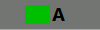 e di seguito il tasto
e di seguito il tasto  ;
;
- scegliamo le tipologie da assegnare alla fase selezionandole con il mouse;
- terminata l'operazione di assegnazione, il quadro Gestione commesse si presenta come nell'immagine di lato.
- Deselezioniamo il tasto Operatore 1 e selezioniamo il tasto
 di lato nel quadro;
di lato nel quadro;
- ripetiamo le operazioni di assegnazione viste precedentemente;
- terminata l'operazione di assegnazione, il quadro Gestione commesse si presenta come nell'immagine di lato.
Assegnazione pezzi di una singola tipologia
- Dopo aver assegnato le tipologie alle fasi, possiamo anche decidere il numero di pezzi per ogni tipologia
Selezioniamo una tipologia e apriamo il quadro come nell'immagine a lato.
- Terminata l'operazione nel quadro Gestione Commesse per ogni tipologia verrà indicato il numero di pezzi assegnati.
Unione di più fasi commessa
- Dopo aver assegnato le tipologie alle fasi, possiamo decidere di unirle per lavorarle accorpate. Per fare questo occorrerà selezionare le fasi che si vuole unire e tenere premuto il tasto di
 modifica per alcuni secondi fino a quando non compare la finestra mostrata di lato
modifica per alcuni secondi fino a quando non compare la finestra mostrata di lato
- una volta unite le fasi, il quadro Gestione commesse si presenta come nell'immagine di lato.