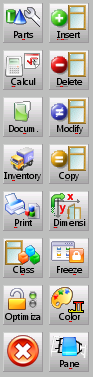Job Management
From Opera Wiki
(Difference between revisions)
| Line 32: | Line 32: | ||
* [[File:tastocongela.png]]: freeze (disables) an element from the work order (e.g. typology, material line...). The program will not consider the freezed item in the calculations of costs and materials. If there is only one element in the work order, it will be immediately frozen, whereas if there is more that one element, the item to be frozen must be clicked on. | * [[File:tastocongela.png]]: freeze (disables) an element from the work order (e.g. typology, material line...). The program will not consider the freezed item in the calculations of costs and materials. If there is only one element in the work order, it will be immediately frozen, whereas if there is more that one element, the item to be frozen must be clicked on. | ||
* [[File:tastocolore.png]]: allows to change the colours of all the typologies of the job at once. | * [[File:tastocolore.png]]: allows to change the colours of all the typologies of the job at once. | ||
| - | * [[File:tastoriempimenti.png]]: opens [[Panes | + | * [[File:tastoriempimenti.png]]: opens [[Panes management|Panes management window]]. |
* [[File:tastox.png]]: saves the current job and closes job management window. | * [[File:tastox.png]]: saves the current job and closes job management window. | ||
{{BR}} | {{BR}} | ||
| + | <!-- | ||
==Bottom sidebar== | ==Bottom sidebar== | ||
[[Image:barraexport.png|thumb|right]] | [[Image:barraexport.png|thumb|right]] | ||
Revision as of 15:05, 9 June 2011

Content description
Contents |
Left sidebar
-
 : opens Job Parts List, where all the material belonging to the work order typologies will be listed along with the relative weights, prices, stock situation, etc...
: opens Job Parts List, where all the material belonging to the work order typologies will be listed along with the relative weights, prices, stock situation, etc...
-
 : opens Calculations window where the production costs and client costs of the work order are shown.
: opens Calculations window where the production costs and client costs of the work order are shown.
-
 : opens the screen to add or modify the work order documents
: opens the screen to add or modify the work order documents
-
 : opens the Inventory management screen which allow to carry out all the operations relative to the work order materials.
: opens the Inventory management screen which allow to carry out all the operations relative to the work order materials.
-
 : opens Job printouts window.
: opens Job printouts window.
-
 : allows to change the typology with another one having the same category keyword.
: allows to change the typology with another one having the same category keyword.
-
 : locks the optimization process. The program stores all the calculation in order to execute further optimizations in less time.
: locks the optimization process. The program stores all the calculation in order to execute further optimizations in less time.
-
 : allows to add a typology, material or other to the job.
: allows to add a typology, material or other to the job.
-
 : removes an item from the job.
: removes an item from the job.
-
 : allows to edit the selected element of the job.
: allows to edit the selected element of the job.
-
 : allows to clone the selected element of the job.
: allows to clone the selected element of the job.
-
 : allows to change the typologies dimensions (e.g. width, height, handle position, etc.) within the work order. If there is only one typology in the work order, the modify dimensions screen will automatically be opened, whereas if there is more than one typology, the one to be dimensioned must be clicked on.
: allows to change the typologies dimensions (e.g. width, height, handle position, etc.) within the work order. If there is only one typology in the work order, the modify dimensions screen will automatically be opened, whereas if there is more than one typology, the one to be dimensioned must be clicked on.
-
 : freeze (disables) an element from the work order (e.g. typology, material line...). The program will not consider the freezed item in the calculations of costs and materials. If there is only one element in the work order, it will be immediately frozen, whereas if there is more that one element, the item to be frozen must be clicked on.
: freeze (disables) an element from the work order (e.g. typology, material line...). The program will not consider the freezed item in the calculations of costs and materials. If there is only one element in the work order, it will be immediately frozen, whereas if there is more that one element, the item to be frozen must be clicked on.
-
 : allows to change the colours of all the typologies of the job at once.
: allows to change the colours of all the typologies of the job at once.
-
 : opens Panes management window.
: opens Panes management window.
-
 : saves the current job and closes job management window.
: saves the current job and closes job management window.