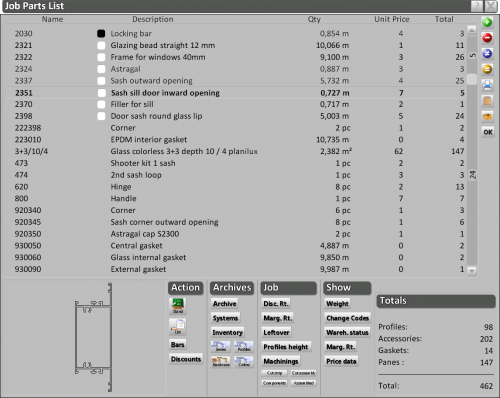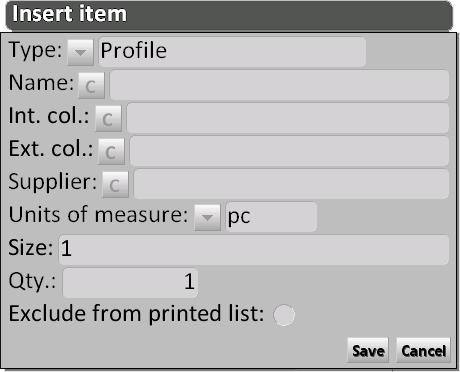Job Parts List
From Opera Wiki
(Difference between revisions)
| Line 15: | Line 15: | ||
{{BR}} | {{BR}} | ||
| - | == | + | ==Right sidebar== |
[[File:quadroinserisciarticolo.png|thumb|500px|right]] | [[File:quadroinserisciarticolo.png|thumb|500px|right]] | ||
*[[File:tastopiu.png]]: allows to add new material to the work order. | *[[File:tastopiu.png]]: allows to add new material to the work order. | ||
Revision as of 14:26, 10 June 2011
In questo riquadro saranno elencati tutti i materiali appartenenti alle tipologie della commessa scelta, con i relativi pesi, prezzi, situazione di magazzino, ecc…
La sua funzione è principalmente quella di consultazione, per verificare ad esempio le quantità dei materiali, o la correttezza dei codici o dei prezzi; non è da considerarsi quindi come un quadro di inserimento o manipolazione dei materiali della commessa, che è invece prerogativa del Foglio di progettazione.
Di seguito la descrizione dei contenuti del quadro:
Contents |
Right sidebar
 NOTE:
NOTE:
this field is active only with a Profile type
- Supplier
 : the material supplier name.
: the material supplier name.
- Unit of measure
 : the measurement unit to be assigned to the item.
: the measurement unit to be assigned to the item.
- Size: the material quantity according to the measurement unit.
- Qty.: the number of article items.
- Exclude from printed list: if activated, the program will not show this item on the supplier’s order form.
- Supplier
-
 : deletes the selected material from the work order.
: deletes the selected material from the work order.
-
 : used to replace the material with a different one.
: used to replace the material with a different one.
-
 : duplicates a material from the list.
: duplicates a material from the list.
-
 : prints out the parts list.
: prints out the parts list.
-
 : copies the entire parts list to the clipboard.
: copies the entire parts list to the clipboard.
-
 : allows the user to choose if the parts list have to include only the actually used part or the entire packages.
: allows the user to choose if the parts list have to include only the actually used part or the entire packages.
 NOTE:
NOTE:
this option is only available if the field Pack quantity has been previously set in Accessories