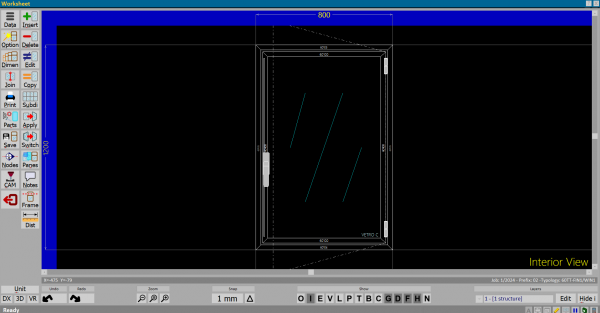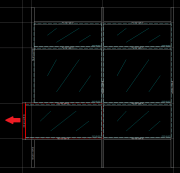Worksheet
From Opera Wiki
Monica.Sanna (Talk | contribs) (Created page with '{{WIP}} {{BR}} Link MTM Management') |
Monica.Sanna (Talk | contribs) (→Export buttons) |
||
| (28 intermediate revisions not shown) | |||
| Line 1: | Line 1: | ||
{{WIP}} | {{WIP}} | ||
{{BR}} | {{BR}} | ||
| + | [[File:foglioprogettazione.png|600 px|thumb|Worksheet]] | ||
| + | {{NB|To access this pane in Opera Job Management: from the typologies archive, after selecting a type press the button [[Image:tastoprogettazione.png]]}} | ||
| - | + | The '''Worksheet''' Is a tool that allows you to make and design types, from the most common to the most complex. | |
| + | |||
| + | '''Content description''' | ||
| + | |||
| + | ==Action Buttons== | ||
| + | [[File:finestraopzionitipologia.png|thumb|right|Opzioni tipologia|400px]] | ||
| + | |||
| + | *[[File:tastodata.png]]: with this button you can assign or change the [[Typology data|general data of the typology]]. | ||
| + | *[[File:tastoopzioni.png|58x58 px]]: if in the box that allows to [[Frame accessories| assign accessories]] is active the optional field, pressing this button opens a window that has the function of choosing the [[Typology options|options matched to a typology]] in the Worksheet. | ||
| + | |||
| + | *[[File:tastoquota.png|58x58 px]]: with this button you can assign [[Typology Dimensions|the dimensions to the typology]] and to change the typology to an arch, over sized or round shape. | ||
| + | *[[File:tastounisci.png]]: it needs for [[How to join two structures into one typology|join or divide two structures of a typology]]. | ||
| + | *[[File:tastostampa.png]]: it needs to [[Print typology|print the typology]]. | ||
| + | *[[File:tastomateriali.png|58x58 px]]: with this button you can open the Parts box to see or change parts of the typology (see Job Management). | ||
| + | {{NB|It is important not to confuse the function of this framework, which is above all that of consultation (e.g., to check the quantities of parts or the rightness of the codes...), while it is not properly that of entry or handling of the materials of the typology, which is in fact done in another way as will be seen later in this same chapter.}} | ||
| + | *[[File:tastonodi.png]]: it activates ''Display single node'', for which see the chapter [[Node Definition Window]]. | ||
| + | *[[File:tastocam.png]]: shows the tool machinings on the profile, sent by the program to the machining center, where it is present. For further information on Opera CAM, please see the [[Manual_of_Opera_CAM|reference manual]]. | ||
| + | *[[File:tastoinserisci.png]]: it needs to [[Select typologies|insertion in Worksheet]] of structures to be used to make the typology. | ||
| + | *[[File:tastocancella.png]]: with this button you can delete a structure of the typology. After pressing it will be necessary to simply click on the structure you want to delete. When finished it should be deactivated. | ||
| + | *[[File:tastomodifica2.png]]: with this button you can edit a structure of the typology. After pressing it will be sufficient to click on the structure you want to edit and will be opened [[Structure configuration|structure configuration framework]] whose contents and functioning are explained in the section concerning the button [File:tastoinser.png]]. The edit button is as a switch, so it must be turned off when finished. | ||
| + | *[[File:tastocopia2.png]]: is used to duplicate a structure already present on the Worksheet. After pressing it, the cursor takes the shape of a square and allows us to insert the copied structure from the corner of the typology already present in the Worksheet. To change the position of the structure to be inserted, it is necessary to operate on the OSNAP buttons, the function of which will be explained later in this chapter. | ||
| + | [[File:foglioprogettazionedistanza.png|500 px|thumb|right|Subdivision parameters]] | ||
| + | *[[File:tastomoltiplica.png]]: it needs to [[Multiplication parameters|multiply structures of a typology]]. | ||
| + | *[[File:tastoapplica.png]]: it needs to [[Select typology|select a typology]] of an existing drawing on the WorkSheet. | ||
| + | *[[File:tastomanovra.png]]: it needs to switch [[the opening direction]]. | ||
| + | *[[File:Tastoriempimenti.png|58x58 px]]: opens the panel to enter or edit the [[Panes management|typology panes]]. | ||
| + | *[[File:tastonote.png]]: it opens a box when you can enter or change [[Typology scheme notes|notes]] that allows to add notes to the scheme of the typology | ||
| + | *[[File:tastotaglitelaio.png]]: it opens the box that allows you to manage [[Frame cuts management| frame cuts]] of curtain walls. | ||
| + | *[[File:tastodist.png]]: allows you to manually measure the distances of the typology drawn in the Worksheet. After selecting it, simply click a point on the typology with the mouse and drag it to the desired place. This picture will be shown where you can read the measure you are interested in and/or enter it within the typology. | ||
| + | {{BR}} | ||
| + | |||
| + | === Curtain Walls buttons=== | ||
| + | *[[image:tastorighecolonne.png]]: with this button you can entry lines and columns. | ||
| + | *[[image:tastomerge.png]]: with this button you can marge selected mirrors. | ||
| + | *[[image:tastotaglitelaio.png]]: it opens the panel that allows to enter data for [[Frame cuts management|frame cuts]]. | ||
| + | *[[image:tastosolai.png]]: it opens the panel that allows to enter data for [[Floor management|Floor position]]. | ||
| + | *[[image:tastocadediting.png]]: it opens the software that allows to edit the typology in .dxf format. | ||
| + | |||
| + | {{BR}} | ||
| + | |||
| + | == Zoom buttons == | ||
| + | [[Image:tastizoom.png|thumb|right]]Zoom or detail buttons are a very useful function: they allow the visual dimensions of the structure to be changed, or to focus on specific details of the structure. | ||
| + | *[[Image:tastozoom-.png]]:Each press reduces the design by a certain percentage. It is useful to have more space in the WorkSheet. | ||
| + | *[[Image:tastozoom=.png]]: zooms the drawing to take up all the available space in the Worksheet. | ||
| + | *[[Image:tastozoom+.png]]: allows you to zoom in on a particular part of the drawing. After pressing it you will notice that the mouse pointer will take the shape of a cross: at this point you have to draw an area with the mouse around the area to be zoomed in and left-click when finished. The selected area will be zoomed in until it takes up all the available space in the design sheet. | ||
| + | |||
| + | {{BR}} | ||
| + | |||
| + | |||
| + | ==Snap buttons== | ||
| + | [[Image:tastisnap.png|thumb|right]] | ||
| + | These two buttons allow you to set the values for moving the mouse cursor in the Worksheet. Suppose you draw the structures on a millimeter grid, in which mouse movements are guided, so that the pointer can move only at the lines or columns that make up that grid. | ||
| + | The grid size can be changed in this way: | ||
| + | *[[Image:tastosnapspostamento.png]] '''Movement''': allows you to define the distance between lines/columns in the grid. | ||
| + | *[[Image:tastosnapdelta.png]] '''Delta''': If the pointer should move on a grid constructed from the base of the typology or from the starting position of the pointer. | ||
| + | |||
| + | {{BR}} | ||
| + | |||
| + | == Show buttons == | ||
| + | [[Image:tastimostra.png|thumb|250px|right]] | ||
| + | These buttons determine the display modes in the Worksheet. | ||
| + | |||
| + | *[[Image:tastimostraO.png]] : allows you to set display options that will allow you to see, while viewing the typology, some of its features, such as profile names, cutting dimensions, component design, and opening direction. For more details see the [[Diagram details setting| Diagram details setting]] | ||
| + | *[[Image:tastimostraI.png]] – [[Image:tastimostraE.png]]: '''Interior view''' and '''Exterior view'''. They determine the display mode of the typology, in interior view and exterior view, respectively. | ||
| + | *[[Image:tastimostraV.png]] : opens the box [[Custom views]]. | ||
| + | *[[Image:tastimostraL.png]] : shows the machinings matched to the typology in their positions. | ||
| + | *[[Image:tastimostraP.png]] : shows each side of the structure a miniature of the actual profile section. | ||
| + | *[[Image:tastimostraT.png]] : shows the thermal transmittance data of the typology. | ||
| + | *[[Image:tastimostraB.png]] :activates and deactivates the overlaps and notches of the typology ([[Opera Job Management#Version Notes|Available from version 3.7]]) | ||
| + | *[[Image:tastimostraG.png]] : activates and deactivates the guideline display ([[Opera Job Management#Version Notes|Available from version 3.8]]) | ||
| + | *[[Image:tastimostraD.png]] : shows the technical details set up in the [[Wall Symbols Archive|Technical Details and Wall Symbols Archive]] or set up through the [[Note type scheme|notes]] | ||
| + | *[[Image:tastimostraF.png]] : shows Floors in Curtain Walls. | ||
| + | *[[Image:tastimostraH.png]] : shows the accessories with the matched technical drawing (see the chapter [[Accessory icon management]]) | ||
| + | *[[Image:tastimostraN.png]] : activates and deactivates [[How to manage id codes for structure|Id codes for structure management]] | ||
| + | |||
| + | == Layers button == | ||
| + | [[File:pulsantepiani.png|325px|thumb]] | ||
| + | Pressing this button allows you to select the layer on which you want to operate. The Layers function is useful for making overlapping types. In fact, it is possible to overlap typologies, one for each layer. This function is useful to realize monoblock types such as windows with shutters. In this case you set the window on layer 1 and the shutter on layer 2. With button [[File:tastonascondi.png]] we can disable the display of all layers except the one on which you are working. | ||
| + | {{BR}} | ||
| + | |||
| + | == Export buttons == | ||
| + | [[Image:tastiexport.png|thumb|right]] | ||
| + | These buttons allow you to export the type in different formats: | ||
| + | *'''DXF''': creates a 2D dxf file | ||
| + | *'''3D''': creates a 3D dxf file | ||
| + | *'''VR''': creates a file in a format compatible with the 3D modeling language [http://it.wikipedia.org/wiki/VRML ‘'VRML’'] | ||
| + | Pressing these buttons will open a box in which the user will be asked to type the name of the target file. Pressing [[Image:tastook.png]] will save the file to the place of your choice. | ||
| + | {{BR}} | ||
| + | <!-- HELP: | ||
| + | [[Image:fogliodi progettazioneVRM.png|thumb|left]] | ||
| + | The '''VRM''' button is also useful for figuring out if the nodes of a type have all been created, especially with very large typologies; in fact, pressing it will show dots: '''green''' (if the nodes are all present), '''red''' (if they are missing), thus allowing us to make the necessary corrections (see image).--> | ||
| + | {{BR}} | ||
| + | |||
| + | == Undo/Redo buttons == | ||
| + | [[Image:tastiundoredo.png|thumb|right]] | ||
| + | During editing of a typology in the design sheet, Opera Job Management saves the history of the operations made so that they can be restored at will at a later time: | ||
| + | |||
| + | *[[Image:tastoundo.png]] '''Undo''': undoes the last change made on the type | ||
| + | *[[Image:tastoredo.png]] '''Redo''' : restores the last change made on the type. | ||
| + | |||
| + | Once the undo/redo functions are used, next to each of the two buttons will appear the number of steps by which it is possible to move. | ||
| + | |||
| + | {{NB|The number of steps stored by Opera is limited; it is therefore recommended to be careful when using these keys because a modification too old in time may no longer be present. In addition, once the type is stored in the archive, it will no longer be possible to use the undo/redo functions}} | ||
| + | |||
| + | {{BR}} | ||
| + | |||
| + | |||
| + | == Direct actions on the Worksheet == | ||
| + | |||
| + | With a simple mouse click you can perform some actions directly on the design of the typology and are explained below: | ||
| + | |||
| + | [[Image:finestraprogettazionetastodxmouse.png|thumb|left|Dimension change with the right mouse button]] | ||
| + | '''Quoting profiles with the use of the mouse'''[Opera Job Management#Release Notes|Available from version 3.7]])<br> | ||
| + | In the work you can quote a frame profile by selecting it with the left mouse and drag it to a direction. | ||
| + | |||
| + | For composite typologies, it’s also possible to use the displacement of the single structure, selecting the profile with the right mouse button and dragging it to a direction. | ||
| + | {{BR}} | ||
| + | |||
| + | |||
| + | [[Image:finestramodificalato.png|thumb|left|Side variation]] | ||
| + | '''Variation or elimination of profiles or accessories belonging to one side''' <br> | ||
| + | Clicking on a profile of the typology will open a table showing the list of profiles belonging to the side where you have clicked and in which you can make additions, deletions or variations of profiles and/or accessories, calculation of the cut and more. | ||
| + | |||
| + | {{BR}} | ||
| + | |||
| + | |||
| + | {{BR}} | ||
| + | [[Image:finestramodificataglio.png|thumb|left|Cut variation]] | ||
| + | '''Editing a cut'''<br> | ||
| + | Clicking on a corner of the type, you can change the cut. The sidebar will open where you can choose the desired cut. | ||
| + | |||
| + | {{BR}} | ||
| + | |||
| + | [[Image:gestioneMTI.png|thumb|left|Mullions/transoms/panes variation]] | ||
| + | '''Setting up mullions, transoms and panes'''<br> | ||
| + | Clicking on an empty area of a mirror will open the frame [[MTM management]] where you can choose whether to assign or change mullions, transoms or panes. | ||
| + | {{BR}} | ||
| + | |||
| + | |||
| + | <!-- HELP: JM/W1021 --> | ||
| + | [[Category: JM/Manual]] | ||
Latest revision as of 15:01, 15 July 2025

The Worksheet Is a tool that allows you to make and design types, from the most common to the most complex.
Content description
Contents |
Action Buttons
 : with this button you can assign or change the general data of the typology.
: with this button you can assign or change the general data of the typology.
 : if in the box that allows to assign accessories is active the optional field, pressing this button opens a window that has the function of choosing the options matched to a typology in the Worksheet.
: if in the box that allows to assign accessories is active the optional field, pressing this button opens a window that has the function of choosing the options matched to a typology in the Worksheet.
 : with this button you can assign the dimensions to the typology and to change the typology to an arch, over sized or round shape.
: with this button you can assign the dimensions to the typology and to change the typology to an arch, over sized or round shape.
 : it needs for join or divide two structures of a typology.
: it needs for join or divide two structures of a typology.
 : it needs to print the typology.
: it needs to print the typology.
 : with this button you can open the Parts box to see or change parts of the typology (see Job Management).
: with this button you can open the Parts box to see or change parts of the typology (see Job Management).
 : it activates Display single node, for which see the chapter Node Definition Window.
: it activates Display single node, for which see the chapter Node Definition Window.
 : shows the tool machinings on the profile, sent by the program to the machining center, where it is present. For further information on Opera CAM, please see the reference manual.
: shows the tool machinings on the profile, sent by the program to the machining center, where it is present. For further information on Opera CAM, please see the reference manual.
 : it needs to insertion in Worksheet of structures to be used to make the typology.
: it needs to insertion in Worksheet of structures to be used to make the typology.
 : with this button you can delete a structure of the typology. After pressing it will be necessary to simply click on the structure you want to delete. When finished it should be deactivated.
: with this button you can delete a structure of the typology. After pressing it will be necessary to simply click on the structure you want to delete. When finished it should be deactivated.
 : with this button you can edit a structure of the typology. After pressing it will be sufficient to click on the structure you want to edit and will be opened structure configuration framework whose contents and functioning are explained in the section concerning the button [File:tastoinser.png]]. The edit button is as a switch, so it must be turned off when finished.
: with this button you can edit a structure of the typology. After pressing it will be sufficient to click on the structure you want to edit and will be opened structure configuration framework whose contents and functioning are explained in the section concerning the button [File:tastoinser.png]]. The edit button is as a switch, so it must be turned off when finished.
 : is used to duplicate a structure already present on the Worksheet. After pressing it, the cursor takes the shape of a square and allows us to insert the copied structure from the corner of the typology already present in the Worksheet. To change the position of the structure to be inserted, it is necessary to operate on the OSNAP buttons, the function of which will be explained later in this chapter.
: is used to duplicate a structure already present on the Worksheet. After pressing it, the cursor takes the shape of a square and allows us to insert the copied structure from the corner of the typology already present in the Worksheet. To change the position of the structure to be inserted, it is necessary to operate on the OSNAP buttons, the function of which will be explained later in this chapter.
 : it needs to multiply structures of a typology.
: it needs to multiply structures of a typology.
 : it needs to select a typology of an existing drawing on the WorkSheet.
: it needs to select a typology of an existing drawing on the WorkSheet.
 : it needs to switch the opening direction.
: it needs to switch the opening direction.
 : opens the panel to enter or edit the typology panes.
: opens the panel to enter or edit the typology panes.
 : it opens a box when you can enter or change notes that allows to add notes to the scheme of the typology
: it opens a box when you can enter or change notes that allows to add notes to the scheme of the typology
 : it opens the box that allows you to manage frame cuts of curtain walls.
: it opens the box that allows you to manage frame cuts of curtain walls.
 : allows you to manually measure the distances of the typology drawn in the Worksheet. After selecting it, simply click a point on the typology with the mouse and drag it to the desired place. This picture will be shown where you can read the measure you are interested in and/or enter it within the typology.
: allows you to manually measure the distances of the typology drawn in the Worksheet. After selecting it, simply click a point on the typology with the mouse and drag it to the desired place. This picture will be shown where you can read the measure you are interested in and/or enter it within the typology.
Curtain Walls buttons
 : with this button you can entry lines and columns.
: with this button you can entry lines and columns.
 : with this button you can marge selected mirrors.
: with this button you can marge selected mirrors.
 : it opens the panel that allows to enter data for frame cuts.
: it opens the panel that allows to enter data for frame cuts.
 : it opens the panel that allows to enter data for Floor position.
: it opens the panel that allows to enter data for Floor position.
 : it opens the software that allows to edit the typology in .dxf format.
: it opens the software that allows to edit the typology in .dxf format.
Zoom buttons
Zoom or detail buttons are a very useful function: they allow the visual dimensions of the structure to be changed, or to focus on specific details of the structure. :Each press reduces the design by a certain percentage. It is useful to have more space in the WorkSheet.
:Each press reduces the design by a certain percentage. It is useful to have more space in the WorkSheet.
 : zooms the drawing to take up all the available space in the Worksheet.
: zooms the drawing to take up all the available space in the Worksheet.
 : allows you to zoom in on a particular part of the drawing. After pressing it you will notice that the mouse pointer will take the shape of a cross: at this point you have to draw an area with the mouse around the area to be zoomed in and left-click when finished. The selected area will be zoomed in until it takes up all the available space in the design sheet.
: allows you to zoom in on a particular part of the drawing. After pressing it you will notice that the mouse pointer will take the shape of a cross: at this point you have to draw an area with the mouse around the area to be zoomed in and left-click when finished. The selected area will be zoomed in until it takes up all the available space in the design sheet.
Snap buttons
These two buttons allow you to set the values for moving the mouse cursor in the Worksheet. Suppose you draw the structures on a millimeter grid, in which mouse movements are guided, so that the pointer can move only at the lines or columns that make up that grid. The grid size can be changed in this way:
 Movement: allows you to define the distance between lines/columns in the grid.
Movement: allows you to define the distance between lines/columns in the grid.
 Delta: If the pointer should move on a grid constructed from the base of the typology or from the starting position of the pointer.
Delta: If the pointer should move on a grid constructed from the base of the typology or from the starting position of the pointer.
Show buttons
These buttons determine the display modes in the Worksheet.
 : allows you to set display options that will allow you to see, while viewing the typology, some of its features, such as profile names, cutting dimensions, component design, and opening direction. For more details see the Diagram details setting
: allows you to set display options that will allow you to see, while viewing the typology, some of its features, such as profile names, cutting dimensions, component design, and opening direction. For more details see the Diagram details setting
 –
–  : Interior view and Exterior view. They determine the display mode of the typology, in interior view and exterior view, respectively.
: Interior view and Exterior view. They determine the display mode of the typology, in interior view and exterior view, respectively.
 : opens the box Custom views.
: opens the box Custom views.
 : shows the machinings matched to the typology in their positions.
: shows the machinings matched to the typology in their positions.
 : shows each side of the structure a miniature of the actual profile section.
: shows each side of the structure a miniature of the actual profile section.
 : shows the thermal transmittance data of the typology.
: shows the thermal transmittance data of the typology.
 :activates and deactivates the overlaps and notches of the typology (Available from version 3.7)
:activates and deactivates the overlaps and notches of the typology (Available from version 3.7)
 : activates and deactivates the guideline display (Available from version 3.8)
: activates and deactivates the guideline display (Available from version 3.8)
 : shows the technical details set up in the Technical Details and Wall Symbols Archive or set up through the notes
: shows the technical details set up in the Technical Details and Wall Symbols Archive or set up through the notes
 : shows Floors in Curtain Walls.
: shows Floors in Curtain Walls.
 : shows the accessories with the matched technical drawing (see the chapter Accessory icon management)
: shows the accessories with the matched technical drawing (see the chapter Accessory icon management)
 : activates and deactivates Id codes for structure management
: activates and deactivates Id codes for structure management
Layers button
Pressing this button allows you to select the layer on which you want to operate. The Layers function is useful for making overlapping types. In fact, it is possible to overlap typologies, one for each layer. This function is useful to realize monoblock types such as windows with shutters. In this case you set the window on layer 1 and the shutter on layer 2. With button File:Tastonascondi.png we can disable the display of all layers except the one on which you are working.
Export buttons
These buttons allow you to export the type in different formats:
- DXF: creates a 2D dxf file
- 3D: creates a 3D dxf file
- VR: creates a file in a format compatible with the 3D modeling language ‘'VRML’'
Pressing these buttons will open a box in which the user will be asked to type the name of the target file. Pressing ![]() will save the file to the place of your choice.
will save the file to the place of your choice.
Undo/Redo buttons
During editing of a typology in the design sheet, Opera Job Management saves the history of the operations made so that they can be restored at will at a later time:
Once the undo/redo functions are used, next to each of the two buttons will appear the number of steps by which it is possible to move.
Direct actions on the Worksheet
With a simple mouse click you can perform some actions directly on the design of the typology and are explained below:
Quoting profiles with the use of the mouse[Opera Job Management#Release Notes|Available from version 3.7]])
In the work you can quote a frame profile by selecting it with the left mouse and drag it to a direction.
For composite typologies, it’s also possible to use the displacement of the single structure, selecting the profile with the right mouse button and dragging it to a direction.
Variation or elimination of profiles or accessories belonging to one side
Clicking on a profile of the typology will open a table showing the list of profiles belonging to the side where you have clicked and in which you can make additions, deletions or variations of profiles and/or accessories, calculation of the cut and more.
Editing a cut
Clicking on a corner of the type, you can change the cut. The sidebar will open where you can choose the desired cut.
Setting up mullions, transoms and panes
Clicking on an empty area of a mirror will open the frame MTM management where you can choose whether to assign or change mullions, transoms or panes.