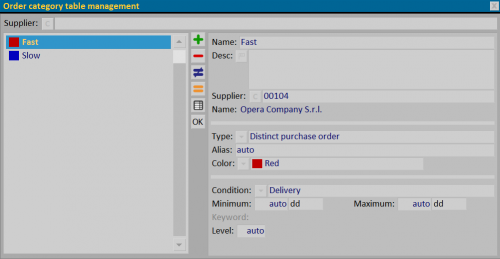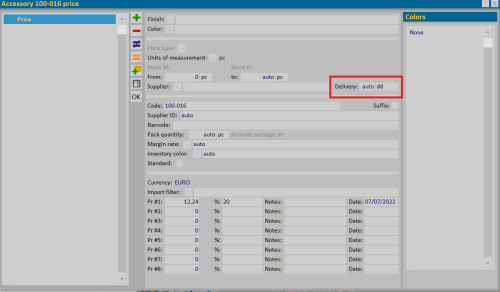Order category table management
From Opera Wiki
(Difference between revisions)
Monica.Sanna (Talk | contribs) (Created page with '__NOTOC__ Order category table management {{NB|To access this box in Opera Job Management: from the ''Inven…') |
Monica.Sanna (Talk | contribs) |
||
| (One intermediate revision not shown) | |||
| Line 2: | Line 2: | ||
[[Image:quadrogestionetabellacategorieordini.png|thumb|right|500px|Order category table management]] | [[Image:quadrogestionetabellacategorieordini.png|thumb|right|500px|Order category table management]] | ||
| - | {{NB|To access this box in Opera Job Management: from the ''Inventory'' menu, select the ''Stock Setup'' button and then the ''Order categories'' button | + | {{NB|To access this box in Opera Job Management: from the ''Inventory'' menu, select the ''Stock Setup'' button and then the ''Order categories'' button }} |
The order category management allows at the inventory level to create separate Order documents by category, for example by delivery time, or by specific custom keys. | The order category management allows at the inventory level to create separate Order documents by category, for example by delivery time, or by specific custom keys. | ||
| Line 14: | Line 14: | ||
== == | == == | ||
| - | '''Type'': allows to define a type | + | '''Type''': allows to define a type |
:*'''None''': makes no distinction between documents of the same supplier | :*'''None''': makes no distinction between documents of the same supplier | ||
:*'''Distinct purchase order''': creates separate orders if multiple categories are present | :*'''Distinct purchase order''': creates separate orders if multiple categories are present | ||
Latest revision as of 10:49, 7 March 2024
The order category management allows at the inventory level to create separate Order documents by category, for example by delivery time, or by specific custom keys.
Name: it is the category name Description: it is the category description Supplier: identifies which supplier the category refers to
Type: allows to define a type
- None: makes no distinction between documents of the same supplier
- Distinct purchase order: creates separate orders if multiple categories are present
Alias: allows you to set a different name to be shown on the screen when the list of materials is present.
Color: identifies the category with a color
Condition:
- None: does not manage any conditions for documents from the same supplier
- Delivery: condition that is based on the delivery time of the items.
- Minimum and Maximum: define the range of delivery times to refer to.
- Search Key: allows you to manage documents based on specific search keys inserted in articles
- Keyword: defines the key to refer to
Priority: the definition of this field, allows you to force the creation of a single order giving precedence according to priority.