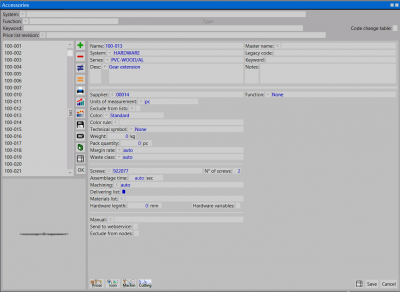Accessories
From Opera Wiki
(Difference between revisions)
| Line 49: | Line 49: | ||
*'''Exclude from lists''' [[File:tastos.png]]: if enabled, the item will be excluded from any printout regarding the material (order, list…). Clicking [[File:tastos.png]] will open the | *'''Exclude from lists''' [[File:tastos.png]]: if enabled, the item will be excluded from any printout regarding the material (order, list…). Clicking [[File:tastos.png]] will open the | ||
[[Accessories change table| accessories change archive]] | [[Accessories change table| accessories change archive]] | ||
| + | *'''Color ''' [[File:tastomenutendina.png]]: the part from which the accessory inherits its color (i.e. selecting ''External'' the color of the accessory will be the same as the external side of the profile, selecting ''Roller shutter'' will assign to the accessory the same color of the roller shutter) | ||
| + | *'''Technical symbol ''' [[File:tastomenutendina.png]]: the symbol that has to be linked to the accessory. It is better to link a symbol to the accessory in order to make easier the interpretation of the drawing both on the screen and on the print-out. | ||
| + | *'''Weight''': the weight of the accessory | ||
| + | *'''Pack quantity''': items no. in a single package | ||
| + | *'''Margin rt.'''[[File:tastomenutendina.png]]: the margin rate to assign to the accessory. | ||
| + | *'''Screws''' [[File:tastomenutendina.png]]: the code for the screws to be used when assembling the accessory. | ||
| + | *'''Screw n°''': the screws required for assembling the accessory. | ||
| + | *'''Assemblage time''': the assemblage time for the accessory. | ||
| + | *'''Machining''' [[File:tastomenutendina.png]]: This field and the previous Assemblage time are strictly linked. In fact in the previous being reported the mounting time, on this must be reported the machining upon which calculate that time. | ||
| + | *'''Delivering list''': if enabled, the accessory will be printed in a separate list in the order list printout from the job | ||
| + | *'''Hardware variable''': if enabled, hardware variables will be added to the technical data sheet printouts of the accessory | ||
| + | *'''Hardware length''': the hardware length. the field will be added to the technical data sheet printouts of the accessory | ||
| + | *'''Manual'''[[File:tastoc.png]]: the user manual for the accessory | ||
| + | *'''Catalogue/Pages'''[[File:tastoc.png]]: the technical catalogue name along with the pages where the accessory info is. | ||
| + | *'''Function''' : the accessory's function | ||
| + | {{NOTE|According to the set use, a few fields will appear that will show the technical data of the accessory. The program will consider this data during the profile cut calculations and the quantity calculations.}} | ||
| - | |||
| - | |||
| - | |||
| - | |||
| - | |||
| - | |||
| - | |||
| - | |||
| - | |||
| - | |||
| - | |||
| - | |||
| - | |||
| - | |||
| - | |||
| - | |||
| - | |||
| - | |||
| - | |||
| - | |||
| - | |||
| - | |||
| - | |||
| - | |||
| - | |||
| - | |||
| - | |||
| - | |||
| - | |||
==I tasti azione in basso== | ==I tasti azione in basso== | ||
Revision as of 13:28, 18 May 2011
This is the storage database of the accessories’ technical data. By them the program is able to calculate the application spot, the quantity, the prices.
Content description
- Name: The accessory code.
- Master name: The accessory code to refer to.
- System
 : Indicates the name of the system the accessory belongs to.
: Indicates the name of the system the accessory belongs to.
- Series
 : Indicates the name of the series the accessory belongs to (approximate data).
: Indicates the name of the series the accessory belongs to (approximate data).
- Description: the full description of the accessory features
- Supplier
 : the name of the accessory supplier.
: the name of the accessory supplier.
- Old code: the old code of the item
- Seach for: keyword search for this item. multiple words must be separated with blank spaces.
- Units of measurement
 : the unit of measurement of the accessory.
: the unit of measurement of the accessory.
- Exclude from lists
 : if enabled, the item will be excluded from any printout regarding the material (order, list…). Clicking
: if enabled, the item will be excluded from any printout regarding the material (order, list…). Clicking  will open the
will open the
- Color
 : the part from which the accessory inherits its color (i.e. selecting External the color of the accessory will be the same as the external side of the profile, selecting Roller shutter will assign to the accessory the same color of the roller shutter)
: the part from which the accessory inherits its color (i.e. selecting External the color of the accessory will be the same as the external side of the profile, selecting Roller shutter will assign to the accessory the same color of the roller shutter)
- Technical symbol
 : the symbol that has to be linked to the accessory. It is better to link a symbol to the accessory in order to make easier the interpretation of the drawing both on the screen and on the print-out.
: the symbol that has to be linked to the accessory. It is better to link a symbol to the accessory in order to make easier the interpretation of the drawing both on the screen and on the print-out.
- Weight: the weight of the accessory
- Pack quantity: items no. in a single package
- Margin rt.
 : the margin rate to assign to the accessory.
: the margin rate to assign to the accessory.
- Screws
 : the code for the screws to be used when assembling the accessory.
: the code for the screws to be used when assembling the accessory.
- Screw n°: the screws required for assembling the accessory.
- Assemblage time: the assemblage time for the accessory.
- Machining
 : This field and the previous Assemblage time are strictly linked. In fact in the previous being reported the mounting time, on this must be reported the machining upon which calculate that time.
: This field and the previous Assemblage time are strictly linked. In fact in the previous being reported the mounting time, on this must be reported the machining upon which calculate that time.
- Delivering list: if enabled, the accessory will be printed in a separate list in the order list printout from the job
- Hardware variable: if enabled, hardware variables will be added to the technical data sheet printouts of the accessory
- Hardware length: the hardware length. the field will be added to the technical data sheet printouts of the accessory
- Manual
 : the user manual for the accessory
: the user manual for the accessory
- Catalogue/Pages
 : the technical catalogue name along with the pages where the accessory info is.
: the technical catalogue name along with the pages where the accessory info is.
- Function : the accessory's function
According to the set use, a few fields will appear that will show the technical data of the accessory. The program will consider this data during the profile cut calculations and the quantity calculations.
I tasti azione in basso
-
 : La pressione di questo pulsante apre la finestra dei prezzi dell'accessorio, in cui l’operatore avrà la possibilità di modificare i prezzi degli accessori, immettendo il valore di variazione in percentuale. La variazione può essere effettuata sul singolo accessorio o su tutta la lista dell’archivio: infatti dopo aver immesso il valore e cliccato sul pulsante
: La pressione di questo pulsante apre la finestra dei prezzi dell'accessorio, in cui l’operatore avrà la possibilità di modificare i prezzi degli accessori, immettendo il valore di variazione in percentuale. La variazione può essere effettuata sul singolo accessorio o su tutta la lista dell’archivio: infatti dopo aver immesso il valore e cliccato sul pulsante  , il programma vi chiederà se volete applicare la percentuale al singolo accessorio o a tutta la lista.
, il programma vi chiederà se volete applicare la percentuale al singolo accessorio o a tutta la lista.
-
 : apre il quadro di gestione delle icone dell'accessorio, dove è possibile gestire l’icona dell’accessorio disegnandola nella matrice di tasselli, caricandola come immagine dal sistema operativo o da directory in uno dei formati ammessi. E’ anche possibile assegnare all’accessorio un'immagine (ad esempio la fotografia riportata sul catalogo) in formato TIFF o Bitmap o dwg/dxf. Le funzioni l’utilizzo e la gestione del quadro Gestione icone accessorio sono le medesime del quadro Gestione sezione profili.
: apre il quadro di gestione delle icone dell'accessorio, dove è possibile gestire l’icona dell’accessorio disegnandola nella matrice di tasselli, caricandola come immagine dal sistema operativo o da directory in uno dei formati ammessi. E’ anche possibile assegnare all’accessorio un'immagine (ad esempio la fotografia riportata sul catalogo) in formato TIFF o Bitmap o dwg/dxf. Le funzioni l’utilizzo e la gestione del quadro Gestione icone accessorio sono le medesime del quadro Gestione sezione profili.
-
 : apre un quadro dove è possibile inserire le lavorazioni dell'accessorio abbinato.
: apre un quadro dove è possibile inserire le lavorazioni dell'accessorio abbinato.
-
 : apre un quadro dove è possibile inserire la lunghezza del taglio del profilo accessorio.
: apre un quadro dove è possibile inserire la lunghezza del taglio del profilo accessorio.
-
 : apre il quadro di gestione prezzi listino del profilo selezionato. Il pulsante è attivo solo in presenza di una revisione listino.
: apre il quadro di gestione prezzi listino del profilo selezionato. Il pulsante è attivo solo in presenza di una revisione listino.
Voci correlate
- Archivio Profili
- Archivio Sistemi
- Manuale lavorazioni
- Classi di utile
- Come creare un accessorio
- Come fare un'autoselezione
-->