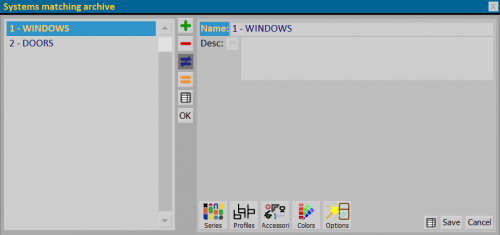Systems matching
From Opera Wiki
(Difference between revisions)
Monica.Sanna (Talk | contribs) (→Section 2: Management of matchings in the order) |
Monica.Sanna (Talk | contribs) |
||
| (23 intermediate revisions not shown) | |||
| Line 1: | Line 1: | ||
| - | [[Image:SystemsMatching.png|500px|thumb| | + | __TOC__ |
| - | {{NB|To access this | + | [[Image:SystemsMatching.png|500px|thumb|The system matching archive]] |
| + | {{NB|To access this frame in Opera Job Management: from the menu '''Archives''', select the button '''Systems matching'''}} | ||
| - | The | + | The aim of this new feature is to make it easier to switch from one typology to another, with just a few steps. |
| - | + | An equivalence is a correspondence between different types of systems or series. | |
| - | + | Equivalences involve different levels of insertion: Series, Profiles, Accessories, Colours and Options. | |
| - | See in detail | + | See in detail the contents of the different pictures of this archive and their use. |
| - | == Section | + | == Section 0: The function keys== |
| - | *'''Name''': field for | + | *The [[File:+.png]] key is used to start loading a new recording. |
| - | *''' | + | *The [[File:-.png]] key is used to delete a recording from the archive. |
| + | *The [[File:modifica.png]] key is used to change the data of a recording. | ||
| + | *The [[file:tastoexcel.png]] key exports the contents of the current frame to a spreadsheet document format (e.g.: Excel). More information on using this feature can be found in the [[How to use a spreadsheet to export/import data in Opera|dedicated page]] | ||
| + | {{BR}} | ||
| + | |||
| + | == Section 1: Equivalence Reference == | ||
| + | |||
| + | *'''Name''': field for the entry of the name of the equivalence you are creating. | ||
| + | *'''Description''': field for a description of the equivalence if applicable. | ||
{{BR}} | {{BR}} | ||
| Line 21: | Line 30: | ||
== Section 2: action keys == | == Section 2: action keys == | ||
| - | *[[File:keyseriesES.png]] | + | *[[File:keyseriesES.png]] opens the [[Series]] frame, where you set all the Systems and Series chosen for equivalences. |
| - | *[[File:keyprofilesES.png]] | + | *[[File:keyprofilesES.png]] opens the [[Series/Profiles]] frame, where you set all the profiles chosen for equivalences. |
| - | *[[File:keyaccessoriesES.png]] | + | *[[File:keyaccessoriesES.png]] opens the [[Series/Accessories]] frame, where you set all the accessories you have chosen for equivalences. |
| - | *[[File: | + | *[[File:keycolorsES.png]] opens the [[Series/Colors]] box, where you set all the colors chosen for the equivalences. |
| - | *[[File:keyoptionsES.png]] | + | *[[File:keyoptionsES.png]] opens the [[Series/Options]] box, where you set all the options chosen for equivalences. |
{{BR}} | {{BR}} | ||
| - | == | + | == Related items == |
| - | + | ||
| - | + | ||
| - | + | ||
| - | + | ||
| - | + | ||
| - | + | ||
| - | + | ||
| - | + | ||
| - | + | ||
| - | + | ||
| - | + | ||
| - | + | ||
| - | + | *[[Job systems matching]] | |
| + | *[[How to manage systems matching]] | ||
Latest revision as of 14:56, 17 March 2025
Contents |
The aim of this new feature is to make it easier to switch from one typology to another, with just a few steps.
An equivalence is a correspondence between different types of systems or series.
Equivalences involve different levels of insertion: Series, Profiles, Accessories, Colours and Options.
See in detail the contents of the different pictures of this archive and their use.
Section 0: The function keys
- The
 key is used to start loading a new recording.
key is used to start loading a new recording.
- The
 key is used to delete a recording from the archive.
key is used to delete a recording from the archive.
- The
 key is used to change the data of a recording.
key is used to change the data of a recording.
- The
 key exports the contents of the current frame to a spreadsheet document format (e.g.: Excel). More information on using this feature can be found in the dedicated page
key exports the contents of the current frame to a spreadsheet document format (e.g.: Excel). More information on using this feature can be found in the dedicated page
Section 1: Equivalence Reference
- Name: field for the entry of the name of the equivalence you are creating.
- Description: field for a description of the equivalence if applicable.
Section 2: action keys
 opens the Series frame, where you set all the Systems and Series chosen for equivalences.
opens the Series frame, where you set all the Systems and Series chosen for equivalences.
 opens the Series/Profiles frame, where you set all the profiles chosen for equivalences.
opens the Series/Profiles frame, where you set all the profiles chosen for equivalences.
 opens the Series/Accessories frame, where you set all the accessories you have chosen for equivalences.
opens the Series/Accessories frame, where you set all the accessories you have chosen for equivalences.
 opens the Series/Colors box, where you set all the colors chosen for the equivalences.
opens the Series/Colors box, where you set all the colors chosen for the equivalences.
 opens the Series/Options box, where you set all the options chosen for equivalences.
opens the Series/Options box, where you set all the options chosen for equivalences.