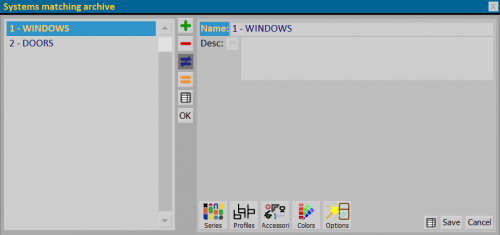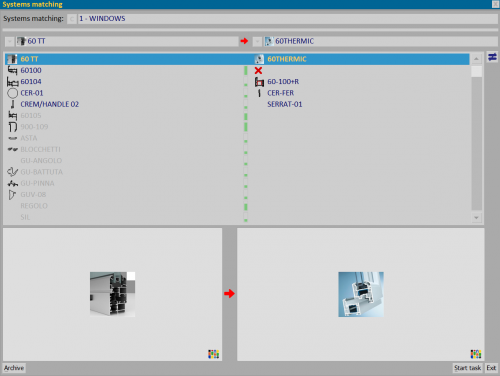How to manage systems matching
From Opera Wiki
(Difference between revisions)
Monica.Sanna (Talk | contribs) (→Related items) |
Monica.Sanna (Talk | contribs) |
||
| Line 1: | Line 1: | ||
__TOC__ | __TOC__ | ||
| - | [[Image: | + | [[Image:SystemsMatching.png|500px|thumb|The system matching archive]] |
| + | {{NB|To access this frame in Opera Job Management: from the menu '''Typologies''', select the button '''Systems matching'''}} | ||
== Archive creation == | == Archive creation == | ||
| Line 7: | Line 8: | ||
*Click on the button [[File:+.png]] to create an equivalence | *Click on the button [[File:+.png]] to create an equivalence | ||
*Type the description you want to give to the equivalence | *Type the description you want to give to the equivalence | ||
| - | *To save the entered data, click on the button [[File: | + | *To save the entered data, click on the button [[File:save.png]]. |
{{NB|Equivalences involve different levels of input: Series, Profiles, Accessories, Colorations and Options.}} | {{NB|Equivalences involve different levels of input: Series, Profiles, Accessories, Colorations and Options.}} | ||
| - | Through buttons [[File: | + | Through buttons [[File:keyseriesES.png]][[File:keyprofilesES.png]][[File:keyaccessoriesES.png]][[File:keycolorsES.png]][[File:keyopzionsES.png]] we open the corresponding frameworks and in each of them we enter the correspondences and register |
{{BR}} | {{BR}} | ||
| Line 17: | Line 18: | ||
== Job Management == | == Job Management == | ||
| - | [[Image: | + | [[Image:matchingssystemjob.png|500px|thumb]] |
| - | After setting up all equivalences in the [[Systems | + | After setting up all equivalences in the [[Systems matching]], a new button appears in the ''Job '' panel [[File:SystemsMatching.png]], which opens the ''Job systems matching''. |
{{BR}} | {{BR}} | ||
The program shows the recorded equivalences: | The program shows the recorded equivalences: | ||
| - | * Items in gray are those that have not been defined in the archive | + | *Items in gray are those that have not been defined in the archive |
*Items with [[File:equivalenzexrossa.png]] show that the item under replacement, will be deleted. | *Items with [[File:equivalenzexrossa.png]] show that the item under replacement, will be deleted. | ||
| - | Through the buttons [[File: | + | Through the buttons [[File:archive.png]] [[Image:+.png]] [[Image:modifica.png]] it is possible to enter other correspondences or correct missing ones. |
| - | The button [[Image | + | The button [[Image-.png]] deletes the correspondence. |
| - | The button [[File: | + | The button [[File:keystarttask.png]] starts replacement of recorded equivalences. |
{{BR}} | {{BR}} | ||
Revision as of 16:35, 4 February 2025
Contents |
Archive creation
- Click on the button
 to create an equivalence
to create an equivalence
- Type the description you want to give to the equivalence
- To save the entered data, click on the button
 .
.
Through buttons 


 File:KeyopzionsES.png we open the corresponding frameworks and in each of them we enter the correspondences and register
File:KeyopzionsES.png we open the corresponding frameworks and in each of them we enter the correspondences and register
Job Management
After setting up all equivalences in the Systems matching, a new button appears in the Job panel 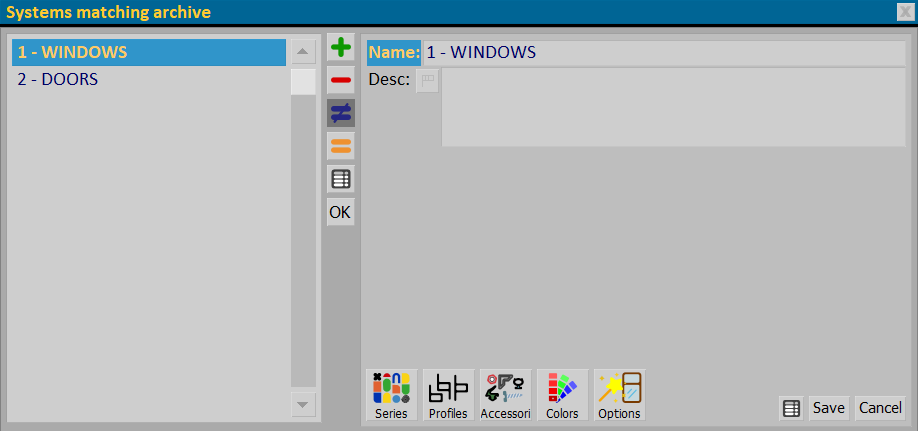 , which opens the Job systems matching.
, which opens the Job systems matching.
The program shows the recorded equivalences:
- Items in gray are those that have not been defined in the archive
- Items with
 show that the item under replacement, will be deleted.
show that the item under replacement, will be deleted.
Through the buttons ![]()
![]()
![]() it is possible to enter other correspondences or correct missing ones.
it is possible to enter other correspondences or correct missing ones.
The button Image-.png deletes the correspondence.
The button ![]() starts replacement of recorded equivalences.
starts replacement of recorded equivalences.