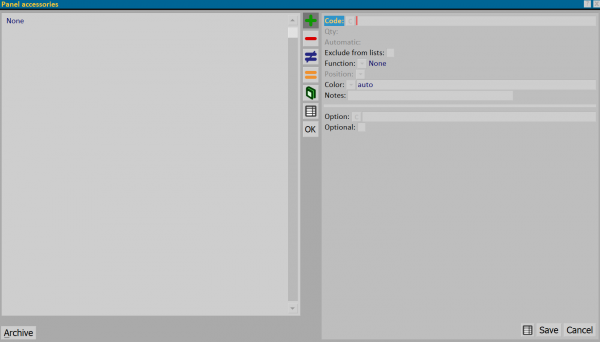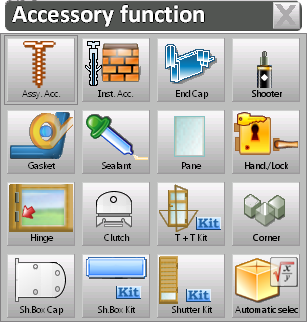Panel accessories
From Opera Wiki
(Difference between revisions)
Monica.Sanna (Talk | contribs) (Created page with '{{WIP}} {{BR}} The framework of accessories matched to the slatted pane {{BR}} {{NB|To access this framework in Opera Job M…') |
Monica.Sanna (Talk | contribs) |
||
| (7 intermediate revisions not shown) | |||
| Line 4: | Line 4: | ||
[[File:finestraaccessoridoga.png|600 px|thumb|right|The framework of accessories matched to the slatted pane]] | [[File:finestraaccessoridoga.png|600 px|thumb|right|The framework of accessories matched to the slatted pane]] | ||
{{BR}} | {{BR}} | ||
| - | {{NB|To access this framework in Opera Job Management: from the [[Panes | + | {{NB|To access this framework in Opera Job Management: from the [[Panes management]] framework, select the button [[File:tastoaccessoridoga.png]]}} |
{{BR}} | {{BR}} | ||
| Line 13: | Line 13: | ||
*The button [[File:modifica.png]] is used to change the data of an entry. | *The button [[File:modifica.png]] is used to change the data of an entry. | ||
*The button [[File:=.png]] is used to copy data from an entry. | *The button [[File:=.png]] is used to copy data from an entry. | ||
| - | *The button [[File:tastocataloghi.png]] opens the [[Technical Catalogs|Technical Catalogs Management] framework, which allows the entry of the catalog page or the profile data sheet. | + | *The button [[File:tastocataloghi.png]] opens the [[Technical Catalogs|Technical Catalogs Management]] framework, which allows the entry of the catalog page or the profile data sheet. |
*The button [[file:tastoexcel.png]] allows to export the contents of the current framework to a spreadsheet format document (e.g., Excel). More information on using this feature can be found in the [[How to use a spreadsheet to export/import data in Opera|dedicated page]] | *The button [[file:tastoexcel.png]] allows to export the contents of the current framework to a spreadsheet format document (e.g., Excel). More information on using this feature can be found in the [[How to use a spreadsheet to export/import data in Opera|dedicated page]] | ||
| - | + | {{BR}} | |
*'''Code''' [[File:tastoc.png]]: Shows the accessory code, loaded from the selection opened by the matched button. | *'''Code''' [[File:tastoc.png]]: Shows the accessory code, loaded from the selection opened by the matched button. | ||
[[File:utilizzoaccessorio.png]] | [[File:utilizzoaccessorio.png]] | ||
| Line 21: | Line 21: | ||
*'''Quantity''':this is the quantity to consider. | *'''Quantity''':this is the quantity to consider. | ||
| - | *'''Automatic''': Indicates to the program that the quantity should be determined automatically according to the quantity determination table set on the accessory in Accessories Archive; for the automatic quantity determination table, see | + | *'''Automatic''': Indicates to the program that the quantity should be determined automatically according to the quantity determination table set on the accessory in Accessories Archive; for the automatic quantity determination table, see [[Appendix II: Explanation of technical data of accessories according to uses]]. |
*'''Exclude from lists''': Indicates to the program that the accessory should not be considered in the materials list. | *'''Exclude from lists''': Indicates to the program that the accessory should not be considered in the materials list. | ||
| - | *'''Function'': Self-filled parameter based on the function chosen on the archive when the accessory was entered. | + | *'''Function''': Self-filled parameter based on the function chosen on the archive when the accessory was entered. |
*'''Position''': [[File:tastomenutendina.png]]: The parameter chosen from the list determines the position of the accessory in the profile. | *'''Position''': [[File:tastomenutendina.png]]: The parameter chosen from the list determines the position of the accessory in the profile. | ||
| Line 33: | Line 33: | ||
*'''Notes''': field for entering any note to match to the accessory. | *'''Notes''': field for entering any note to match to the accessory. | ||
| - | *'''Option''' [[File: | + | *'''Option''' [[File:tastoc.png]]: allows the choice of an option to match to the accessory. |
*'''Optional''': if active, makes the accessory optional and asks for confirmation when it is entered. | *'''Optional''': if active, makes the accessory optional and asks for confirmation when it is entered. | ||
| - | *The button [[File:tastoarchivio.png]] opens the [[Accessories | + | *The button [[File:tastoarchivio.png]] opens the [[Accessories]] framework |
| - | + | ||
| - | + | ||
| - | + | ||
Latest revision as of 16:48, 30 January 2025
Below is a description of the contents of the framework:
- The button
 is to start loading a new entry.
is to start loading a new entry.
- The button
 is used to delete an entry from the archive.
is used to delete an entry from the archive.
- The button
 is used to change the data of an entry.
is used to change the data of an entry.
- The button
 is used to copy data from an entry.
is used to copy data from an entry.
- The button
 opens the Technical Catalogs Management framework, which allows the entry of the catalog page or the profile data sheet.
opens the Technical Catalogs Management framework, which allows the entry of the catalog page or the profile data sheet.
- The button
 allows to export the contents of the current framework to a spreadsheet format document (e.g., Excel). More information on using this feature can be found in the dedicated page
allows to export the contents of the current framework to a spreadsheet format document (e.g., Excel). More information on using this feature can be found in the dedicated page
- Quantity:this is the quantity to consider.
- Automatic: Indicates to the program that the quantity should be determined automatically according to the quantity determination table set on the accessory in Accessories Archive; for the automatic quantity determination table, see Appendix II: Explanation of technical data of accessories according to uses.
- Exclude from lists: Indicates to the program that the accessory should not be considered in the materials list.
- Function: Self-filled parameter based on the function chosen on the archive when the accessory was entered.
- Position:
 : The parameter chosen from the list determines the position of the accessory in the profile.
: The parameter chosen from the list determines the position of the accessory in the profile.
- Notes: field for entering any note to match to the accessory.
- Optional: if active, makes the accessory optional and asks for confirmation when it is entered.
- The button
 opens the Accessories framework
opens the Accessories framework