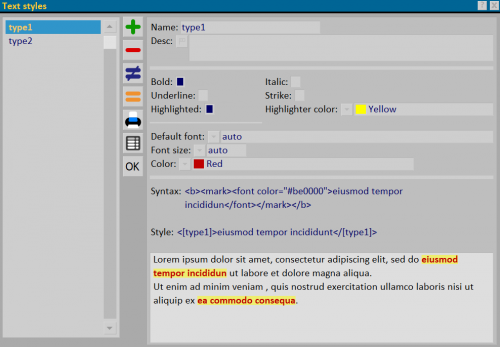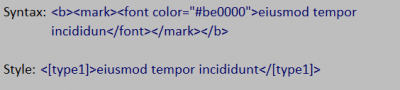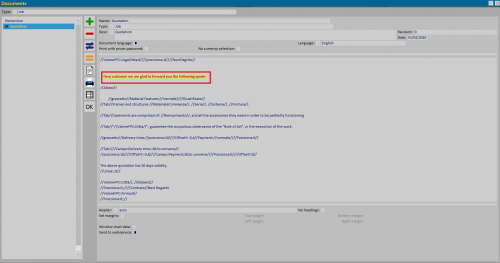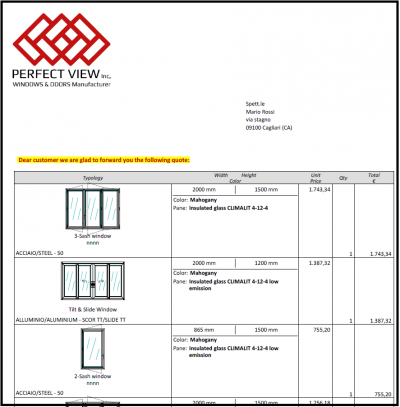Text styles
From Opera Wiki
Monica.Sanna (Talk | contribs) (Created page with '{{WIP}} {{BR}} {{NB|To access this pane, from the ''Print'' menu, select ''Text Styles''.}} TOC The new ''Text Styles'' framework allows the creation of a database of predefi…') |
Monica.Sanna (Talk | contribs) |
||
| (9 intermediate revisions not shown) | |||
| Line 1: | Line 1: | ||
| - | + | ||
| - | + | ||
{{NB|To access this pane, from the ''Print'' menu, select ''Text Styles''.}} | {{NB|To access this pane, from the ''Print'' menu, select ''Text Styles''.}} | ||
| - | + | __TOC__ | |
The new ''Text Styles'' framework allows the creation of a database of predefined formats that can be easily applied to documents and article descriptions in archives. The creation of styles, while relying on the html language, does not bind the user to the knowledge of this language. To design styles, applicable to texts within the program, you can make several choices that create formatting tags. Editing a text style in this pane is applied in texts where the real-time style has been configured. | The new ''Text Styles'' framework allows the creation of a database of predefined formats that can be easily applied to documents and article descriptions in archives. The creation of styles, while relying on the html language, does not bind the user to the knowledge of this language. To design styles, applicable to texts within the program, you can make several choices that create formatting tags. Editing a text style in this pane is applied in texts where the real-time style has been configured. | ||
| Line 13: | Line 12: | ||
{{BR}} | {{BR}} | ||
| - | == | + | == Content description == |
[[File:stilitesto_.png|500px|thumb]] | [[File:stilitesto_.png|500px|thumb]] | ||
* '''Name''': nome dello stile di testo. | * '''Name''': nome dello stile di testo. | ||
* '''Desc.''': descrizione dello stile. | * '''Desc.''': descrizione dello stile. | ||
| - | * '''Bold, Italic, Underline, Strike, Highlighted, Highliner color''': | + | * '''Bold, Italic, Underline, Strike, Highlighted, Highliner color''': choice fields for formatting text. |
| - | + | * '''Default font'''[[File:tastomenutendina.png]]: field for choosing the font to be used in the text. | |
| - | * '''Default font'''[[File:tastomenutendina.png]]: | + | * '''Font size'''[[File:tastomenutendina.png]]: field for choosing the type of font. |
| - | * '''Font size'''[[File:tastomenutendina.png]]: | + | * '''Color'''[[File:tastomenutendina.png]]: field for choosing the font colour. |
| - | * '''Color'''[[File:tastomenutendina.png]]: | + | |
The lower section displays both the syntax of formatting with the TAGS used, based on the choices made, and the style with the TAG applicable to the text that contains all the choices. | The lower section displays both the syntax of formatting with the TAGS used, based on the choices made, and the style with the TAG applicable to the text that contains all the choices. | ||
{{BR}} | {{BR}} | ||
| - | == | + | == Style Creation == |
| - | * | + | * Enter the new style and give it a name to identify it e.g. type1. |
| - | * | + | * Choose the preferred formatting for the text. |
| - | * | + | * Repeat the operation to fill the style archive. |
In the section below appears both the syntax and the style with the TAGs to be used in the text. | In the section below appears both the syntax and the style with the TAGs to be used in the text. | ||
| Line 39: | Line 37: | ||
{{BR}} | {{BR}} | ||
| - | == | + | == Examples of text style application == |
In the Documents archive, edit the document by inserting text styles, as in the example: | In the Documents archive, edit the document by inserting text styles, as in the example: | ||
| - | [[File:documentistilitesto_.png| | + | [[File:documentistilitesto_.png|500px|Example of document style setting]] |
| + | |||
| + | |||
| + | [[File:preventivostilitesto_.png|400px|Example of printing a quote with text style]] | ||
| + | |||
| + | |||
| + | The text styles are also applicable in all description fields contained in the programme's archives: | ||
| + | |||
| + | |||
| + | {| | ||
| + | |- | ||
| + | |[[File:descrizionestile_.png|400px|Example of style setting in the type description]] | ||
| + | |||
| + | |[[File:descrizionestile2_.png|400px|Example of formatted text]] | ||
| + | |} | ||
| + | {{BR}} | ||
| + | |||
| + | == Related items == | ||
| - | [[ | + | *[[How to manage text formatting]] |
Revision as of 13:16, 6 July 2022
Contents |
The new Text Styles framework allows the creation of a database of predefined formats that can be easily applied to documents and article descriptions in archives. The creation of styles, while relying on the html language, does not bind the user to the knowledge of this language. To design styles, applicable to texts within the program, you can make several choices that create formatting tags. Editing a text style in this pane is applied in texts where the real-time style has been configured.
a TAG is an attribute enclosed between the < > symbols
Content description
- Name: nome dello stile di testo.
- Desc.: descrizione dello stile.
- Bold, Italic, Underline, Strike, Highlighted, Highliner color: choice fields for formatting text.
- Default font
 : field for choosing the font to be used in the text.
: field for choosing the font to be used in the text.
- Font size
 : field for choosing the type of font.
: field for choosing the type of font.
- Color
 : field for choosing the font colour.
: field for choosing the font colour.
The lower section displays both the syntax of formatting with the TAGS used, based on the choices made, and the style with the TAG applicable to the text that contains all the choices.
Style Creation
- Enter the new style and give it a name to identify it e.g. type1.
- Choose the preferred formatting for the text.
- Repeat the operation to fill the style archive.
In the section below appears both the syntax and the style with the TAGs to be used in the text.
Examples of text style application
In the Documents archive, edit the document by inserting text styles, as in the example:
The text styles are also applicable in all description fields contained in the programme's archives:
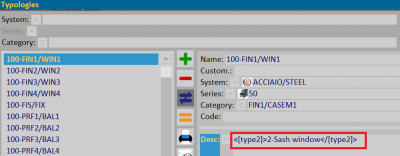
| 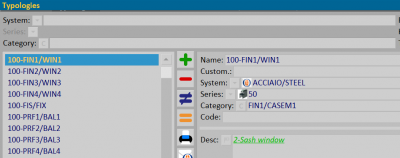
|