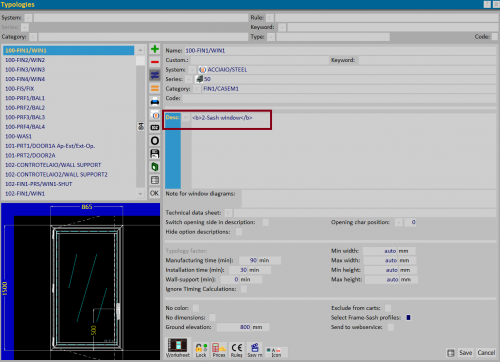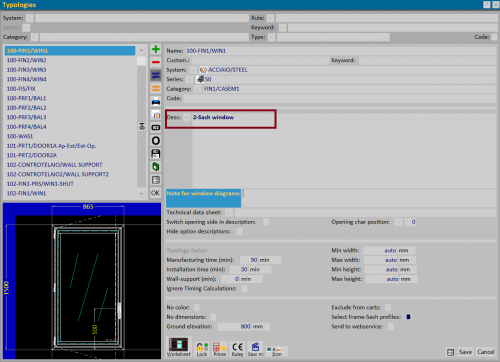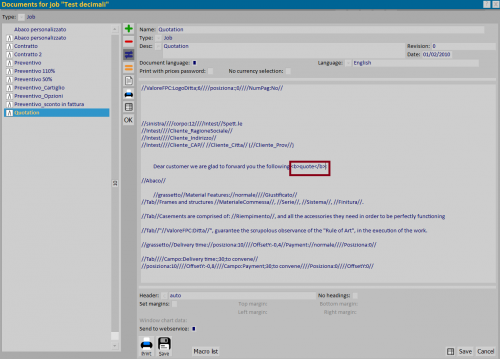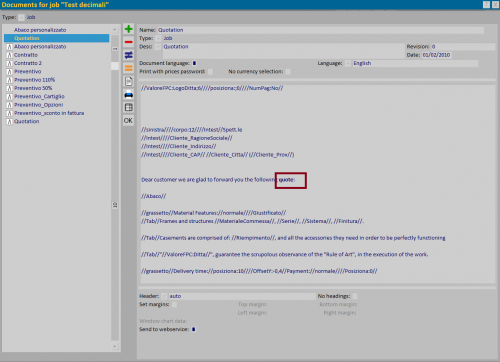How to manage text formatting
From Opera Wiki
(Difference between revisions)
Monica.Sanna (Talk | contribs) (→Font Monospaced) |
Monica.Sanna (Talk | contribs) (→Font) |
||
| Line 56: | Line 56: | ||
== Font == | == Font == | ||
| + | |||
| + | *<nowiki><font face="Times New Roman"></nowiki> <font face="Times New Roman"> Opera Company </font><nowiki></font></nowiki>: using these TAGs we can set a different font than the default. | ||
| + | |||
| + | *<nowiki><font color="red"></nowiki> <font color="red"> Opera Company </font><nowiki></font></nowiki>: using these TAGs we can set a different color than the default. | ||
| + | |||
| + | It is possible to use the previous TAGs together and set a font and color other than the default ones. | ||
| + | *<nowiki><font face="Times New Roman" color="red"></nowiki> <font face="Times New Roman" color="red"> Opera Company </font><nowiki></font></nowiki>. | ||
| + | |||
| + | {{NOTE|the font list in Opera Job Management is in the ''Theme'' panel,visionabile nel quadro ''Temi'', in the ''Options'' menu.}} | ||
Revision as of 09:49, 6 December 2021
Contents |
Bold
- <b> Opera Company </b> or <strong> Opera Company</strong> : using these TAGs it is possible to format the text inserted in bold
The first image shows the insertion of the text with the chosen TAGs; the modified text is displayed when you move to another field or register the type (see second image). It is also possible to modify the text of the offer by inserting the TAGs. The formatted text is shown when we save the document.
The formatted text will be shown in the printed document
Italic
- <i> Opera Company </i> or <em> Opera Company </em> : using these TAGs it is possible to format the text inserted in italic
Highlight words and phrases
- <mark>Opera Company </mark> or <mark color="red">Opera Company </mark>: using these TAGs it is possible to highlight the text. It is possible to view a list of colors at the following link [1].
Superscript and subscript
- Opera <sub>Company </sub>: using these TAGs we can set a character, a number or a word to subscript. Ex.: OperaCompany.
- Opera <sup>Company </sup>: using these TAGs we can set a character, a number or a word to superscript. Es.: OperaCompany.
Underline or delete words and phrases
- <u> Opera Company </u> or <ins> Opera Company</ins>: using these TAGs we can underline one or more words.
- <s>
Opera Company</s> or <del>Opera Company</del>: using these TAGs we can delete one or more words.
Font size
- <small> Opera Company</small> : using these TAGs we can make the font smaller.
- <big>Opera Company </big> : using these TAGs we can make the font bigger.
Font Monospaced
- <tt> Opera Company</tt>: using these TAGs we can set a monospaced font, that is a font with characters that all have the same horizontal space.
Font
- <font face="Times New Roman"> Opera Company </font>: using these TAGs we can set a different font than the default.
- <font color="red"> Opera Company </font>: using these TAGs we can set a different color than the default.
It is possible to use the previous TAGs together and set a font and color other than the default ones.
- <font face="Times New Roman" color="red"> Opera Company </font>.
the font list in Opera Job Management is in the Theme panel,visionabile nel quadro Temi, in the Options menu.