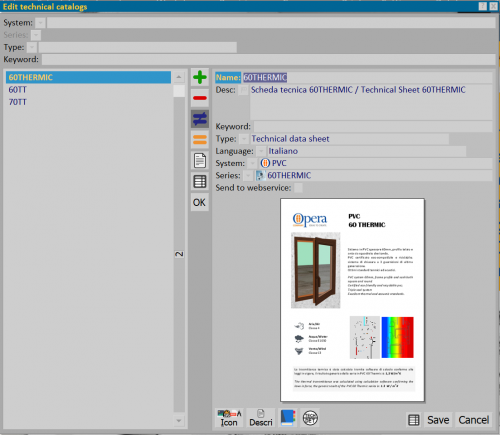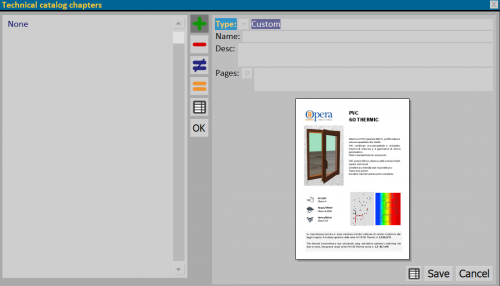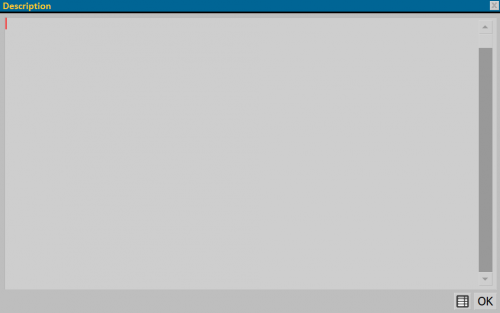Technical catalogs
From Opera Wiki
(Difference between revisions)
m (moved Technical catalogues to Technical catalogs) |
Monica.Sanna (Talk | contribs) |
||
| Line 2: | Line 2: | ||
{{WIP}} | {{WIP}} | ||
{{BR}} | {{BR}} | ||
| + | |||
| + | |||
| + | {{NB|To enter to this box into Opera Job Management: from menu ''Archives'', select the botton ''System'' and push [[Image:tastocataloghi.png]]}} | ||
| + | |||
| + | |||
| + | This box lets you to add technical catalogues or technical tabs, they are divided into ''System'' and ''Series''. | ||
| + | |||
| + | _TOC_ | ||
| + | {{BR}} | ||
| + | == Section 1: Filters == | ||
| + | |||
| + | The first section contains fields that filter the catalogues and tabs already recorded: | ||
| + | * '''System/Series''': it shows only catalogues and tabs for ''System '' and ''Series'' selected | ||
| + | * '''Model''': it dispalys selected document from a drop-down menu (Catalogues or technical tab) | ||
| + | * '''Key''': it lets you to filter documents according to matched ''Key''. | ||
| + | |||
| + | |||
| + | |||
| + | |||
| + | == Section 2: Action bottons== | ||
| + | |||
| + | * [[File:tastopiu.png]][[File:tastomeno.png]][[File:tastodiverso.png]][[File:tastouguale.png]]: input keys, delete keys, edit keys and paste of a a document | ||
| + | * Botton [[File:tastoapridocumento.png]] lets you to dispaly attachments linked to the document already added. | ||
| + | * Botton [[File:tastoexcel.png]] you can export the documents taking parts of technical catalogue archives in excel sheet. | ||
| + | {{BR}} | ||
| + | |||
| + | == Section 3: anagrafica del documento document personal data? == | ||
| + | |||
| + | *'''Name/Desc.''': we point at Catalogue name or tecnichal tab and the description. | ||
| + | *'''Key''': it lets you to match a research key, it is useful in the filter fileds, in the case of many documents registered in the archive. | ||
| + | *'''Model''': in this field you have to indicate type of document which you want to link to the system and series. | ||
| + | *'''Language''': you can select the language of the document. | ||
| + | *'''System/Series''': they are fields refering to the selection of system and series. | ||
| + | *'''Publish on WEB''': this field is activated with the purchase of the Orchestra step for on line quotations and it allows to send the selected document on web. | ||
| + | |||
| + | |||
| + | {{BR}} | ||
| + | |||
| + | == Section 4: Function bottons == | ||
| + | [[File:iconacatalogotecnico.png|thumb|500 px]] | ||
| + | *Botton [[File:tastoicona.png]] opens the box of icon management related to technical catalogue or tab. | ||
| + | {{BR}} | ||
| + | [[File:gestionecapitoli.png|thumb|500 px]] | ||
| + | *Botton [[File:tastocapitoli.png]] opens the box for manager catalogue of each chapter and access to pages of more interest | ||
| + | {{BR}} | ||
| + | |||
| + | [[File:descrizionecatalogo.png|thumb|500 px]] | ||
| + | *Botton [[File:tastodescrizione.png]] opens the box for entering of catalogue description of a tab. | ||
| + | {{BR}} | ||
| + | |||
| + | |||
| + | |||
| + | |||
| + | |||
| + | |||
| + | |||
| + | |||
| + | |||
<!-- HELP: JM/W6236 --> | <!-- HELP: JM/W6236 --> | ||
[[Category: JM/Manual]] | [[Category: JM/Manual]] | ||
Revision as of 08:36, 11 May 2021
This box lets you to add technical catalogues or technical tabs, they are divided into System and Series.
_TOC_
Contents |
Section 1: Filters
The first section contains fields that filter the catalogues and tabs already recorded:
- System/Series: it shows only catalogues and tabs for System and Series selected
- Model: it dispalys selected document from a drop-down menu (Catalogues or technical tab)
- Key: it lets you to filter documents according to matched Key.
Section 2: Action bottons
-



 : input keys, delete keys, edit keys and paste of a a document
: input keys, delete keys, edit keys and paste of a a document
- Botton
 lets you to dispaly attachments linked to the document already added.
lets you to dispaly attachments linked to the document already added.
- Botton
 you can export the documents taking parts of technical catalogue archives in excel sheet.
you can export the documents taking parts of technical catalogue archives in excel sheet.
Section 3: anagrafica del documento document personal data?
- Name/Desc.: we point at Catalogue name or tecnichal tab and the description.
- Key: it lets you to match a research key, it is useful in the filter fileds, in the case of many documents registered in the archive.
- Model: in this field you have to indicate type of document which you want to link to the system and series.
- Language: you can select the language of the document.
- System/Series: they are fields refering to the selection of system and series.
- Publish on WEB: this field is activated with the purchase of the Orchestra step for on line quotations and it allows to send the selected document on web.
Section 4: Function bottons