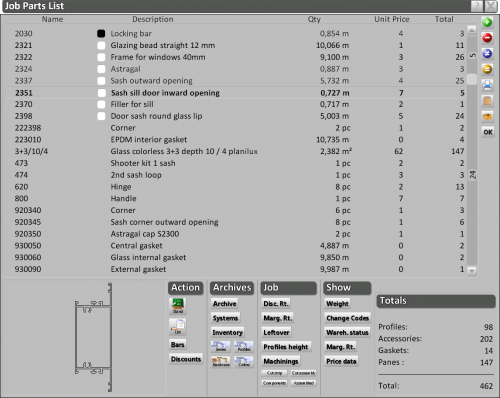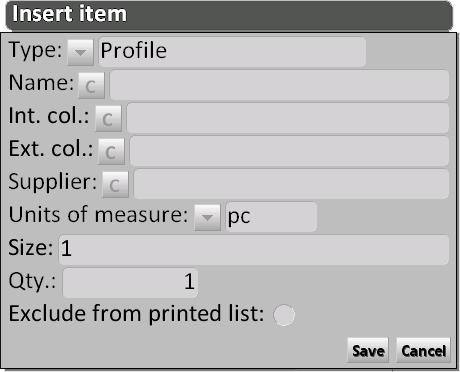Job Parts List
From Opera Wiki
(Difference between revisions)
(→Actions section) |
(→Actions section) |
||
| Line 60: | Line 60: | ||
| - | |||
==Archives section== | ==Archives section== | ||
| - | * [[File:tastoarchivio.png]]: | + | * [[File:tastoarchivio.png]]: allows to edit the archive information of the selected item from the parts list. |
| - | * [[File:tastosistemi.png]]: | + | * [[File:tastosistemi.png]]: allows to edit the system information of the selected item from the parts list. |
| + | |||
| + | <!-- | ||
* [[File:tastomagazzino2.png]]: Questo pulsante apre l’archivio della giacenza di magazzino; per la descrizione dei contenuti di questo quadro si rimanda al capitolo [[Gestione|Gestione del magazzino]]. | * [[File:tastomagazzino2.png]]: Questo pulsante apre l’archivio della giacenza di magazzino; per la descrizione dei contenuti di questo quadro si rimanda al capitolo [[Gestione|Gestione del magazzino]]. | ||
* [[File:tastoserie2.png]]: Questo pulsante serve per aprire l’archivio dei prezzi della serie di appartenenza del profilo evidenziato. La spiegazione dei contenuti di questo archivio è spiegata nel capitolo Archivio Sistemi. | * [[File:tastoserie2.png]]: Questo pulsante serve per aprire l’archivio dei prezzi della serie di appartenenza del profilo evidenziato. La spiegazione dei contenuti di questo archivio è spiegata nel capitolo Archivio Sistemi. | ||
Revision as of 15:12, 10 June 2011
In questo riquadro saranno elencati tutti i materiali appartenenti alle tipologie della commessa scelta, con i relativi pesi, prezzi, situazione di magazzino, ecc…
La sua funzione è principalmente quella di consultazione, per verificare ad esempio le quantità dei materiali, o la correttezza dei codici o dei prezzi; non è da considerarsi quindi come un quadro di inserimento o manipolazione dei materiali della commessa, che è invece prerogativa del Foglio di progettazione.
Di seguito la descrizione dei contenuti del quadro:
Contents |
Right sidebar
 NOTE:
NOTE:
this field is active only with a Profile type
- Supplier
 : the material supplier name.
: the material supplier name.
- Unit of measure
 : the measurement unit to be assigned to the item.
: the measurement unit to be assigned to the item.
- Size: the material quantity according to the measurement unit.
- Qty.: the number of article items.
- Exclude from printed list: if activated, the program will not show this item on the supplier’s order form.
- Supplier
-
 : deletes the selected material from the work order.
: deletes the selected material from the work order.
-
 : used to replace the material with a different one.
: used to replace the material with a different one.
-
 : duplicates a material from the list.
: duplicates a material from the list.
-
 : prints out the parts list.
: prints out the parts list.
-
 : copies the entire parts list to the clipboard.
: copies the entire parts list to the clipboard.
-
 : allows the user to choose if the parts list have to include only the actually used part or the entire packages.
: allows the user to choose if the parts list have to include only the actually used part or the entire packages.
 NOTE:
NOTE:
this option is only available if the field Pack quantity has been previously set in Accessories
Actions section
-
 : recalculates the parts list.
: recalculates the parts list.
-
 : prints out the materials order to the supplier. The program will open parts list printout where all the required material for the work order will be displayed; it will be possible to make changes before printing the order.
: prints out the materials order to the supplier. The program will open parts list printout where all the required material for the work order will be displayed; it will be possible to make changes before printing the order.
-
 : the status of this button affects how the program will calculate the cost of the profiles.
: the status of this button affects how the program will calculate the cost of the profiles.
- if disabled (default), the cost of the profiles will be given by the cost of the required quantity for the job plus a wastage amount.
 NOTE:
NOTE:
Therefore, the customer will have to pay for the pieces used to make the work order plus the yearly waste percentage output in the company data.- If enabled, the cost of the profiles will be the total cost of the bars necessary to carry out the work order.
 NOTE:
NOTE:
Therefore, the client will have to pay for the pieces used to make the work order plus the entire remaining, including everything that is wasted during processing.
-
 : ehen this button is pushed, discounts included when the prices were entered in the relevant files can be calculated and applied.
: ehen this button is pushed, discounts included when the prices were entered in the relevant files can be calculated and applied.