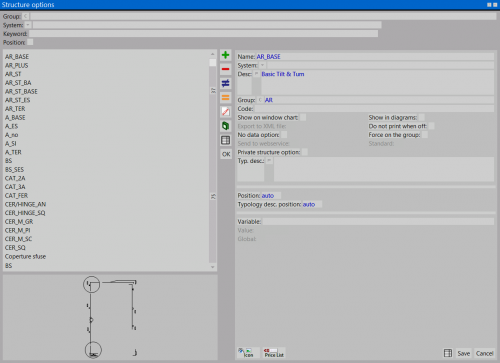Typology Options
From Opera Wiki
In this table the operator can directly create Groups and Options. The purpose of this function is to be able to determine a set of accessories with the same functionality, but different characteristics, therefore with different Options. Accessories placed in the same Group give the possibility, when designing the window frame in the job order, to make a quick choice of the type of accessory, depending on the characteristic of the structure or the customer's request.
The table is also filled in by the program when the operator creates options from the Structure Definition Chart.
Description of contents
- Nom: Report the name of the Option, which for convenience can be an abbreviation identifying the features of the accessory.
- System: Opens the drop-down menu for system selection.
- Desc.
 : Describes the characteristics of the Option.
: Describes the characteristics of the Option.
- Group
 : This box located below the framework title allows you to filter the options according to the group they belong to.
: This box located below the framework title allows you to filter the options according to the group they belong to.
- Group
 : Identifies the Option. The matched button opens the Type Option Group Selection panel.
: Identifies the Option. The matched button opens the Type Option Group Selection panel.
- Code: Item code matched to price.
- Show on window chart/ show in diagrams: They report in the printout the status of the Option.
- Export to XML file: Exports the group specification to the XML format file. The function is active if the advanced step Standard Output is installed in the program.
- Position: specifies the position of the option in the masks.
- Variable: The option can be matched with a variable that is activated when the variable is activated. This variable can determine the characteristics of the application.
- Value: Consequent to the previous one, this box reports the value of the variable, which determines its characteristics when activated.
- Minuti manodopera: opens the list price management pane of the selected option. The button is active only when there is a list review.
- Lavorazione
 : opens the Job Selection panel where we can select the job, the name of which is given in this field.
: opens the Job Selection panel where we can select the job, the name of which is given in this field.
- The button
 : With the usual ways of uploading images, the operator can import an image to the program for the Option.
: With the usual ways of uploading images, the operator can import an image to the program for the Option.
- The button
 opens the list price management pane of the selected option. The button is active only when there is a list review.
opens the list price management pane of the selected option. The button is active only when there is a list review.