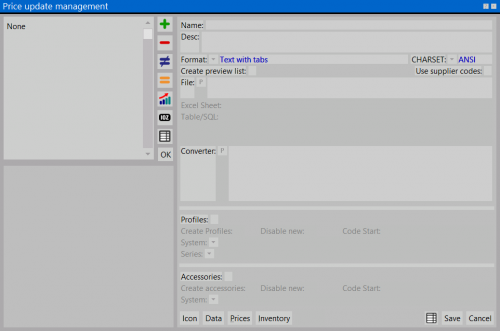Price update
From Opera Wiki
This particular function makes it possible to change and update prices in the archives. This operation is done through an electronic file.
If you are not an experienced user of the program, we recommend that you contact the Opera Company Technical Support Center.
Description of contents
- Nome: It is the name that the operator assigns to the operation.
- Desc. (descrizione): It is the description of the operation.
- Formato
 : In this box you must determine from the matched list the format of the import file.
: In this box you must determine from the matched list the format of the import file.
- CHARSET
 : It is possible to choose the character set of the file (ANSI or OEM).
: It is possible to choose the character set of the file (ANSI or OEM).
- Crea lista iniziale: Create a list of codes to update.
- File
 : In this box, the operator reports the path the program should follow to detect import file prices.
: In this box, the operator reports the path the program should follow to detect import file prices.
- Tabella/SQL: This field activates if we have chosen Microsoft Access Database or ODBC Data Source in the Format and allows us to enter the name of the Table or SQL query.
- Convertitore
 : Some import file formats may be of such a format that to be imported into Opera they require a program to convert the format. In these boxes you enter the path to the link with the conversion program.
: Some import file formats may be of such a format that to be imported into Opera they require a program to convert the format. In these boxes you enter the path to the link with the conversion program.
- Profili / Accessori: Activating either of these boxes tells the program where the import action should be directed.
- Crea Profili / Crea accessori: As mentioned, the program is able to import not only price data, but is also able to create new items, consequently these boxes, activated tell the program to enter as new items the codes detected in the import file, going directly to the related archives. Selection of this field activates the other items.
- File:Tastoaggiornamento.png: starts the update operation after making the update mode settings.
 : opens the Item Data to import pane, where the operator will set the characteristics of the items to be imported.
: opens the Item Data to import pane, where the operator will set the characteristics of the items to be imported.
 : opens the Price Suffix Setting panel, where the operator can set the price quantities to be updated for as many finishes or colors.
: opens the Price Suffix Setting panel, where the operator can set the price quantities to be updated for as many finishes or colors.
 : opens the Warehouse Import Data panel where the operator will set the Opera warehouse update. In fact, through this function it is possible to update the stock of the warehouse.
: opens the Warehouse Import Data panel where the operator will set the Opera warehouse update. In fact, through this function it is possible to update the stock of the warehouse.