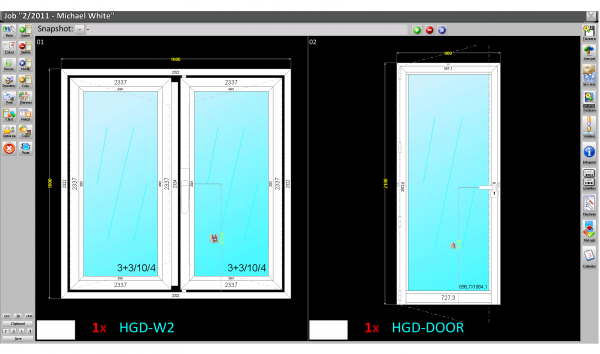How to make an asseveration
From Opera Wiki
Inputting the energy data of old fixtures into the job order
- In the Job Management panel, select the File:Energykey.png button to open the Annual job energy data panel.
- To make choices involving old fixtures, fill in the fields, highlighted in the image, by entering the information you have. The program will calculate the values below based on the formulas and tables in ISO 10077-1:2007, indicating next to each value the reference to the section of the standard from which it comes.
- The bottom section of this picture shows a cost-saving index, based on degree days. This internationally recognized parameter indicates the average temperature difference between the outside and inside of the building during days when heating is provided. The assessment does not take into account the energy consumed for cooling.
The kWh price of €0.23 refers to the standard electricity price, but can be changed.
Inputting the energy data of old fixtures into the Typology
It is possible to match energy data to individual type:
- Open the framework General data of the type
- Select the File:Keyenergy.png button, the Decommissioned window frame type data panel will open.
- Enter the specific data for the decommissioned window and record.
- If the selected type does not correspond to a fixture that is to be decommissioned, it will be sufficient to activate the field No fixture to be decommissioned.
The printing of the Asseveration
Having completed the fields via the File:Energykey.pngbutton as explained in previous chapters, you can print the document Asseveration
- From the File' section of the Window and Door Frame Performance panel, press the File:Keyasseverification.png button.
- Activated the key, press on File:Keyprint8.png to print the''Assertion.