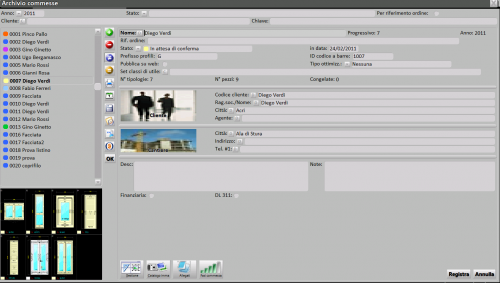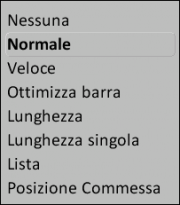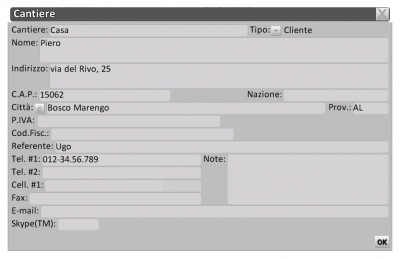Fichier commandes
De Opera Wiki.
Sommaire |
The purpose of this archive is to manage the creation, editing and archiving of quotations. In addition, all information of a commercial nature (calculation of purchase costs, sales price of order quantities, loading and unloading of stock, electronic transfer to external accounting programs) and technical nature (cutting bills of material, cutting optimization, machining and assembly prints, electronic transfer of paths for welding cutting machines and machining centers) can be generated and managed in this part of the program. It is easy to deduce, therefore, that here the operator will spend much of his working time on Opera.
Below is a description of the contents of this archive.
The filter fields
- Year: This is the year in which the job was created and also the annual file within which it will be stored. This data will never be editable again.
- Status: Reports the processing status of the job. (See explanation of fields within the job order).
- Order reference: Sorts the list of jobs by the order reference given in the appropriate field within the job. (NOT FOUND).
- Customer: This is the customer's data, e.g., company name, address and city. Customer data can be printed in the quote header so special care should be taken when typing them within the job order.
- Worker: in this field you can indicate the operator who created the job, from the relevant operator selection frame.
- Quick Search:: Allows you to quickly search for jobs by entering the first letters that make up the name as the search key.(Available from version 3.8.4).
- Keyword: Allows you to view commese by entering a search key.
- Scope: it is possible to separate orders for different scopes, Local, Web, Local+Web, Modified Web.
The function keys
- The button
 : Pressing this button sends the list of job orders to print. The resulting printout will provide information regarding the progressive, customer master, any notes, the status of the estimate, and the number of types in the job order.
: Pressing this button sends the list of job orders to print. The resulting printout will provide information regarding the progressive, customer master, any notes, the status of the estimate, and the number of types in the job order.
- The button
 : Pressing this button sends the list of job orders to print. The resulting printout will provide information regarding the progressive, customer master, any notes, the status of the estimate, and the number of types in the job order.
: Pressing this button sends the list of job orders to print. The resulting printout will provide information regarding the progressive, customer master, any notes, the status of the estimate, and the number of types in the job order.
- The button
 initiates the printing of totals; the Fichier:Keyclipboard2.png button copies the totals with column headings into the operating system's temporary memory, which can then be reported in a calculation program.
initiates the printing of totals; the Fichier:Keyclipboard2.png button copies the totals with column headings into the operating system's temporary memory, which can then be reported in a calculation program.
The export modes are different, let's see which ones:
- The button
 : The function of this button is very useful if, due to the need for technical assistance, you want to send the job order to the technicians in service. In fact, pressing it will open the Send Job to Opera Company panel, where the operator can select the address of the technician to whom the job is to be addressed. By confirming the operation, the program will connect to the program that manages your e-mail, attaching the file containing your quote data.
: The function of this button is very useful if, due to the need for technical assistance, you want to send the job order to the technicians in service. In fact, pressing it will open the Send Job to Opera Company panel, where the operator can select the address of the technician to whom the job is to be addressed. By confirming the operation, the program will connect to the program that manages your e-mail, attaching the file containing your quote data.
- The button
 : It generates an .xml file and appears only if we have set export paths in the Data Export Filter pane. In this frame the operator specifies a path that will be followed by the program when saving the fle.
: It generates an .xml file and appears only if we have set export paths in the Data Export Filter pane. In this frame the operator specifies a path that will be followed by the program when saving the fle.
Job Order Master
- Name
 : It is the code of the job order. It usually refers to the name of the customer, which can be detected by opening the selection frame from the matched button.
: It is the code of the job order. It usually refers to the name of the customer, which can be detected by opening the selection frame from the matched button.
- Sequence N°: This is the progressive number of the job automatically assigned by the program.
- Year: Returns the year the job was created (see above).
- Order Ref: A reference can be entered in this field if there are multiple orders from the same customer.
- Status: Reports the processing status of the job. Seven different entries are proposed:
- Soumission
- Set this item if the job is still at the quote level not yet processed with the customer.
- En usinage
- Set this item if the job is in the production stage.
- á souder
- Set this item if the order has been delivered to the customer but payment has not yet been finalized.
- complétee
- Set this item if the order has been delivered to the customer and payment has also been finalized.
- Confirme
- Set this item if the job is still at the quote level but has already been confirmed by the customer.
- En attente de confirmation
- Setting this item if the job is still at the estimated level, has already been discussed with the customer but has not yet been confirmed.
- Confirmation de commande
- Set this item if the order confirmation document has been received from the customer.
- Date: This is the complete date on which the estimate was created. It may be editable later.
- Margin rates sets
 : will allow a Profit Class Set to be matched to the job from the relevant archive.
: will allow a Profit Class Set to be matched to the job from the relevant archive.
- Profile prefix: Returns the identification code that will be assigned to the sections and fills in the job order.
The identification code is a code whose function is to make it easy, during assembly, to identify the sections and fills belonging to a job order. This code will be matched to the job order automatically but can be changed.
- Barcode ID: A number appears in this field that represents the beginning part of the barcode of the parts in this job order.
- ID format for job cuts: the code entered allows mergeable cuts in the job to be grouped with a single ID (available from version 3.8.4).
- ID format for job panes: the code entered allows mergeable fills in the job to be grouped with a single ID(available from version 3.8.4).
- Optimization Type
 : This field opens a drop-down where you can set the type of optimization that the program where to perform for that job.
: This field opens a drop-down where you can set the type of optimization that the program where to perform for that job.
- None
- By setting this item, optimization will never be performed.
- Standard
- By setting this item, optimization will be carried out by performing the necessary steps to obtain the best cutting system. Recommended setting.
- Fast
- By setting this item, optimization will be performed as fast as possible to obtain the best cutting system. However, this setting may not give satisfactory results.
- Optimize bar
- It allows you to optimize bars not considering the standard length of the profile, but based on the lengths set individually to the profiles in the archive. Review, then in Section 1 chapter Profile archive, the button

- Length
- If we find ourselves in the situation of taking a job with several structures to cutting, and therefore having to cut several bars of the same profile, it is possible to decrease the cutting time and make the operation smoother by using this function, which develops bar optimization by grouping almost all of the same lengths together.
- Single length
- This function follows the logic of the previous Length. It differs in that in this case the program fully optimizes by grouping the lengths.
- List
- Optimization is generated, calculating the values of the list loaded in Profile Archive, again through the function

- Job position
- Optimization is generated, taking into account the position within the job order.
- Item no: Indicates the number of types contained in the job order.
- N° pieces: Indicates the number of pieces in the entire job order.
- disabled: Indicates the number of frozen types.
- Desc:: The description of the job order can be stored in this box.
- Note: In this box you can store some notes related to the customer or job order.
- Customer section: In this section, through the
 , we can enter all the data regarding the customer (Customer Code, Company Name/Name, City, Address), in the Customer Data frame job order.
, we can enter all the data regarding the customer (Customer Code, Company Name/Name, City, Address), in the Customer Data frame job order.
- Build yard section: In this section, through the button
 , we can enter all the data regarding the construction site (City, Address, Tel.#1), in the framework Construction site.
, we can enter all the data regarding the construction site (City, Address, Tel.#1), in the framework Construction site.
The action keys
 : opens the management framework of the order.
: opens the management framework of the order.
 : opens the framework of the Archive attached job order.
: opens the framework of the Archive attached job order.
 : opens the Job Order Phase Management framework.
: opens the Job Order Phase Management framework.
 : opens the Management panel aliases job fills.
: opens the Management panel aliases job fills.
 : opens, "the Project Journal panel", where you can record the activities performed on the job order.
: opens, "the Project Journal panel", where you can record the activities performed on the job order.
 : opens the framework where nonconformities and corrective actions are recorded.
: opens the framework where nonconformities and corrective actions are recorded.
 : opens the job catalog
: opens the job catalog
 : opens the management framework of the discount classes related to the job order.
: opens the management framework of the discount classes related to the job order.
 : nel quadro Gestione dei tagli commessa vengono elencati i profili a cui è stato abbinato un codice ID per l'accorpamento del taglio. (disponibile dalla versione 3.8.4)
: nel quadro Gestione dei tagli commessa vengono elencati i profili a cui è stato abbinato un codice ID per l'accorpamento del taglio. (disponibile dalla versione 3.8.4)
 : nel quadro Gestione riempimenti commessa vengono elencati i riempimenti a cui è stato abbinato un codice ID per l'accorpamento dei riempimenti con le stesse dimensioni. (disponibile dalla versione 3.8.4)
: nel quadro Gestione riempimenti commessa vengono elencati i riempimenti a cui è stato abbinato un codice ID per l'accorpamento dei riempimenti con le stesse dimensioni. (disponibile dalla versione 3.8.4)
Voci correlate
- How to do an order
- How to manage a job catalog

- How to manage job attachments from cloud

- How to merge cut IDs by job order

- How to merge fill IDs by job order

- How to manage the history of job statuses

- How to manage Project diary
- How to manage job attachments from cloud

- How to Manage List Discount Classes in Job Order