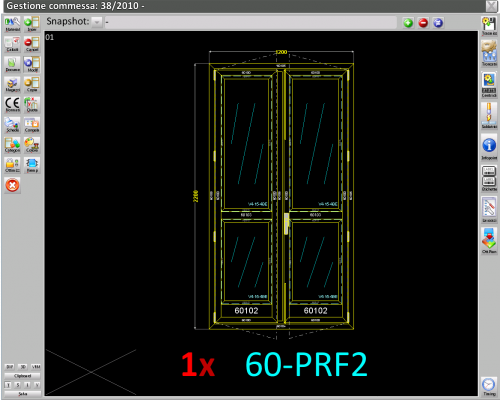Feuille de projet
De Opera Wiki.
(→Right sidebar (second column)) |
|||
| Ligne 46 : | Ligne 46 : | ||
==Right sidebar (second column)== | ==Right sidebar (second column)== | ||
| - | * [[File:tastoinserisci.png]]: | + | * [[File:tastoinserisci.png]]: Permet d’ajouter une typologie, un matériau ou d’autres éléments au travail. Sur la page [[Insertion into the job|'''order entry''']], vous pouvez consulter en détail les différentes options disponibles. |
| - | * [[File:tastocancella.png]]: | + | |
| - | * [[File:tastomodifica2.png]]: | + | * [[File:tastocancella.png]]: Supprime un élément du travail. |
| - | * [[File:tastocopia2.png]]: | + | |
| - | * [[File:tastoquota.png]]: | + | * [[File:tastomodifica2.png]]: Permet de modifier l’élément sélectionné du travail. |
| - | * [[File:tastocongela.png]]: | + | |
| - | * [[File:tastocolore.png]]: | + | * [[File:tastocopia2.png]]: Permet de dupliquer l’élément sélectionné du travail. |
| - | * [[File:tastoopzioni.png]]: | + | |
| - | * [[File:tastoalternative.png]]: | + | * [[File:tastoquota.png]]: Permet de modifier les dimensions des typologies (par ex., largeur, hauteur, position de la poignée, etc.) dans le bon de travail. |
| - | * [[File:tastoriempimenti.png]]: | + | S’il n’y a qu’une seule typologie, la fenêtre de modification s’ouvre automatiquement. S’il y en a plusieurs, il faut sélectionner celle à redimensionner. L’interface et les fonctions sont identiques à celles décrites dans le [[Worksheet]] à la section [[Typology Dimensions]]. |
| - | * [[image:tastoguideorizzontali.png]]: | + | |
| + | * [[File:tastocongela.png]]: Permet de geler (désactiver) un élément du bon de travail (par ex., typologie, ligne de matériau). Les éléments gelés ne sont pas pris en compte dans les calculs de coûts ou de matériaux. S’il n’y a qu’un seul élément, il sera gelé immédiatement. Sinon, il faut sélectionner celui à geler. | ||
| + | |||
| + | * [[File:tastocolore.png]]: Permet de modifier la couleur de toutes les typologies du travail en une seule fois. | ||
| + | |||
| + | * [[File:tastoopzioni.png]]: Permet de modifier les options de toutes les typologies du travail. Voir [[The job options]]. | ||
| + | |||
| + | * [[File:tastoalternative.png]]: Ouvre la fenêtre [[Job systems matching]], où vous pouvez définir des systèmes alternatifs pour les typologies du travail. | ||
| + | * [[File:tastoriempimenti.png]]: Ouvre la [[Panes management|Panes management window]]. | ||
| + | |||
| + | * [[image:tastoguideorizzontali.png]]: Permet d’ajouter des lignes guides horizontales aux typologies du travail. | ||
{{BR}} | {{BR}} | ||
| - | {{NB| | + | |
| + | {{NB|Si cet ensemble d’options a été défini dans le [[Job options set]], le bouton [[Image:tastosetopzioni.png]] sera activé. Il permet d’appliquer l’ensemble prédéfini aux typologies du travail.}} | ||
{{BR}} | {{BR}} | ||
Version du 15 septembre 2025 à 19:20
This is arguably the most important window within Opera Job Management. It allows you to edit all details related to the current job, such as adding or removing typologies or changing their color, and provides access to cost summaries and various other information. Additionally, you can connect to all integrated machines (e.g., Infopoints, saw machines) to send them the job data.
By default, job items are displayed in the order in which they were added. However, you can easily rearrange them using drag-and-drop.
Sommaire |
Content description
Keyword
The Keyword field allows you to quickly search for typologies within the job by using keywords, such as the profile prefix or the typology name.
Snapshots
This bar lets you take a snapshot of the job, saving all current information. The main purpose of this feature is to prevent the creation of multiple versions of the same job, particularly when a customer requests additional estimates, such as different painting options.
Left sidebar (first column)
-
 : This opens Job Parts List, where all materials associated with the work order typologies are listed, including their weights, prices, stock status, and other relevant details.
: This opens Job Parts List, where all materials associated with the work order typologies are listed, including their weights, prices, stock status, and other relevant details.
-
 : This opens Calculations window, where the production and client costs for the work order are displayed.
: This opens Calculations window, where the production and client costs for the work order are displayed.
-
 : This opens the screen to add or modify the work order documents
: This opens the screen to add or modify the work order documents
-
 : This opens the Job inventory which allows you to manage all operations related to the work order materials.
: This opens the Job inventory which allows you to manage all operations related to the work order materials.
-
 : This opens the casements performance window for CE marking and energy performance declarations (only for Italy).
: This opens the casements performance window for CE marking and energy performance declarations (only for Italy).
-
 : This button lets you set the energy data for old window frames during renovation (only for Italy).
: This button lets you set the energy data for old window frames during renovation (only for Italy).
-
 : This opens Job printouts window.
: This opens Job printouts window.
-
 : This allows you to replace the typology with another one that shares the same category keyword.
: This allows you to replace the typology with another one that shares the same category keyword.
-
 : This opens the Job systems matching which allows you to replace elements that make up different types of systems or series. The Systems matching must be configured in the Systems Matching archive, found in the Typology menu.
: This opens the Job systems matching which allows you to replace elements that make up different types of systems or series. The Systems matching must be configured in the Systems Matching archive, found in the Typology menu.
-
 : This locks the optimization process. The program saves all calculations to speed up further optimizations.
: This locks the optimization process. The program saves all calculations to speed up further optimizations.
-
 :This saves the current job and closes the Job Management window.
:This saves the current job and closes the Job Management window.
Right sidebar (second column)
-
 : Permet d’ajouter une typologie, un matériau ou d’autres éléments au travail. Sur la page order entry, vous pouvez consulter en détail les différentes options disponibles.
: Permet d’ajouter une typologie, un matériau ou d’autres éléments au travail. Sur la page order entry, vous pouvez consulter en détail les différentes options disponibles.
-
 : Permet de modifier les dimensions des typologies (par ex., largeur, hauteur, position de la poignée, etc.) dans le bon de travail.
: Permet de modifier les dimensions des typologies (par ex., largeur, hauteur, position de la poignée, etc.) dans le bon de travail.
S’il n’y a qu’une seule typologie, la fenêtre de modification s’ouvre automatiquement. S’il y en a plusieurs, il faut sélectionner celle à redimensionner. L’interface et les fonctions sont identiques à celles décrites dans le Worksheet à la section Typology Dimensions.
-
 : Permet de geler (désactiver) un élément du bon de travail (par ex., typologie, ligne de matériau). Les éléments gelés ne sont pas pris en compte dans les calculs de coûts ou de matériaux. S’il n’y a qu’un seul élément, il sera gelé immédiatement. Sinon, il faut sélectionner celui à geler.
: Permet de geler (désactiver) un élément du bon de travail (par ex., typologie, ligne de matériau). Les éléments gelés ne sont pas pris en compte dans les calculs de coûts ou de matériaux. S’il n’y a qu’un seul élément, il sera gelé immédiatement. Sinon, il faut sélectionner celui à geler.
-
 : Permet de modifier les options de toutes les typologies du travail. Voir The job options.
: Permet de modifier les options de toutes les typologies du travail. Voir The job options.
-
 : Ouvre la fenêtre Job systems matching, où vous pouvez définir des systèmes alternatifs pour les typologies du travail.
: Ouvre la fenêtre Job systems matching, où vous pouvez définir des systèmes alternatifs pour les typologies du travail.
-
 : Ouvre la Panes management window.
: Ouvre la Panes management window.
 sera activé. Il permet d’appliquer l’ensemble prédéfini aux typologies du travail.
sera activé. Il permet d’appliquer l’ensemble prédéfini aux typologies du travail.
Bottom sidebar
This section allows to export the job informations and change the job view type.
 the program will try to place all of the elements in the visible area with no limitations in number (a resize of the preview image may occur).
the program will try to place all of the elements in the visible area with no limitations in number (a resize of the preview image may occur).
 : the program will only place a limited number of elements in the visible area, adding a scrollbar to reach the other ones.
: the program will only place a limited number of elements in the visible area, adding a scrollbar to reach the other ones.
 : the program will display a job list with general information (i.e Quantity, Name, Dimensions, Number of items, Description) rather than the preview images.
: the program will display a job list with general information (i.e Quantity, Name, Dimensions, Number of items, Description) rather than the preview images.
 : allows to save the work while loading structures on the quote with no need to leave the job window.
: allows to save the work while loading structures on the quote with no need to leave the job window.
- Reordering and dragging elements in the area
- The order in which the elements are positioned in the area is relative to the order in which they were inserted, but they can be repositioned as desired using the dragging technique. To drag an element, simply select it to be repositioned. Then hold down the mouse button; drag the mouse to the chosen poin. You will be prompted to confirm whether you want to move the typology. If confirmed, the selected typology will be moved, and the two elements will swap places. Drag-and-drop is only available in the T or S type views.
Right sidebar
-
 : allows to send the cutting information to the saw machine.
: allows to send the cutting information to the saw machine.
-
 : opens Production line window
: opens Production line window
-
 : opens saw machines archive
: opens saw machines archive
-
 : opens workcenters archive
: opens workcenters archive
-
 : opens welders archive
: opens welders archive
-
 : opens Infopoints archive
: opens Infopoints archive
-
 : opens the Glass cutters management window.
: opens the Glass cutters management window.
-
 : opens Labels archive
: opens Labels archive
-
 : opens Job machinings archive
: opens Job machinings archive
-
 :opens the window for editing the job profiles'barcodes.
:opens the window for editing the job profiles'barcodes.
-
 : calculates the machining times for the job.
: calculates the machining times for the job.
-
 : allows the management of article quality control. This feature is available only with an active Opera InfoPoint license (optional).
: allows the management of article quality control. This feature is available only with an active Opera InfoPoint license (optional).
The icons to the right of the typology
 :shows that a selling price has been entered in the type data.
:shows that a selling price has been entered in the type data.
 : shows that a price per square meter has been entered in the typology data.
: shows that a price per square meter has been entered in the typology data.
 : shows that a Price per length (L+H) has been inserted in the typology data.
: shows that a Price per length (L+H) has been inserted in the typology data.
 : shows that the typology was inserted in the order from the price list.
: shows that the typology was inserted in the order from the price list.
 : shows that a percentage of profit has been entered in the typology data.
: shows that a percentage of profit has been entered in the typology data.
 : shows that a note has been inserted in the typology data or there are problems in the fillings or in the dimensional limits of the typology.
: shows that a note has been inserted in the typology data or there are problems in the fillings or in the dimensional limits of the typology.