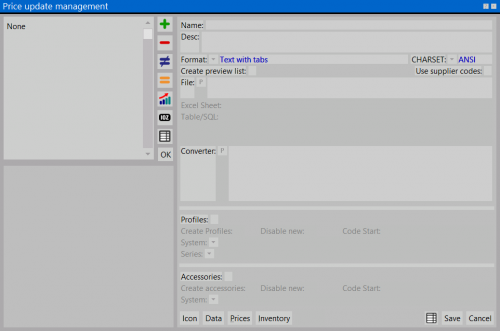Price update
From Opera Wiki
Revision as of 14:30, 20 May 2011 by Fabrizio.Loddo (Talk | contribs)
This window allows to modify and update prices within the archives. The new prices are imported from a digital file.
If you are not a skilled user we suggest to get in touch with the Technical Assistance Department of Opera Company before making any changes to the archive.
Content description
- Name: The operation name
- Desc. (description): The operation description
- Format
 : The source file format.
: The source file format.
- CHARSET
 : The source file charset (ANSI or OEM)
: The source file charset (ANSI or OEM)
- Create initial list: if enabled, Opera creates a list of items to update.
- File
 : The source file path.
: The source file path.
- Table/SQL: if Microsoft Access Database or ODBC data source has been chosen, this field will allow the user to specify the table or SQL query to use for the importing process.
- Converter
 : some files may need to be converted in order to be used with Opera. In this box must be written the path of the executable file to use to convert the file (if needed)
: some files may need to be converted in order to be used with Opera. In this box must be written the path of the executable file to use to convert the file (if needed)
- Profiles / Accessories: the database on which import prices
- Create profiles / Create accessories: Opera is not only able to import the prices data, but it is also possible to create new articles, therefore these boxes indicate the program to insert as new items the codes draws from the file, acting directly in the related archives.
 : start the updating process.
: start the updating process.
 : opens Price Import Data, where the user will set the updating prices for each finish and color
: opens Price Import Data, where the user will set the updating prices for each finish and color
 :opens Price Suffix settings,
:opens Price Suffix settings,
 : opens Inventory Import Data, where the user will set the warehouse update of Opera.
: opens Inventory Import Data, where the user will set the warehouse update of Opera.