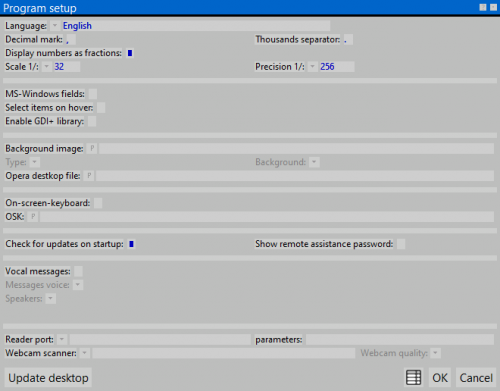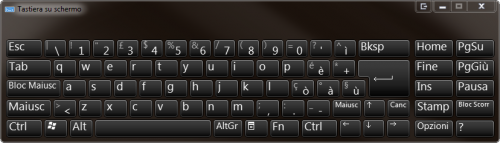Program setup
From Opera Wiki
(Difference between revisions)
(Created page with 'Il quadro di impostazione del programma {{NB|Per accedere a questo riquadro in Opera Gestione Commesse e Opera CAM: dal menù ''Op…') |
|||
| (5 intermediate revisions not shown) | |||
| Line 1: | Line 1: | ||
| - | [[Image:finestrasetupdiopera.png|thumb|500px | + | [[Image:finestrasetupdiopera.png|thumb|500px]] |
| - | {{NB| | + | {{NB|To access this window from Opera Job Management: open ''Options'' menu, then select ''Program setup''}} |
| - | + | This windows allows edit the main settings of Opera Job Management. | |
| - | ''' | + | '''Content description''' |
| - | *''' | + | *'''Language''' [[image:tastomenutendina.png]]: the interface language. |
| - | *''' | + | *'''Use fractionary''': if enabled, decimal numbers are shown as fractionary when possibile. |
| - | *''' | + | *'''Decimal dot''': the character to use for decimals separator |
| - | *''' | + | *'''Thousand separator''': the character to use for thousand separator |
| - | *'''Edit Windows''': | + | *'''Edit Windows''': if enabled, text fields editing will be windows-like; also copy-paste function will be enabled |
| - | *''' | + | *'''Selection follows mouse''': if enabled, selection in lists follow mouse without clicking |
| - | *''' | + | *'''Background image''' [[image:tastop.png]]: the pathname of an image file to use as main window background |
| - | *''' | + | *'''Type''': the background position |
| - | *''' | + | *'''Background''' [[image:tastomenutendina.png]]: the background color of the main window |
| - | *''' | + | *'''Keyboard on video''': if enabled, the on scren keyboard will be shown on screen |
| - | [[Image:tastieravideo.png|thumb|left|500px | + | [[Image:tastieravideo.png|thumb|left|500px]] |
{{BR}} | {{BR}} | ||
| - | *'''OSK (On Screen Keyboard) | + | *'''OSK''' (On Screen Keyboard) [[image:tastop.png]]: the pathname of the on screen keyboard executable. |
| - | *''' | + | *'''Check for upgrades''': if enabled, Opera will check for updates on startup. |
| - | *''' | + | *'''Enable vocal messages''': if enabled, vocal messages will describe every content in the current window. |
| - | *''' | + | *'''Messagge voice''' [[image:tastomenutendina.png]]: the voice to use for vocal message |
| - | *''' | + | *'''Exit''' [[image:tastomenutendina.png]]: the audio card to use for sound playback |
| - | *''' | + | *'''Reader port''' [[image:tastomenutendina.png]]: the serial port for barcode scanners |
| - | *''' | + | *'''Parameters''': com port parameters for barcode scanner |
| - | [[Category:JM/ | + | [[Category:JM/Manual]] |
| - | [[Category:CAM/ | + | [[Category:CAM/Manual]] |
<!-- HELP: JM/W5048,CAM/W5048 --> | <!-- HELP: JM/W5048,CAM/W5048 --> | ||
Latest revision as of 10:45, 26 May 2011
This windows allows edit the main settings of Opera Job Management.
Content description
- Language
 : the interface language.
: the interface language.
- Use fractionary: if enabled, decimal numbers are shown as fractionary when possibile.
- Decimal dot: the character to use for decimals separator
- Thousand separator: the character to use for thousand separator
- Edit Windows: if enabled, text fields editing will be windows-like; also copy-paste function will be enabled
- Selection follows mouse: if enabled, selection in lists follow mouse without clicking
- Background image
 : the pathname of an image file to use as main window background
: the pathname of an image file to use as main window background
- Type: the background position
- Background
 : the background color of the main window
: the background color of the main window
- Keyboard on video: if enabled, the on scren keyboard will be shown on screen
- OSK (On Screen Keyboard)
 : the pathname of the on screen keyboard executable.
: the pathname of the on screen keyboard executable.
- Check for upgrades: if enabled, Opera will check for updates on startup.
- Enable vocal messages: if enabled, vocal messages will describe every content in the current window.
- Messagge voice
 : the voice to use for vocal message
: the voice to use for vocal message
- Exit
 : the audio card to use for sound playback
: the audio card to use for sound playback
- Reader port
 : the serial port for barcode scanners
: the serial port for barcode scanners
- Parameters: com port parameters for barcode scanner