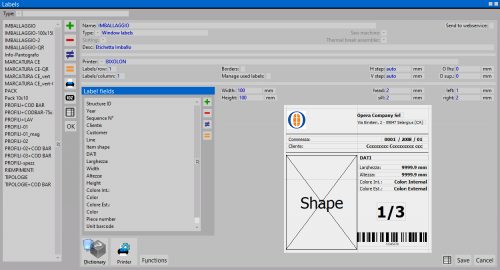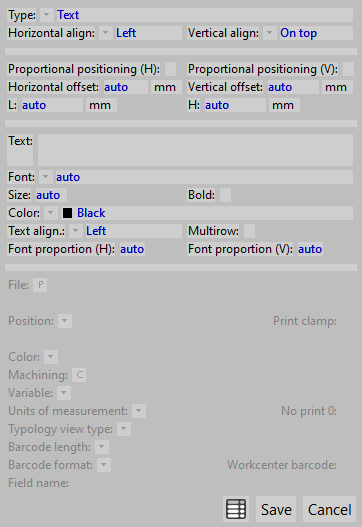Labels
From Opera Wiki
Revision as of 15:08, 23 June 2011 by Fabrizio.Loddo (Talk | contribs)
Content description
- Name : labels are usually printed out distinctly by profiles, panes, typologies. Hence in this field the user will set e code in order to distinguish the label.
- Type : the label type
- Arrangement : the printing order of the labels
- Desc : the label description
- Printer type : the default printer for the label
- Labels per row/column : the number of labels per page to print
- Borders : if enabled, label borders will be printer for the alignment
- Handle used labels : if enabled, the sheet management will ask the number of rows already used
- Step x/y : establishes the horizontal and the vertical step of each label, comprised the space amid the labels of the same row and column.
- O lt/top : the left and the top margin of the sheet
- Width/Height : the dimensions of the label
- Top/Sill/L jb/R jb : the margin of the informations printed out within the label.
 : the Profile selection for cutting has the function to establish at which profiles responding to a certain function the label has to be printed to. this button opens a list of Functions to activate in order to be considered for the label.
: the Profile selection for cutting has the function to establish at which profiles responding to a certain function the label has to be printed to. this button opens a list of Functions to activate in order to be considered for the label.
 : opens the Labeller settings
: opens the Labeller settings
Label fields
Within this section the user customizes the label, adding the fields to display in the label.