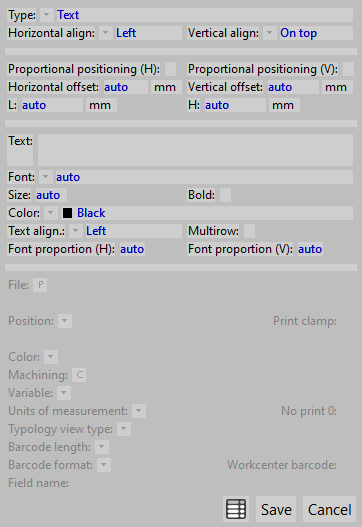Labels
From Opera Wiki
(Difference between revisions)
(→Label fields) |
|||
| Line 1: | Line 1: | ||
| - | |||
| - | |||
| - | |||
| - | |||
| - | |||
| - | |||
| - | |||
| - | |||
| - | |||
| - | |||
| - | |||
| - | |||
| - | |||
| - | |||
| - | |||
| - | |||
| - | |||
| - | |||
| - | |||
| - | |||
| - | |||
| - | |||
| - | |||
| - | |||
===Label fields=== | ===Label fields=== | ||
Within this section the user customizes the label, adding the fields to display in the label. | Within this section the user customizes the label, adding the fields to display in the label. | ||
| Line 31: | Line 7: | ||
*[[image:tastougualemini.png]] : duplicates the selected label field from the list | *[[image:tastougualemini.png]] : duplicates the selected label field from the list | ||
*[[image:tastopiumini.png]] : adds a new label field. clicking the button will open the window shown on the right. Every new added item has the following parameters: | *[[image:tastopiumini.png]] : adds a new label field. clicking the button will open the window shown on the right. Every new added item has the following parameters: | ||
| + | |||
| + | '''Common fields''' | ||
| + | **'''Type''' [image:tastomenutendina.png]] : the content to add to the tables (e.g, ''Year'',''Ctoss-section'',''Order reference''...) | ||
| + | **'''Horiz./Vertical align [image:tastomenutendina.png]] ''': the position of the field within the label area. | ||
| + | **'''Proportional hor./vert. pos.''': these two fields are closely connected with the followings two. Their activation arranges the field contents according to the proportion of the label itself | ||
| + | **'''Horiz./Vertical offset''': the horizontal and vertical shift from the label’s edges. If the fields of proportional setting are not enabled, then it is about to digit a value in mm., on the contrary the value is according the label’s proportion | ||
| + | **'''L/H''': the width/height of the label field | ||
| + | **'''Text''': a text to print in the custom field | ||
| + | **'''Font''' [image:tastomenutendina.png]] : the font to use to display the new field | ||
| + | **'''Size''': the font size | ||
| + | **'''Bold''': if enabled, the font text will be displayed in bold | ||
| + | **'''Color''' [image:tastomenutendina.png]] : the font color | ||
| + | **'''Text align''' [image:tastomenutendina.png]] : the text alignment | ||
| + | **'''Multirow''': if enabled, allows to write more than one text row | ||
| + | **'''Proportion H/V''': the font proportions | ||
| + | |||
| + | '''Specific fields''' | ||
| + | According to the chosen ''Type'', this fields may be active or not. | ||
| + | **'''File''' [image:tastomenutendina.png]] : the path of the file to insert into the label field | ||
| + | **{{NOTE|this field is enabled only when ''Image'' type is chosen}} | ||
| + | **'''Position''' [image:tastomenutendina.png]] : this field is used to set where the program has to draw the profile’s position from, as if from the saw machine or the workcenter. A new field will be activated which allow to assign the machine the parameters refers to. | ||
| + | **{{NOTE|this field is enabled only when ''Drawing'', ''Clamping'' or ''Item shape'' type is chosen}} | ||
| + | **'''Prints clamp''': if enabled, the clamp is displayed along with the profile shape}} | ||
| + | **{{NOTE|this field is enabled only when ''Drawing'' type is chosen}} | ||
| + | **'''Color''' [image:tastomenutendina.png]] : | ||
| + | **'''Machining''' [image:tastoc.png]] : | ||
| + | **'''Variable''' [image:tastomenutendina.png]] : | ||
| + | **'''UM''' [image:tastomenutendina.png]] : | ||
| + | **'''No print 0''': | ||
| + | **'''Typology view type''' [image:tastomenutendina.png]] : | ||
| + | **'''Barcode lenght''' [image:tastomenutendina.png]] : | ||
| + | **'''Barcode format'' [image:tastomenutendina.png]] ': | ||
| + | **'''Workcenter barcode''': | ||
| + | **'''Field name''': | ||
| + | |||
| + | |||
Revision as of 09:02, 24 June 2011
Label fields
Within this section the user customizes the label, adding the fields to display in the label.
 : deletes the selected label field from the list
: deletes the selected label field from the list
 : edits the selected label field from the list
: edits the selected label field from the list
 : duplicates the selected label field from the list
: duplicates the selected label field from the list
 : adds a new label field. clicking the button will open the window shown on the right. Every new added item has the following parameters:
: adds a new label field. clicking the button will open the window shown on the right. Every new added item has the following parameters:
Common fields
- Type [image:tastomenutendina.png]] : the content to add to the tables (e.g, Year,Ctoss-section,Order reference...)
- Horiz./Vertical align [image:tastomenutendina.png]] : the position of the field within the label area.
- Proportional hor./vert. pos.: these two fields are closely connected with the followings two. Their activation arranges the field contents according to the proportion of the label itself
- Horiz./Vertical offset: the horizontal and vertical shift from the label’s edges. If the fields of proportional setting are not enabled, then it is about to digit a value in mm., on the contrary the value is according the label’s proportion
- L/H: the width/height of the label field
- Text: a text to print in the custom field
- Font [image:tastomenutendina.png]] : the font to use to display the new field
- Size: the font size
- Bold: if enabled, the font text will be displayed in bold
- Color [image:tastomenutendina.png]] : the font color
- Text align [image:tastomenutendina.png]] : the text alignment
- Multirow: if enabled, allows to write more than one text row
- Proportion H/V: the font proportions
Specific fields According to the chosen Type, this fields may be active or not.
- File [image:tastomenutendina.png]] : the path of the file to insert into the label field
 NOTE:
NOTE:
this field is enabled only when Image type is chosen- Position [image:tastomenutendina.png]] : this field is used to set where the program has to draw the profile’s position from, as if from the saw machine or the workcenter. A new field will be activated which allow to assign the machine the parameters refers to.
 NOTE:
NOTE:
this field is enabled only when Drawing, Clamping or Item shape type is chosen- Prints clamp: if enabled, the clamp is displayed along with the profile shape}}
 NOTE:
NOTE:
this field is enabled only when Drawing type is chosen- Color [image:tastomenutendina.png]] :
- Machining [image:tastoc.png]] :
- Variable [image:tastomenutendina.png]] :
- UM [image:tastomenutendina.png]] :
- No print 0:
- Typology view type [image:tastomenutendina.png]] :
- Barcode lenght [image:tastomenutendina.png]] :
- 'Barcode format [image:tastomenutendina.png]] ':
- Workcenter barcode:
- Field name: