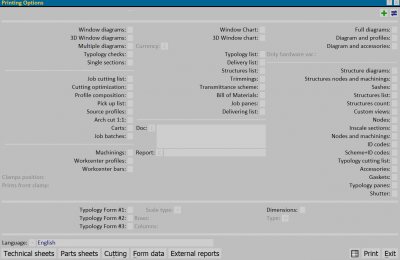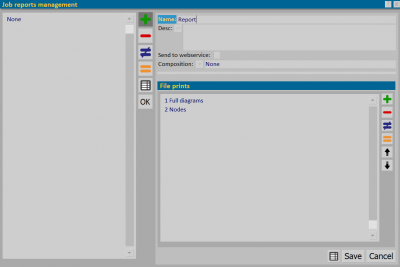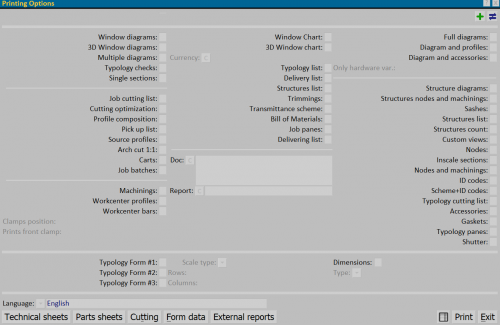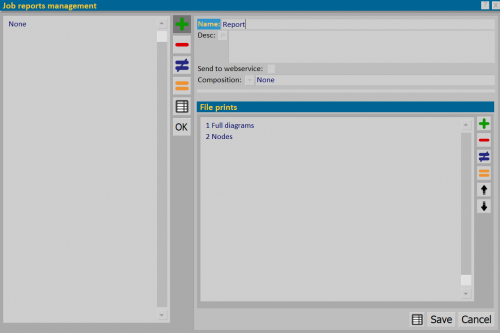Job reports management
From Opera Wiki
To create a Job report push the button  , open the box Printing options and select the printing you need it (for example Full diagrams and Nodes)
, open the box Printing options and select the printing you need it (for example Full diagrams and Nodes)
Please seletc the button ![]() on top to open the box “Job reports management”.
on top to open the box “Job reports management”.
In the box File prints you will see the selected forms; please define the position of the printing with the light blus arrows ![]() , to assign a folder name and save it.
, to assign a folder name and save it.
In the box “Printing options” please select the folder just created and send it to print.
The Job Prints File allows to group different typologies of documents, which will come with a single operation and with the established order of printing.
Below are the steps to follow:
- Select the prints that interest us.
- Press the
 button at the top to open the Job Print Files Management box panel.
button at the top to open the Job Print Files Management box panel.
- The File Prints box shows the selected files:
- In the Print Options box,', select the newly created file and print it.
If more than one file has to be created, the operations described above must be repeated.
From the ninth file, the program will group them and display a drop-down menu with all created files. [[File:fascicolomenu.png|thumb|left|500px]
- Save attachment: if the field is active, saves the document among the job's attachments